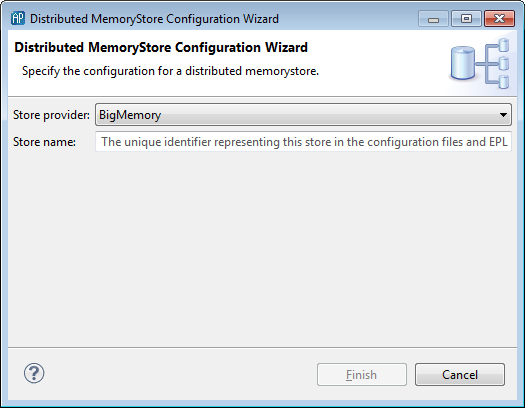Adding a distributed store
To configure a new distributed store for use in this project:
1. In the Distributed MemoryStore editor's Distributed Stores panel, click the Add Store button ( ). The Distributed MemoryStore Configuration wizard opens:
). The Distributed MemoryStore Configuration wizard opens: 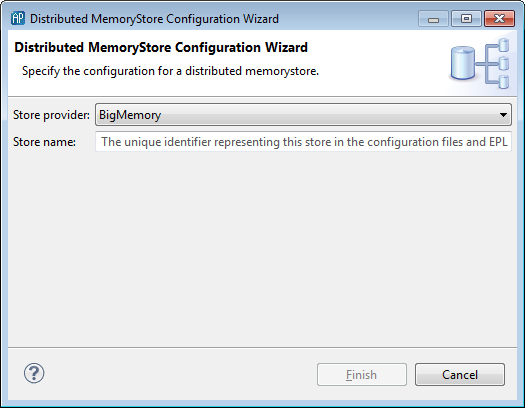
2. In the Distributed MemoryStore Configuration wizard, specify the following:
a. In the Store Provider field, select the third-party cache provider from the drop-down list. If you are using a driver supplied by Apama, such as BigMemory Max, select it from the drop-down list; otherwise select Other.
b. In the Store Name field, specify the name of the store as it will be known in the configuration files and EPL code. The name must be unique and cannot contain spaces.
3. Click Finish.
Apama Studio adds the name of the store to the Distributed Stores panel in the editor and adds the resources for the store to the project. The default configuration settings for the store are displayed in the editor.
Copyright © 2013
Software AG, Darmstadt, Germany and/or Software AG USA Inc., Reston, VA, USA, and/or Terracotta Inc., San Francisco, CA, USA, and/or Software AG (Canada) Inc., Cambridge, Ontario, Canada, and/or, Software AG (UK) Ltd., Derby, United Kingdom, and/or Software A.G. (Israel) Ltd., Or-Yehuda, Israel and/or their licensors.
 ). The Distributed MemoryStore Configuration wizard opens:
). The Distributed MemoryStore Configuration wizard opens: 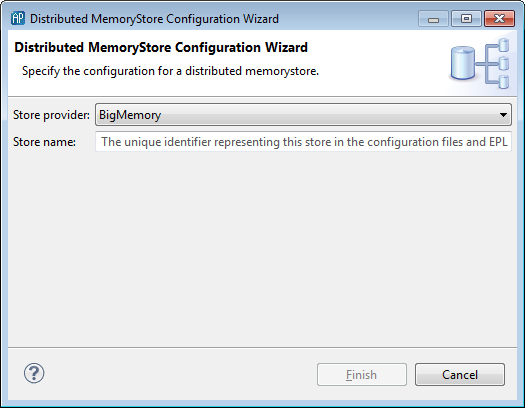
 ). The Distributed MemoryStore Configuration wizard opens:
). The Distributed MemoryStore Configuration wizard opens: 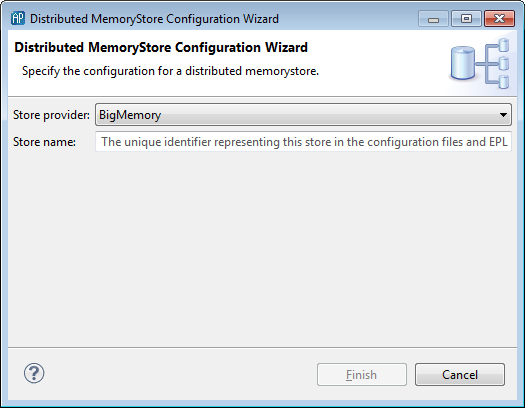
 ). The Distributed MemoryStore Configuration wizard opens:
). The Distributed MemoryStore Configuration wizard opens: