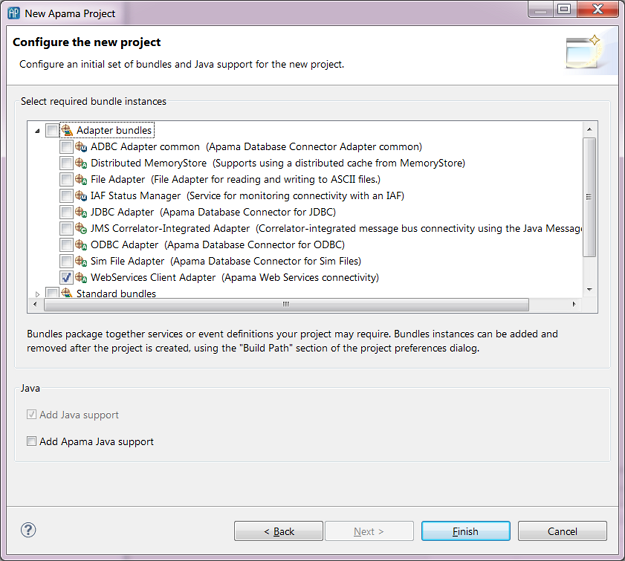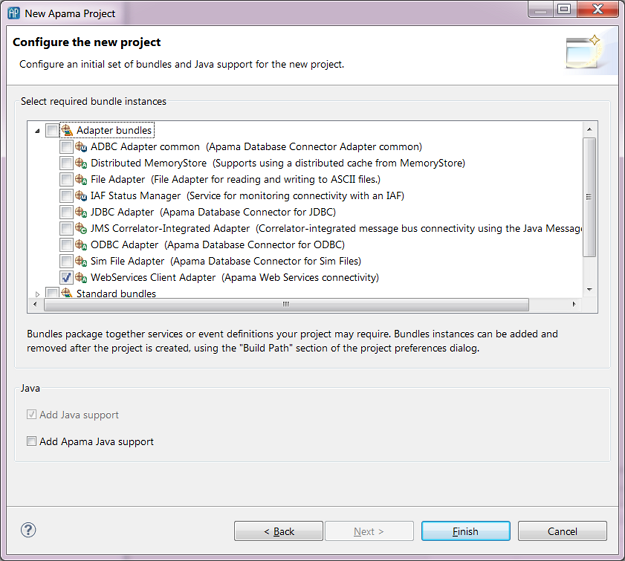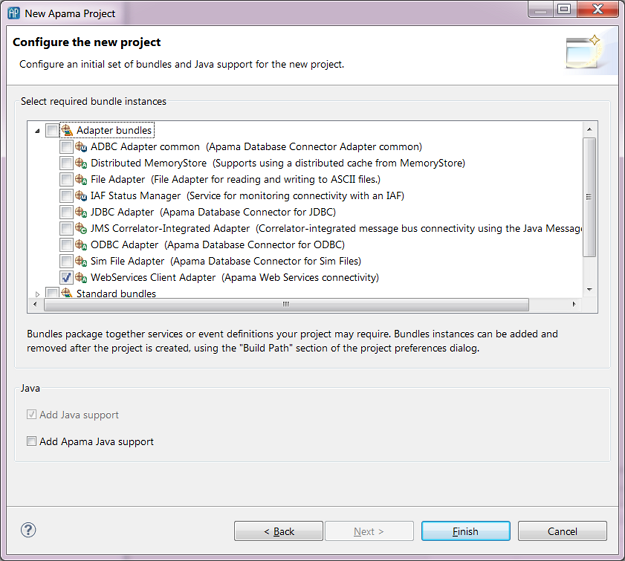Adding a Web Services Client adapter to an Apama Studio project
To add a Web Services Client adapter to a project:
1. Select File > New > Apama Project from the Apama Studio menu. This launches the New Apama Project wizard.
2. In the New Apama Project wizard, give the project a name, and click Next. The second page of the wizard is displayed, listing the available Apama resource bundles. 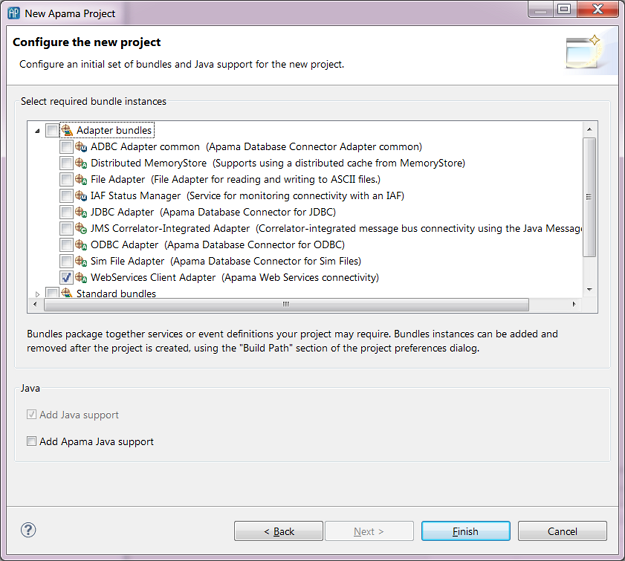
3. In the New Apama Project wizard, in the Select required bundle instances field, select the WebService Client Adapter bundle. When you select this adapter, Apama Studio automatically enables the Add Java Support setting.
4. Click Finish.
Apama Studio generates the basic resources for Web Services Client adapter in the project. From here you need to configure the adapter instance in order to specify the Web Service your application will access. See
Configuring a Web Services Client adapter for information on configuring the adatper instance.
Copyright © 2013
Software AG, Darmstadt, Germany and/or Software AG USA Inc., Reston, VA, USA, and/or Terracotta Inc., San Francisco, CA, USA, and/or Software AG (Canada) Inc., Cambridge, Ontario, Canada, and/or, Software AG (UK) Ltd., Derby, United Kingdom, and/or Software A.G. (Israel) Ltd., Or-Yehuda, Israel and/or their licensors.