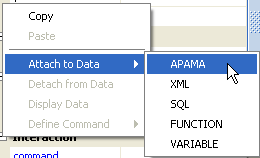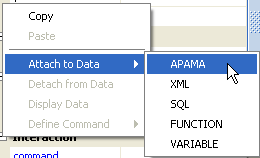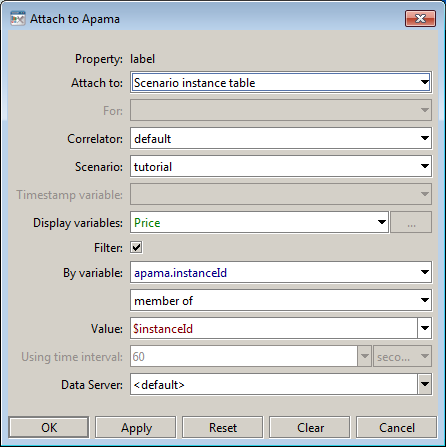Using the Attach to Apama dialog
To attach an object property to Apama data:
1. Select the property in the property panel and right click it.
A popup menu appears.
2. In the displayed popup menu pick Attach to Data | Apama.
This displays the Attach to Apama dialog.
This dialog allows you to specify the portion of a data table that is to be used as the object property’s value. This portion is itself a table consisting of some or all of the rows and columns of the original data table. The dialog, in effect, allows you to specify a query against a specified data table. At any given time, the result of this query serves as the value of the object property being attached.
3. In the Attach to field select the type of Apama data table needed:

scenario instance

scenario trend

scenario OHLC

scenario constraint

correlator status

DataView item

DataView trend

DataView OHLC

DataView constraint.
To attach a property to an SQL-based data table, see
Using SQL-based instance tables.
To attach a property to a Data Server status table, attach the property to function data—see
Using Dashboard Functions—and specify a function of type
Get Data Server Connection Status.
4. In the For field, if the Attach to field specifies a scenario or Data View trend or OHLC table, select History and new events, New events only, or History only. This specifies whether to attach new or historical data to this property.
5. In the Correlator field enter the correlator where the scenario or DataView is loaded. This field is disabled if the Attach to field specifies a correlator status table.
6. In the Scenario or DataView field, enter the scenario or DataView definition to attach to. This field is disabled if the Attach to field specifies a correlator status table.
7. In the Timestamp variable field, for trend table and OHLC table attachments, identify a scenario variable, DataView field, or apama.timestamp to use as the timestamp for rows in the data table.
8. In the Display variables field enter the data table columns (which are scenario variables or DataView fields) to include in the portion of the table to be used as object property value.
9. Check the Filter check box to enable the filter fields (listed below). Filters allow you to specify the data table rows to include in the value of the attached property. You do this by specifying a condition that must be satisfied by a data table row in order for it to be included. The condition specifies a data table column, a value, and a comparison relation (for example, equals, less than, or member of). The condition is satisfied by a given row if and only if the value of the specified column for the row bears the specified relation to the specified value. Enter the filter field values:
a. By variable — Specifies the data table column (which is a scenario variable or DataView field) to filter against.
b. Comparison operator field — Specifies one of the following comparisons. To compare numeric or text values, use equals, not equals, greater than, greater than or equals, less than, or less than or equals. Use member of to compare a column value with a list of numeric or text values. Use starts with, ends with, or contains to compare text values only.
c. Value — Specifies the value to compare with values of the specified column. For Member of comparisons, specify a single value or a semi-colon-separated list of values. Do not use spaces. A single value is considered to be a list with a single member. Escape quotes in values (that use \' instead of ').
10. Using time interval — For OHLC table attachments specifies the time interval to be used in calculating OHLC values.
11. Data Server — For advanced users, specifies the logical name of the Data Server that you want to serve the data associated with this attachment. You define Data Server logical names with the Application Options dialog (select Tools >
Options). See Working with multiple Data Servers for more information. In this documentation, some of the Attach to Apama dialogs are shown without the Data Server field, which has been added in a later release.
Copyright © 2013
Software AG, Darmstadt, Germany and/or Software AG USA Inc., Reston, VA, USA, and/or Terracotta Inc., San Francisco, CA, USA, and/or Software AG (Canada) Inc., Cambridge, Ontario, Canada, and/or, Software AG (UK) Ltd., Derby, United Kingdom, and/or Software A.G. (Israel) Ltd., Or-Yehuda, Israel and/or their licensors.