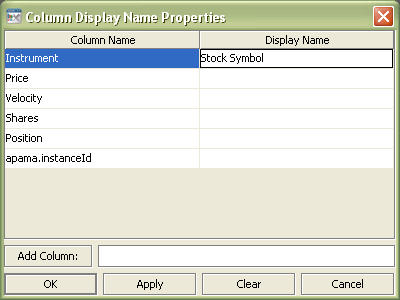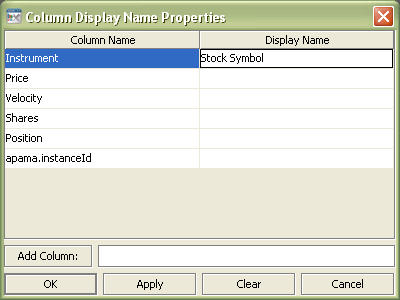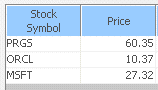Setting column headers
By default the header for each column is the name of the scenario variable or DataView field it shows. You can change column headers by setting the columnDisplayNames property.
1. Select a table object in the Object Properties panel.
2. Double click the columnDisplayNames property.
The Column Display Name Properties dialog appears.
In this example, the header for the Instrument column is set to “Stock Symbol”.
3. Enter the desired column names in the dialog. If you want the header to span multiple lines include a \n in the display name such as “Stock\nSymbol”.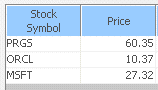
Copyright © 2013
Software AG, Darmstadt, Germany and/or Software AG USA Inc., Reston, VA, USA, and/or Terracotta Inc., San Francisco, CA, USA, and/or Software AG (Canada) Inc., Cambridge, Ontario, Canada, and/or, Software AG (UK) Ltd., Derby, United Kingdom, and/or Software A.G. (Israel) Ltd., Or-Yehuda, Israel and/or their licensors.