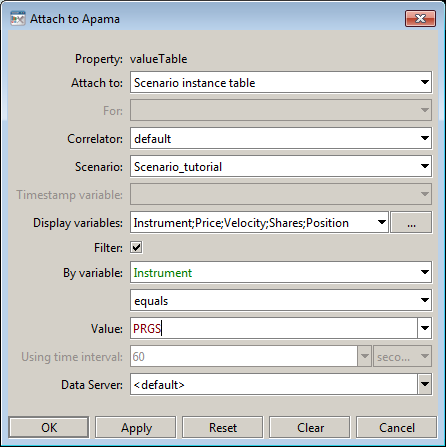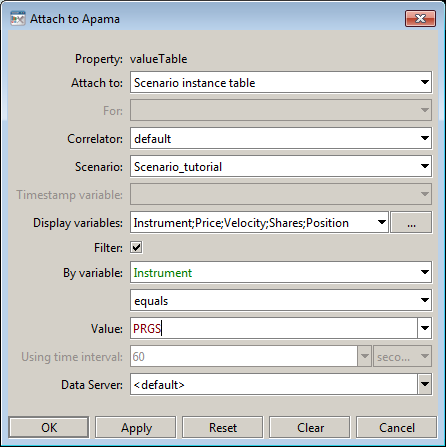Filtering rows of a scenario summary table
You can limit the set of instances displayed in a scenario summary by specifying a filter when you define the attachment. This is useful when you only want to display those instances with a shared characteristic, such as the exchange they are trading on.
Follow these steps to modify a data attachment with filter information:
1. Select the table that you want to modify. For example, double-click Summary Table on the tutorial main page, and then select the table object.
2. In the Object Properties panel, double click the valueTable property.
3. In the Attach to Apama dialog, do the following:
a. Check the Filter checkbox.
b. Specify a scenario variable in the By variable field.
c. Specify a value or values in the Value field. Specify multiple values as a semi-colon-separated list. Do not use spaces.
d. If you specify multiple values, select Member of in the field above the Value field. (This field specifies a comparison relation. It default to Equals.)
This selects instances whose value for the specified variable bears the specified comparison relation to the specified value. Here is an example:
This example filters the table’s contents to display only the instance for which the value of the scenario variable Instrument equals APMA.
Copyright © 2013
Software AG, Darmstadt, Germany and/or Software AG USA Inc., Reston, VA, USA, and/or Terracotta Inc., San Francisco, CA, USA, and/or Software AG (Canada) Inc., Cambridge, Ontario, Canada, and/or, Software AG (UK) Ltd., Derby, United Kingdom, and/or Software A.G. (Israel) Ltd., Or-Yehuda, Israel and/or their licensors.