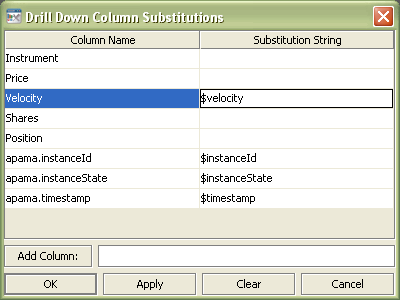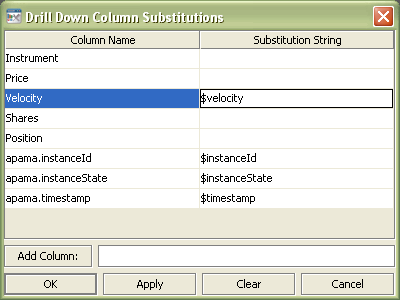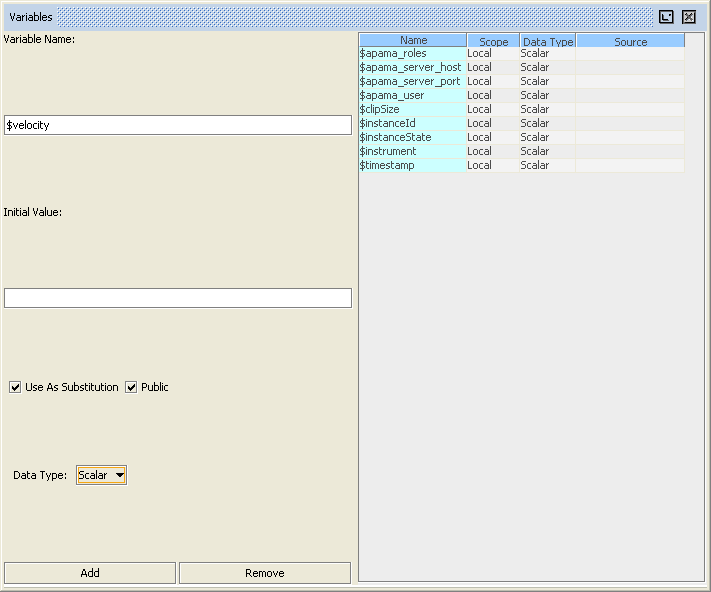Specifying drill-down column substitutions
The substitutions set when performing a drilldown on a table object are defined by the drillDownColumnSubs property. Here is an example that sets a table column to a dashboard substitution variable, and then attaches a label to the variable.
1. Select the table object and double-click the drillDownColumnSubs property.
The Drill Down Column Substitutions dialog appears.
This dialog allows you to set a substitution variable to the value of a column in the table. By default, table objects are defined to set several substitutions, including $instanceId and $timestamp. These are set to the values apama.instanceId and apama.timestamp. In addition, substitutions are inherited by drilldown targets. That is, if a parent object sets a substitution variable for a child (the drilldown target of the parent), then that variable is set the same way for any grandchildren (drilldown targets of the child). You can override these or add additional substitutions with the DrillDown Column Substitutions dialog.
2. For the Velocity column, set the substitution string field as follows.
3. Click the OK button to close the dialog.
The substitution variable $velocity will now be set when performing a drilldown on the table.
4. Select Variables from the Tools menu to display the Variables dialog.
Add the substitution variable $velocity.
You must add the $velocity substitution variable to the list of local variables, because the drilldown on the table is defined to redisplay the current dashboard. Defining the variable makes it available within the dashboard. If the drilldown displays a different dashboard, the variable must be in that dashboard's list of local variables.
5. Select the label object previously added to the dashboard.
6. In the Object Properties panel, right-click the valueString property and select Attach to Data | VARIABLE.
This will display the Attach to Local Variable Data dialog.
7. Select $velocity in the dialog and click OK.
The label is now attached to $velocity. When you double-click a row in the table, the dashboard performs the drilldown and sets $velocity to the current value of Velocity of the selected instance. The dashboard updates the label object to show this value.
Note that when a visualization object is attached directly to Apama, it updates whenever the corresponding DataView field changes; but when it is attached to a dashboard substitution variable, it does not.
If you want a dashboard's visualization objects to update as DataView fields change, attach them directly to Apama using $instanceId in the filter.
If you do not want the objects to update, that is, if you want only the values at the time drilldown was performed, define a drill down substitution to set a substitution variable to the current value, and then use that substitution in the dashboard drilled down to.