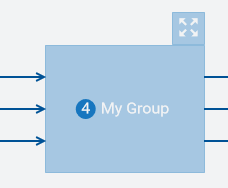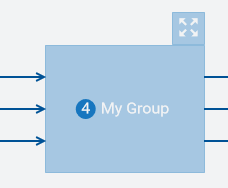Collapsing and expanding a group
If you need more space on the canvas and do not need the group contents to be visible, you can collapse the group.
When a group is collapsed, a number is shown on the collapsed group indicating the number of blocks in that group. For example:
If you want to make the group contents visible again (for example, to edit block parameters or to add wires), you have to expand the group.
When you save the model, the state of each group (that is, whether it is currently collapsed or expanded) is stored. The next time you edit the model, its contents will be shown as after the last save.

To collapse or expand a group
 To collapse a group, click
To collapse a group, click  which is shown next to the group name.
which is shown next to the group name.  To expand a group, click
To expand a group, click  which is shown above the top right of the collapsed group.
which is shown above the top right of the collapsed group.