The instance editor user interface
A prerequisite for invoking the instance editor is that one or more template parameters have been defined in the model editor (see also
Managing template parameters).
The instance editor allows you to set up different instances of the same model. The blocks in each instance can then use different values for the template parameters, and the instances can be activated independently from the other instances. You invoke the instance editor from the model manager. See also
Editing the instances of a model.
Note:
To edit the instances, you must have ADMIN permission for "CEP management". If you have READ permission, you will only be able to view the instances.
The instance editor shows the instances for a selected model. If there are any instances, a table shows the values of the instances, the mode and whether the instance is active.
A row is shown for each instance. A column is provided for each template parameter that is defined in the template model, with the name of the template parameter being the column header. When an instance is not active, you can adjust the values for that instance.
A horizontal scrollbar is available if not all template parameters (columns) can be shown on the screen.
The right side of the table shows the mode and status of each instance. You activate (deploy) and deactivate (undeploy) the instances from here. See also
Deploying an instance and
Undeploying an instance.
Each row that is shown for an instance has an actions menu (the three vertical dots that are shown at the very right of the row) which contains commands for managing the instance (for example, to remove the instance).
You can control the list of instances by filtering and sorting. See
Filtering and sorting the instances for more information.
If the

error icon is shown near the end of a row, the corresponding instance is no longer processing events. Click that icon to get more information.
When you open the instance editor, it may happen that template parameters have been changed since you last edited the instances and that they no longer use the same values types as before. If the values specified in the instance editor are still compatible, they are converted to the new value types. Incompatible values (including check boxes for boolean types and values that are shown in drop-down list boxes) are automatically removed. Each field from which the value has been removed shows an error underline and a corresponding error message.
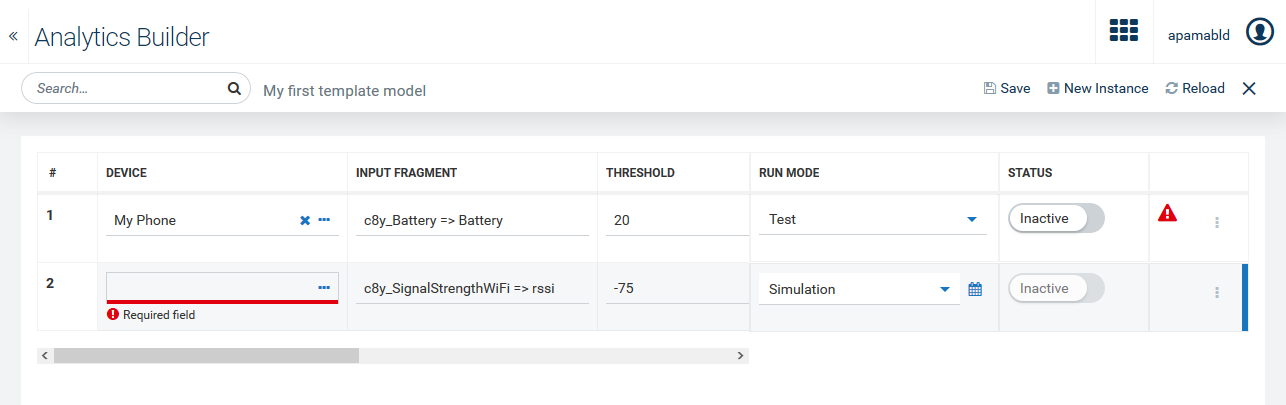
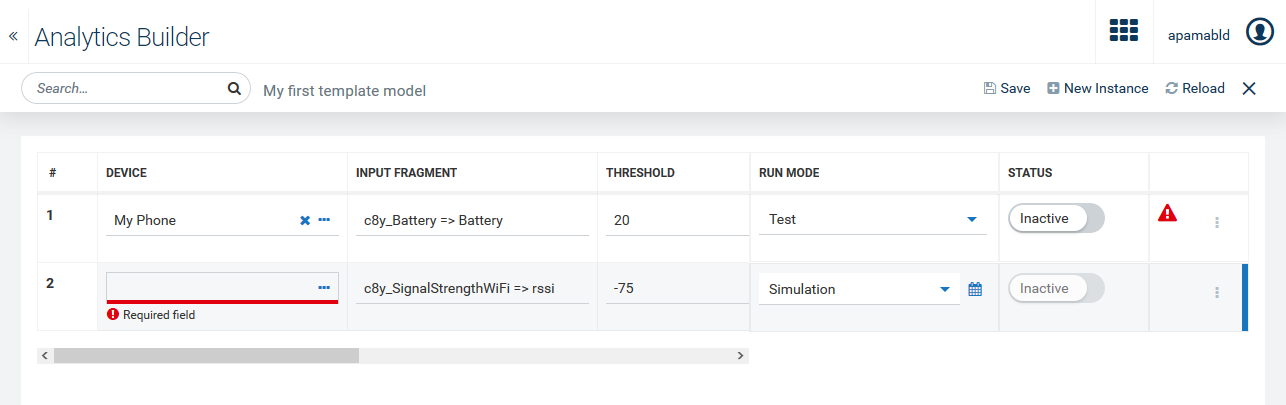
 error icon is shown near the end of a row, the corresponding instance is no longer processing events. Click that icon to get more information.
error icon is shown near the end of a row, the corresponding instance is no longer processing events. Click that icon to get more information.