You can shut down a Kernel from the server or from the Kernel list in SMH. There is no difference between the two methods; both methods are provided for your convenience.
This document covers the following topics:
 To shut down a Kernel from its permanent definition in the
Entire Net-Work Server list in SMH:
To shut down a Kernel from its permanent definition in the
Entire Net-Work Server list in SMH:
Make sure you have accessed the System Management Hub.
Select the name of the managed host on which Entire Net-Work Server is installed.
Expand the tree-view frame for the managed host by clicking on the plus sign (+) to the left of its name.
Select "Entire Net-Work Server" in the tree-view under the managed host.
The Entire Net-Work Server administration area of the System Management Hub becomes available to you.
Expand Servers in tree-view, by clicking on the plus sign (+) to the left of its label.
The list of installed servers appears.
Expand the name of the server in the server list in tree-view, by clicking on the plus sign (+) to the left of its label.
A list of Kernels defined to the server appears.
In tree-view, right-click on the name of the Kernel you want to shut down and select the command from the resulting drop-down menu.
The Shutdown Kernel panel appears in detail-view.
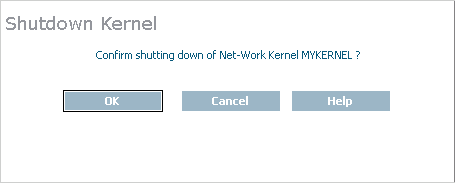
Click .
The Kernel is shut down.
 To shut down a Kernel from its dynamic definition in the Kernel
list in SMH:
To shut down a Kernel from its dynamic definition in the Kernel
list in SMH:
Make sure you have accessed the System Management Hub.
Select the name of the managed host on which Entire Net-Work Server is installed.
Expand the tree-view frame for the managed host by clicking on the plus sign (+) to the left of its name.
Select "Entire Net-Work Server" in the tree-view under the managed host.
The Entire Net-Work Server administration area of the System Management Hub becomes available to you.
Expand Kernels in tree-view, by clicking on the plus sign (+) to the left of its label.
The list of Kernels that have been started appears.
In tree-view, right-click on the name of the Kernel you want to shut down and select the command from the resulting drop-down menu.
The Shutdown Kernel panel appears in detail-view.
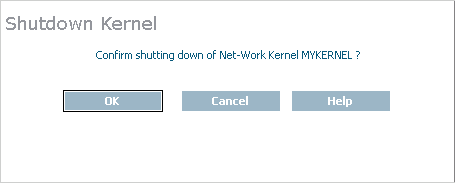
Click .
The Kernel is shut down.