Kernel connection definitions specify connection information for connections to other e-business Kernels or to classic Entire Net-Work installations. Classic connections are connections with an Entire Net-Work 2 for open systems node, an Entire Net-Work 3 for OpenVMS node or with an Entire Net-Work 6 (mainframe) node that does not have the Simple Connection Line Driver installed. You can only add e-business connection definitions for Entire Net-Work 7 Kernels or for Entire Net-Work 6 nodes with the Simple Connection Line Driver installed.
Each connection definition adds a connection entry to the Kernel configuration file. The Kernel configuration file is stored in the directory wherever you installed Entire Net-Work Server and has a name in the format name.KERNEL, where name is the name you assigned the Kernel definition when you added it.
This document describes how to maintain Kernel connection definitions. It covers the following topics:
 To review and list the connection definitions of a Kernel:
To review and list the connection definitions of a Kernel:
Make sure you have accessed the System Management Hub.
Select the name of the managed host on which Entire Net-Work Server is installed.
Expand the tree-view frame for the managed host by clicking on the plus sign (+) to the left of its name.
Select "Entire Net-Work Server" in the tree-view under the managed host.
The Entire Net-Work Server administration area of the System Management Hub becomes available to you.
Expand Servers in tree-view, by clicking on the plus sign (+) to the left of its label.
The list of installed servers appears.
Expand the name of the server in the server list in tree-view, by clicking on the plus sign (+) to the left of its label.
A list of Kernels defined to the server appears.
In tree-view, expand the name of the Kernel for which you want to review connection definitions by clicking on the plus sign (+) to the left of its label.
The access and connection definition categories are listed beneath the Kernel name in tree-view.
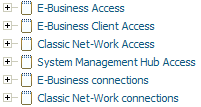
The Kernel connection definitions are listed under the category names E-Business connections and Classic Net-Work connections.
| Category | Description |
|---|---|
| E-Business connections |
Lists the e-business (SSL and non-SSL) connection definitions specified for the Kernel. |
| Classic Net-Work connections |
Lists the classic connection definitions specified for the Kernel. Classic connections provides connection to an Entire Net-Work 2 for open systems node, an Entire Net-Work 3 for OpenVMS node or with an Entire Net-Work 6 (mainframe) node that does not have the Simple Connection Line Driver installed. |
You can add connection definitions dynamically (immediately and for only this execution of the Kernel) or permanently (for future executions of the Kernel). A dynamic connection occurs immediately, but if the Kernel is restarted, the connection is lost. A permanent connection occurs in the Kernel definition and takes effect only when the Kernel is restarted.
This section covers the following topics:
 To permanently add a connection definition for the Kernel:
To permanently add a connection definition for the Kernel:
Make sure you have accessed the System Management Hub.
Select the name of the managed host on which Entire Net-Work Server is installed.
Expand the tree-view frame for the managed host by clicking on the plus sign (+) to the left of its name.
Select "Entire Net-Work Server" in the tree-view under the managed host.
The Entire Net-Work Server administration area of the System Management Hub becomes available to you.
Expand Servers in tree-view, by clicking on the plus sign (+) to the left of its label.
The list of installed servers appears.
Expand the name of the server in the server list in tree-view, by clicking on the plus sign (+) to the left of its label.
A list of Kernels defined to the server appears.
In tree-view, right-click on the name of the Kernel to which you want to add a connection and select the command from the resulting drop-down menu.
The Add Connection panel appears in detail-view.
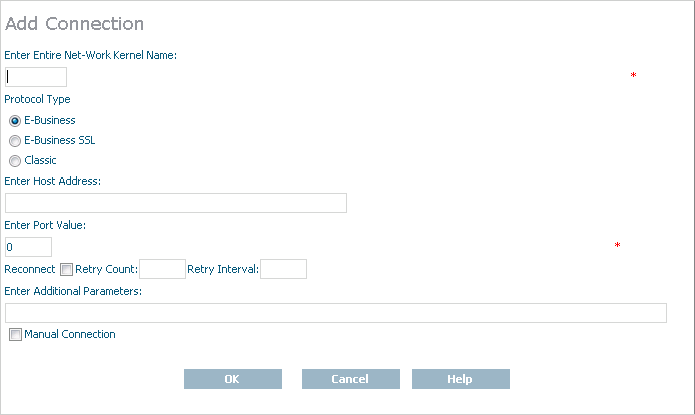
Fill in the fields on this panel, as described in the following table:
| Field | Description | Required? |
|---|---|---|
| Entire Net-Work Kernel Name |
The name of the Kernel to which you want to connect. |
Yes |
| Protocol Type |
The type of connection you want to make
|
Yes |
| Host Address |
The name of the host machine on which the Kernel to which you are connecting is installed. |
Yes |
| Port Value |
The port number of the Kernel to which you are connecting. |
Yes |
| Reconnect | Click in the checkbox if you want reconnection attempts to occur if the database connection is disconnected due to some failure in the system. If this check box is not checked, no reconnection attempt is made. | No |
| Retry Count | Specify the number of times reconnection should be attempted. The valid range is "0" through "2147483648". A value should only be specified for this parameter if the Reconnect parameter is turned on (checked). If no value is specified, reconnection attempts do not occur. | No |
| Retry Interval | Specify the number of seconds to wait between reconnection attempts. The valid range is "0" through "2147483648". A value should only be specified for this parameter if the Reconnect parameter is turned on (checked). If no value is specified, reconnection attempts do not occur. | No |
| Additional Parameters |
Optionally, specify any Adabas Directory Server additional parameters needed for this e-business Kernel access definition. Additional parameters you specify are described in Parameters, in the chapter entitled Directory Server Target Entries of the Software AG Directory Server Installation and Administration Guide. Separate parameters in this field with ampersand (&) symbols. Note that not all Directory Server parameters apply to all access types. |
No |
| Manual Connection | Select this checkbox if you always want to manually connect to this connection. | No |
Click .
The connection definition is added to the Adabas Directory Server for this Kernel. The connection definition is only available to the Kernel after the Kernel is restarted.
 To dynamically add a connection for the Kernel:
To dynamically add a connection for the Kernel:
Make sure you have accessed the System Management Hub.
Select the name of the managed host on which Entire Net-Work Server is installed.
Expand the tree-view frame for the managed host by clicking on the plus sign (+) to the left of its name.
Select "Entire Net-Work Server" in the tree-view under the managed host.
The Entire Net-Work Server administration area of the System Management Hub becomes available to you.
Expand Kernels in tree-view, by clicking on the plus sign (+) to the left of its label.
The list of Kernels that have been started appears.
In tree-view, right-click on the name of the Kernel to which you want to add a connection and select the command from the resulting drop-down menu.
The Add Connection Online panel appears in detail-view.
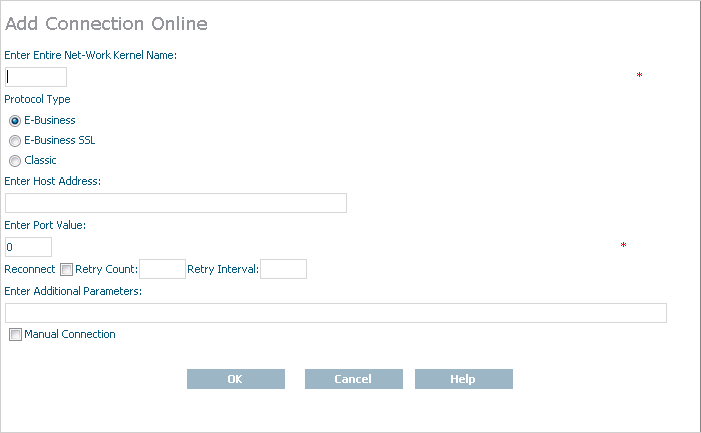
Fill in the fields on this panel, as described in the following table:
| Field | Description | Required? |
|---|---|---|
| Entire Net-Work Kernel Name |
The name of the Kernel to which you want to connect. |
Yes |
| Protocol Type |
The type of connection you want to make
|
Yes |
| Host Address |
The name of the host machine on which the Kernel to which you are connecting is installed. |
Yes |
| Port Value |
The port number of the Kernel to which you are connecting. |
Yes |
| Reconnect | Click in the checkbox if you want reconnection attempts to occur if the database connection is disconnected due to some failure in the system. If this check box is not checked, no reconnection attempt is made. | No |
| Retry Count | Specify the number of times reconnection should be attempted. The valid range is "0" through "2147483648". A value should only be specified for this parameter if the Reconnect parameter is turned on (checked). If no value is specified, reconnection attempts do not occur. | No |
| Retry Interval | Specify the number of seconds to wait between reconnection attempts. The valid range is "0" through "2147483648". A value should only be specified for this parameter if the Reconnect parameter is turned on (checked). If no value is specified, reconnection attempts do not occur. | No |
| Additional Parameters |
Optionally, specify any Adabas Directory Server additional parameters needed for this e-business Kernel access definition. Additional parameters you specify are described in Parameters, in the chapter entitled Directory Server Target Entries of the Software AG Directory Server Installation and Administration Guide. Separate parameters in this field with ampersand (&) symbols. Note that not all Directory Server parameters apply to all access types. |
No |
| Manual Connection | Select this checkbox if you always want to manually connect to this connection. | No |
Click .
The connection definition is temporarily added for this Kernel. Once the Kernel definition is restarted, this temporary connection definition will no longer be available; you will have to define it again if you need it.
 To modify connection definitions of a Kernel:
To modify connection definitions of a Kernel:
Make sure you have accessed the System Management Hub.
Select the name of the managed host on which Entire Net-Work Server is installed.
Expand the tree-view frame for the managed host by clicking on the plus sign (+) to the left of its name.
Select "Entire Net-Work Server" in the tree-view under the managed host.
The Entire Net-Work Server administration area of the System Management Hub becomes available to you.
Expand Servers in tree-view, by clicking on the plus sign (+) to the left of its label.
The list of installed servers appears.
Expand the name of the server in the server list in tree-view, by clicking on the plus sign (+) to the left of its label.
A list of Kernels defined to the server appears.
Expand the name of the Kernel containing the connection definition you want to modify by clicking on the plus sign (+) to the left of its label.
The access and connection definition categories are listed beneath the Kernel name in tree-view.
The Kernel connection definitions are listed under the category names E-Business connections and Classic Net-Work connections.
Expand the category name containing the connection definition you want to modify.
The connection definitions in that category are listed in tree-view.
Right-click on the connection definition you want to modify and select from the resulting drop-down menu.
A modification panel appears in detail-view, allowing you to modify the entry. For complete information about connection definition parameters, read Adding Connection Definitions
When all updates have been made, click .
The Kernel connection definitions are modified to the Kernel configuration file. Updates to the definitions only become available to the Kernel after it is restarted.
 To delete a connection definition of a Kernel:
To delete a connection definition of a Kernel:
Make sure you have accessed the System Management Hub.
Select the name of the managed host on which Entire Net-Work Server is installed.
Expand the tree-view frame for the managed host by clicking on the plus sign (+) to the left of its name.
Select "Entire Net-Work Server" in the tree-view under the managed host.
The Entire Net-Work Server administration area of the System Management Hub becomes available to you.
Expand Servers in tree-view, by clicking on the plus sign (+) to the left of its label.
The list of installed servers appears.
Expand the name of the server in the server list in tree-view, by clicking on the plus sign (+) to the left of its label.
A list of Kernels defined to the server appears.
Expand the name of the Kernel containing the connection definition you want to delete by clicking on the plus sign (+) to the left of its label.
The access and connection definition categories are listed beneath the Kernel name in tree-view.
The Kernel connection definitions are listed under the category names E-Business connections and Classic Net-Work connections.
Expand the category name containing the connection definition you want to delete.
The connection definitions in that category are listed in tree-view.
Right-click on the connection definition you want to delete and select from the resulting drop-down menu.
A panel appears in detail-view verifying that you want to delete the connection definition (entry) from the Kernel definition.
Click to confirm the deletion.
The Kernel connection definition is deleted from the Kernel configuration file. Updates to the definitions only become available to the Kernel after it is restarted.