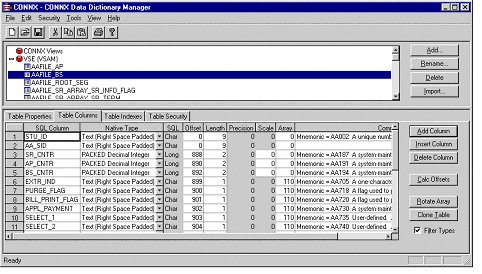You can overlay the imported COBOL FD field names in your CONNX CDD
with the corresponding FOCUS™ DBD names. You can also use the CONNX SCT
DBD Overlay Import feature to add comments that correlate to the help
screens in your application. Additionally, the comments contain the SCT
mnemonic for each field, making it easy to locate a desired field by using
the CONNX Find feature.
See To import from VSAM COBOL
FD (File Definition) files (CICS) - VSE for information on how to
authorize and verify FTP access.
Click the Import button in the CONNX CDD Windows Application window.
The Import
CDD dialog box appears. Select VSAM
SCT COBOL FD files in the Import
Type list box.
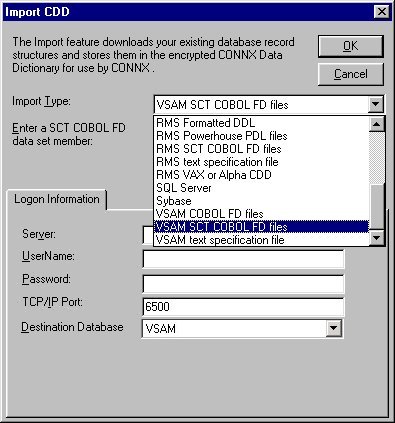
Type a fully qualified
library.sublib.member.type SCT COBOL
FD name in the Enter an SCT
COBOL FD file name text box.
In this example, SCTLIB.SIS.ACAARC.C is used. The SIS files from the
specified COBOL FD file are imported.
Click the OK
button to import the SCT layouts.
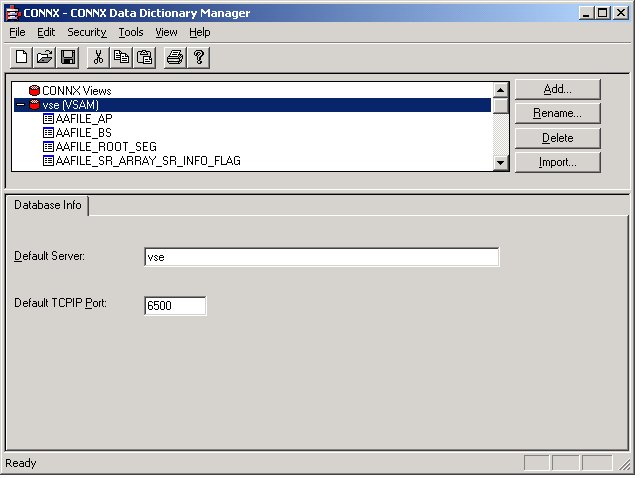
The SCT file layouts are imported. The process may take a few minutes depending on the number of files imported.
On the Tools menu in the CONNX Data Dictionary Manager window, select SCT DBD Overlay Import.
The SCT DBD Overlay Import dialog box appears. Select the Import Comments Only check box to add only the DBD comments currently in your CDD. Importing comments only adds the mnemonic file and file identifier and any comments existing for each field in the DBD file.
The SCT Focus DBD overlay files are defined as sequential files in VSAM space. Given an example VSAM user catalog name of CNXCAT1 and the default SCT installation prefixes, the fully qualified SCT Focus DBD overlay files are named as follows:
|
CNXCAT1.SCT.ADVS02.XDS004 |
Alumni Development System |
|
CNXCAT1.SCT.FRVS03.XDS002 |
Financial Records System |
|
CNXCAT1.SCT.HRVS04.XDS003 |
Human Resource System |
|
CNXCAT1.SCT.NLVS02.XDS005 |
Loan Management System |
|
CNXCAT1.SCT.SIVS01.XDS001 |
Student Information System |
|
CNXCAT1.SCT.ZSVS01.XDS000 |
Z Support Software System |
Select the Specify
an alternate location of the DBD file check box and then type
the location in the text box below.
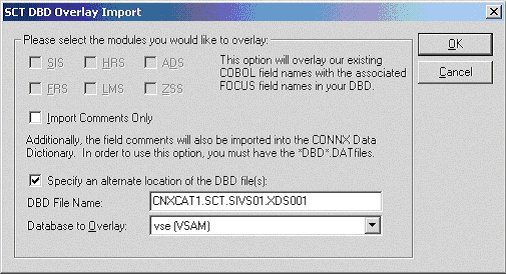
In this example, the CNXCAT1 user catalog must be defined to the TCP/IP for VSE job as a VSAM catalog. The syntax of the command is:
DEFINE FILE,PUBLIC='CNXCAT1',DLBL=CNXCAT1,TYPE=VSAMCAT,READONLY=YES
The entry for CNXCAT1 can be permanently added to the VSE TCP/IP configuration by updating the initialization JCL member (IPINIT00) with the control record syntax above, submitting the batch job to the VSE POWER batch queue, and stopping and restarting TCP/IP. The CNXCAT1 entry can be temporarily defined to the currently executing version of TCP/IP via VSE console commands, for example:
msg f7 AR 0015 1I40I READY F7-0087 IPN300I Enter TCP/IP Command 87 DEFINE FILE,PUBLIC='CNXCAT1',DLBL=CNXCAT1,TYPE=VSAMCAT,READONLY=YES
To verify the entries currently defined for FTP access to the VSE TCP/IP job, start an FTP session using the Windows command prompt, and enter the dir command:
Select the VSAM database to overlay in the Database to Overlay list box.
Click the OK button. Note that SIS modules are used for this example. The conversion to FOCUS field names may take a few minutes, depending on the number of files imported.
Once the files are converted,
select a table from the list in the upper pane. The COBOL field names
in the selected modules are converted to FOCUS field names. Note that
comments containing a mnemonic code for each file and field are inserted,
and that the field names have changed.