Click the Import button in the CONNX Data Dictionary Manager window.
The Import
CDD dialog box appears. Select your platform type from the
Import Type list box.
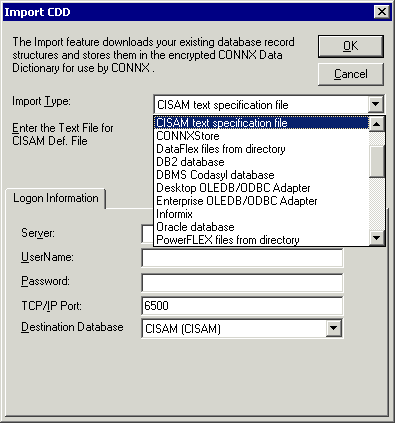
Type the full C-ISAM, DISAM, or Micro Focus path for the text file you created, for example, /home/cisamimp.txt
Type the server name or IP address, a user name, and password in the corresponding text boxes on the Logon Information tab. For Windows systems, enter "localhost" as the server name.
Port 6500 is listed in the text box by default. Port 6500 is listed in the TCPIP Port text box by default. To change the port number, you must stop the server and restart it with the correct port number. See "To edit the C-ISAM, DISAM, or Micro Focus server startup procedure" in the CONNX Installation Guide which can be found either online, on the CONNX CD-ROM, or in hard copy for more information. Log in to the server and then type connxserver START nnnn where nnnn is the new port number. Any change made to the port setting in this text box becomes a permanent change to the port setting of the imported database.
Select a Destination Database for the imported tables. See Adding a Database Connection for more information.
Click the OK button.
Save the CDD by selecting the File menu and then clicking Save.