Click the Import button in the CONNX Data Dictionary Manager window.
The Import
CDD dialog box appears.
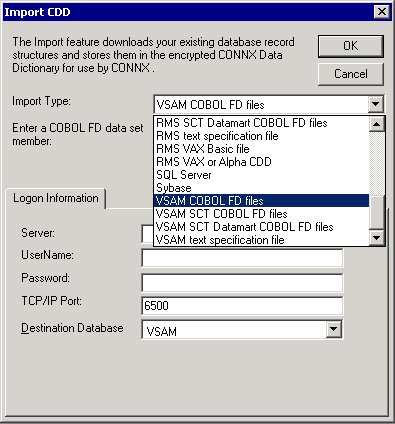
Select VSAM COBOL FD files in the Import Type list box.
In the Enter a COBOL FD data set member text box, enter CONNX.VVRR.STASK.COPYBOOK.(CUSTOMER).
Specify the fully qualified PDS (partitioned data set) and member name for the COBOL FD, for example, CONNX.VVRR.STASK.COPYBOOK(CUSTOMER). A COBOL FD specification does not contain the corresponding File Control Table (FCT) name or Started Task DD (Data Definition) name; therefore, it must be specified on the Table Properties tab in the CONNX Data Dictionary Manager window when the data is returned.
All of the record layouts in the specified file are imported.
No additional logon information is required.
In the Server text box, enter the symbolic or dotted numeric TCP/IP address of the target host, and then enter your TSO user name and password. Enter a TCP/IP port number, and then click the OK button.
Type a user name in the User Name text box.
The user ID must be authorized for FTP access to the target host, and must contain a RACF OMVS segment. For example, the default user ID USER can be modified via RACF commands to permit FTP access by adding an OMVS segment:
USER=USER NAME=USER OMVS INFORMATION ________ UID= 0000000000 CPUTIMEMAX= NONE ASSIZEMAX= NONE FILEPROCMAX= NONE PROCUSERMAX= NONE THREADSMAX= NONE MMAPAREAMAX= NONE
The userid used for CONNX CDD imports need not be authorized for TSO access, as long as it has read authority to the target COBOL copybook partitioned data sets. By default, the CONNX COBOL copybooks reside in CONNX.VVRR.STASK.COPYBOOK.(CUSTOMER).
Type a password in the Password text box.
The TCPIP port number is set to 6500 by default, but can be configured via the CONNX NX01 transaction. See "To convert the CONNX port number to the default" in the CONNX Installation Guide for configuration information.
Select a Destination Database for the imported tables. See Adding a Database Connection for more information.
Select each file to import and follow these steps:
Click the Table Properties tab in the CONNX Data Dictionary Manager window.
Type the name for
the file in the File Name
text box. For example, the short file name for the CONNX VSAM KSDS
sample customer file is CNXCSTK.
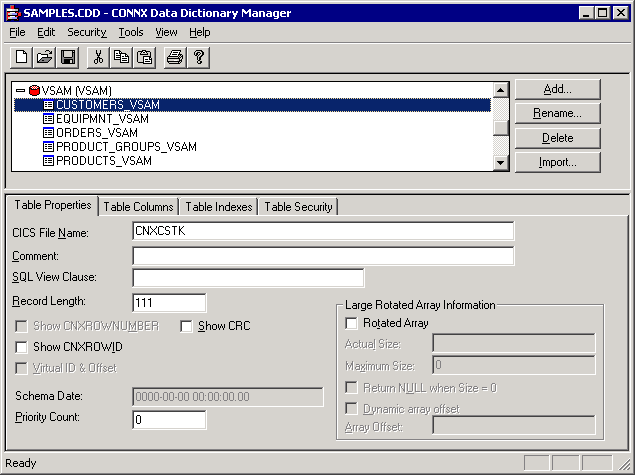
Tab out of the File Name text box to display the CONNX Database Logon dialog box. Click the OK button.
Click the Table Indexes tab to display the key information for the imported VSAM file.
If the Table Index
information list box is empty, click the Refresh
Indexes button. If the list box remains empty, no indexes are
defined on the imported VSAM file.
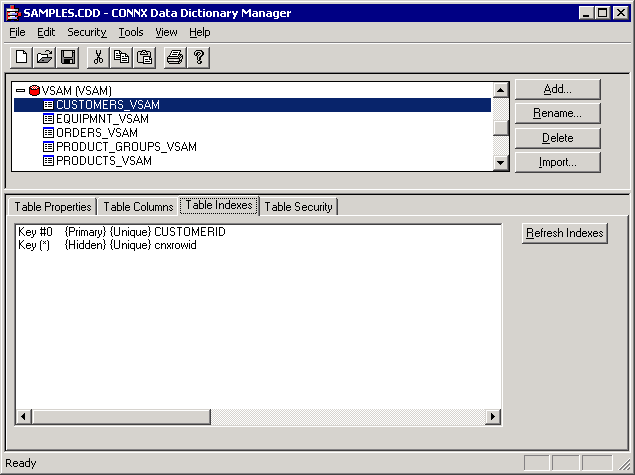
Repeat steps a) through e) for each file for which there is imported metadata.
Save the CDD by selecting the File menu and then clicking Save.
For the CONNX sample files
using the CONNX.VVRR.STASK. COPYBOOK prefix, select from this list
of member names and file names:
|
CONNX.VVRR.STASK.COPYBOOK Member Name |
File Name |
|---|---|
|
CUSTOMER |
CNXCSTK |
|
CUSTOMRE |
CNXCSTE |
|
CUSTOMRR |
CNXCSTR |
|
EQUIPMNE |
CNXEQE |
|
EQUIPMNR |
CNXEQR |
|
EQUIPMNT |
CNXEQK |
|
ORDER |
CNXORK |
|
ORDERE |
CNXORE |
|
ORDERR |
CNXORR |
|
PRODGRP |
CNXPGK |
|
PRODGRPE |
CNXPGE |
|
PRODGRPR |
CNXPGR |
|
PRODUCT |
CNXPRDK |
|
PRODUCTE |
CNXPRDE |
|
PRODUCTR |
CNXPRDR |
Note: For your site, specify the COBOL copybook PDS/member and the corresponding file name to import test or production metadata.