The Rotated Array Assistant is a wizard that simplifies the process of creating rotated arrays. The Rotated Array Assistant automatically creates a copy of the selected table and rotates the specified array.
Select a table in the upper pane of the CONNX Data Dictionary Manager window.
Click the Table Columns tab and then click the Rotate Array button. The Rotated Array Assistant dialog box appears.
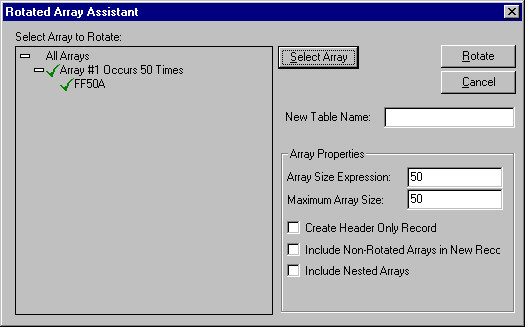
Double-click on an array, or single-click to highlight the array, and then click the Select Array button.
Type a name for the new table in the New table name text box.Table-naming conventions are as follows:
Maximum size is 50 characters.
There must be no spaces in the name.
Table name cannot begin with a number.
Table name must be unique.
Select the check boxes beside the Array Properties described below, as required.
Array Size Expression
This field defaults to the number of times the array is repeated. For variable length arrays there will be a counter field
(possibly ending in _CTR) in the CDD, listing the number of occurrences of the array. Type this field name in the Array Size Expression field. The text box automatically displays the number of occurrences for arrays that have a constant number of occurrences.
Maximum Array Size
Default value.
Create Header Only Record
Creates a record that includes everything but the rotated arrays. All non-arrayed columns remain.
Include non-rotated arrays in new record
Use this option for small arrays, which are not worth rotating. If left unchecked, only the rotated arrays appear.
Include nested arrays
Use this option to include nested arrays (arrays which contain arrays within themselves).
Click the Rotate button. The new arrays appear in the CONNX Data Dictionary Manager window.