Click the Import button in the CONNX Data Dictionary Manager window.
The Import CDD dialog box appears. Select Oracle database from the Import Type list box.
Type the SQLNet database name in the Enter the SQLNet connect name text box.
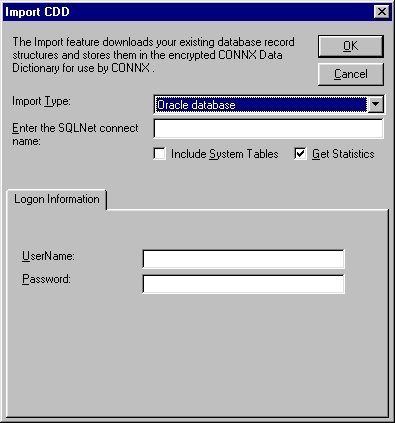
Select the Include System Tables check box to import system table definitions into the CDD.
Select the Get Statistics check box to identify the table sizes.
Type a user name, and password under Logon Information.
UserName: OpenVMS user name used to log in to the account where the database resides.
Password: OpenVMS password used to log in to the account where the database resides.
Click the OK button. The CONNX Import Table Selection dialog box appears with a list of available table names. Click the Add or Add All button to move the tables to the Select Tables for Import pane.
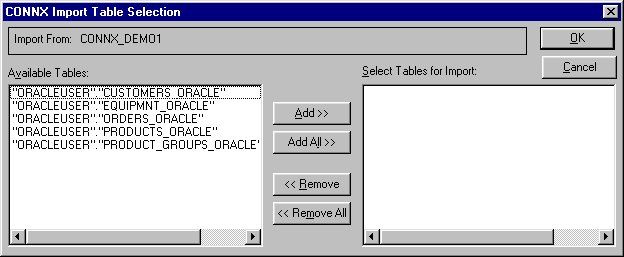
Click the OK button to import the selected tables into CONNX. The Oracle database tables are added to the list of accessible objects in the CONNX Data Dictionary Manager window.