|
Changing the column order in a new target table includes:
Change the column order in a new target table if:
After you change the column order in a new target table you will be able to:
|
A target table is considered to be "new" if it does not exist on the target database and it has not been created or deployed.
You can change the column order in a new Target Table. Columns can be grouped together even if they don't appear in that order in the Source Table.
Note: You can not use the column mapper to change the order of the columns in the Source Table. The Add Row, Delete Row, Row Up and Row Down buttons are only available when mapping to a new target table. If you are mapping to an existing target table and wish to change the structure of that table, you will need to press the "Drop Target Table" button (available when mapping to an existing table). This will drop the target table and allow you to re-create it with the new structure. Warning: Only do this if you intend to physically drop and re-create the target table. All data in the existing table will be lost.
Open the InstantdbSync Replication Administrator.
Select a replication that contains a new target table to change. Click Map Columns. The Map Columns window appears.
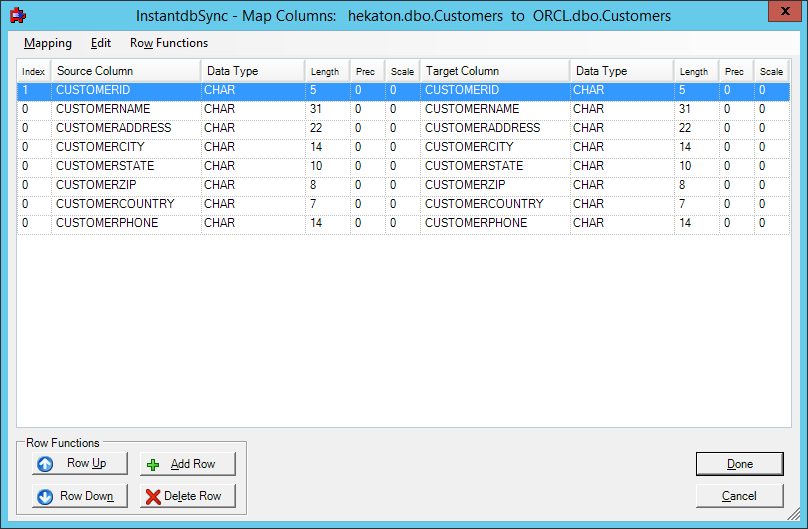
To change the order of the rows in the target table:
Select the row to be moved.
Click Row Up or Row Down. The selected row moves in the specified direction.