The CONNX Desktop Sybase module enables
access to Informix database objects through the Sybase driver. See the
section on the CONNX and Sybase Module in the CONNX
User Reference Guide, which is available online,
on the CONNX CD-ROM, and within the CONNX product, for more information
on the text boxes required to import Sybase database tables.
For multiple client connections to Sybase via ODBC through a single CONNX
Data Dictionary, either the SQL Server data source name must be a file-based
DSN and installed on a shared network server, or the same DSN must be
configured on each client computer accessing the sample database tables.
During installation, click
Yes to install sample database
tables, or click the Start
button, and then point to All
Programs. Point to CONNX Sample Databases, and then click
Build Sybase Sample Data.
Select the ODBC Provider option
under Logon Information in
the Sybase Sample Database Logon
dialog box.
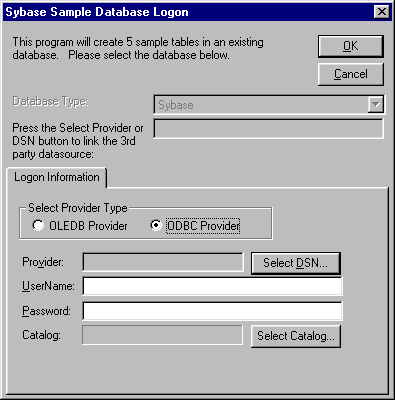
Click the Select
DSN button. The Select ODBC
DSN dialog box appears. Select a DSN for the data source in
which the sample tables are to be entered.
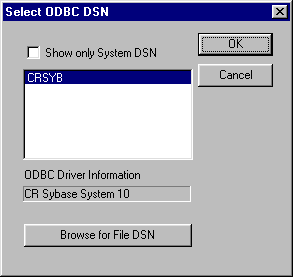
Click the OK button. The Sybase Sample Database Logon dialog box appears. Type a user name and password for the ODBC provider.
Click the OK button. The samples are installed in the selected data source table and appear in the CONNX Data Dictionary Manager window.
Note: Sybase catalogs are not supported by the CONNX Desktop Sybase module.