In the situations where a target table exists, column mapping cannot alter the physical target table. New target columns cannot be added, but adjustments can be made to alter the source. The screen appears slightly different, as there are new Populate Columns controls.
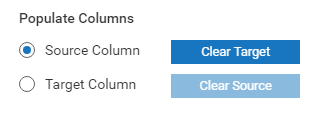
The Column Mapping to Existing Target Table screen appears as:
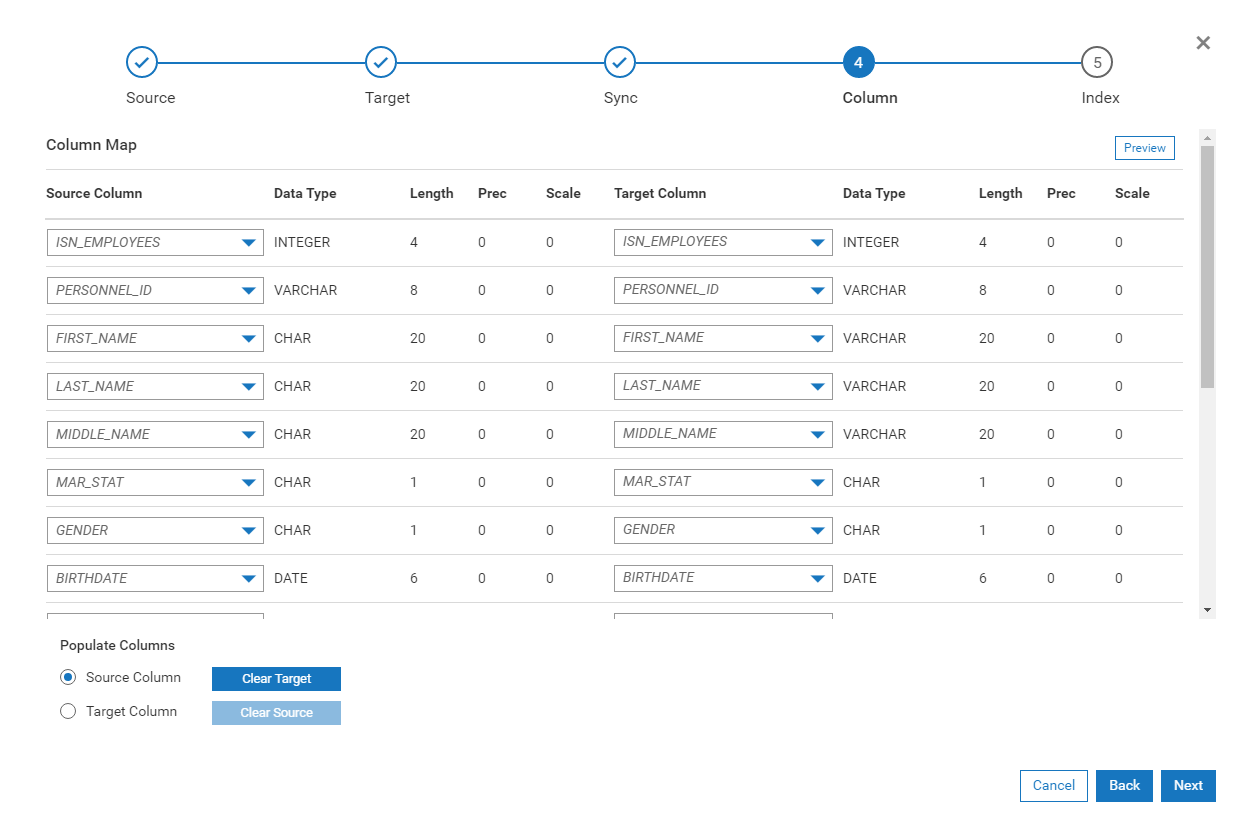
Let suppose that BIRTHDATE was no longer desired. The user must navigate to the BIRTHDATE column on the Source Column, and blank it out. This will prevent BIRTHDATE from being used. Derived Fields can be changed, but the Target Table Column that the Derived Column feeds to CANNOT be altered.
For cases where the Designer wishes to have the flexibility of mapping each column individually, the "CLEAR TARGET/CLEAR SOURCE buttons can be used. This has the net effect of clearing either the Source Mappings or Target Mappings. This is generally done in the case where there is a large discrepancy between the Source Feed, and the existing Target Table.
Example 1:
Target Table A had 1000 columns, but the source feed only represented 10 Columns.
The designer might do the following:
1. Select Source Columns radio button, and press the Clear Target. This will remove the Target Mappings from the screen.
2. Individually map each Target Column to the Source Column. This is accomplished by using the Drop-Down List box for the Target Column names. You will need to do this for the 10 columns desired.
Example 2:
Target Table A has 10 Columns, but the Source Feed has 10000 columns.
1. Select Target Columns radio column, and press the Clear Source. This will remove the Source mappings from the screen.
2. Individually map each Source Column by using the Drop-Down list box for the Column Names. You will need to do this for the 10 columns desired.
In certain scenarios, the Designer might want to Clear the Source or Target Columns. This might be done in the case where
the Target Table has hundreds of columns, and the designer wants to map a source feed that is much smaller.
Click Next to proceed to Step 5: Index