Select a table to clone in the CONNX Data Dictionary Manager window, and then click the Clone Table button.
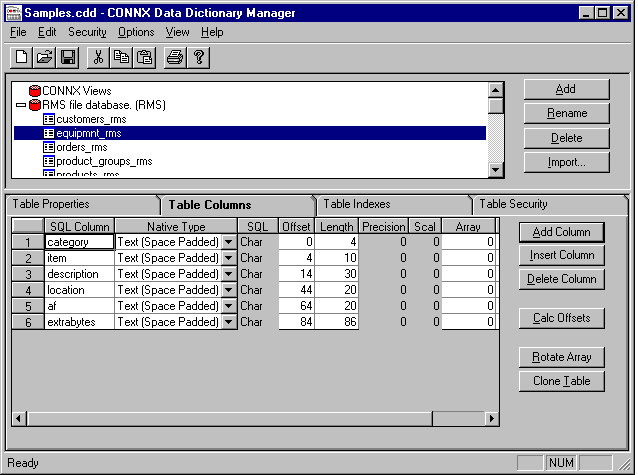
The CONNX Table Clone Assistant window appears.
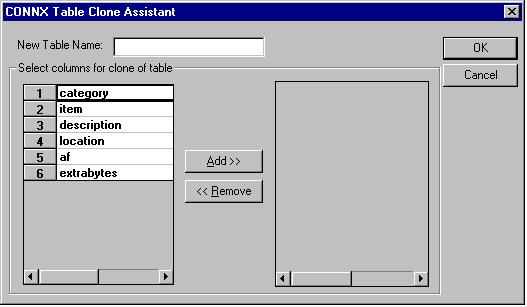
Type a name for the new table in the New Table Name text box. Table-naming conventions are as follows:
Maximum size is 50 characters.
There must be no spaces in the name.
The table name cannot begin with a number.
The table name must be unique.
Highlight the fields in the original table to include in the new table, and then click the Add button. If not including one of the fields selected for the new table, select the field and then click the Remove button.
Note: If you are cloning an IMS table, include all the virtual columns that relate to the parent key. These columns have a CNX_ prefix and are used to preserve the table hierarchy. If you do not include these columns, CONNX can not properly navigate the table hierarchy and may cause unpredictable results.
Click the OK button. The newly cloned table contains a subset of available fields, selected from the original table.