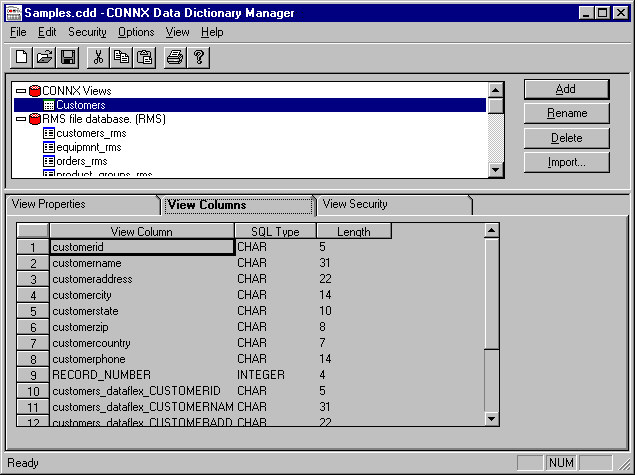Click the Start button, and then point to All Programs. Point to CONNX Driver and then click CONNX Data Dictionary.
The Open
dialog box appears.
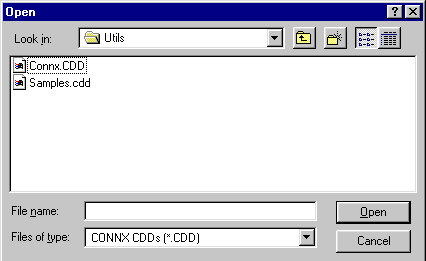
Select a CDD from the list, and then click the Open button.
The CONNX Data Dictionary
Manager window appears. Click the Add
button.
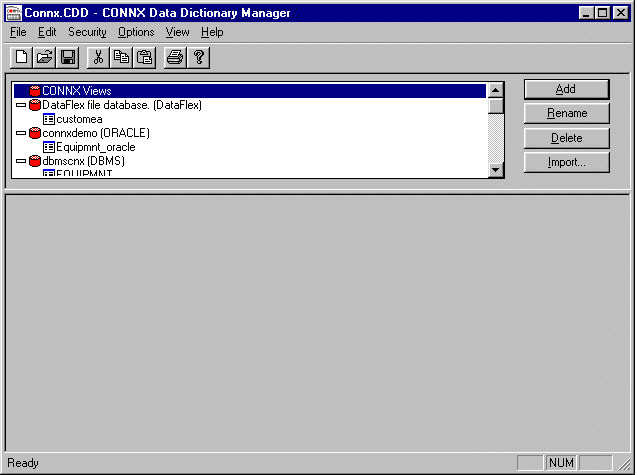
Type a name for the view in the SQL Object Name text box in the Enter the Name of the New Table or View dialog box. Do not use spaces or symbols in the object name. Select View in the Object Type list box, and then click the OK button.
The CONNX Data Dictionary
Manager window appears. There are three tabs in the lower pane: View
Properties, View Columns, and View Security. Type a SQL statement
in the View Properties pane,
and then click the Syntax Check
button.
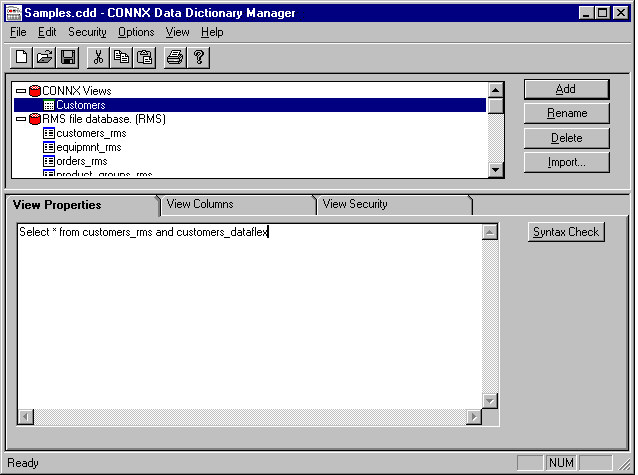
The results of the SQL
statement appear on the View Properties tab.
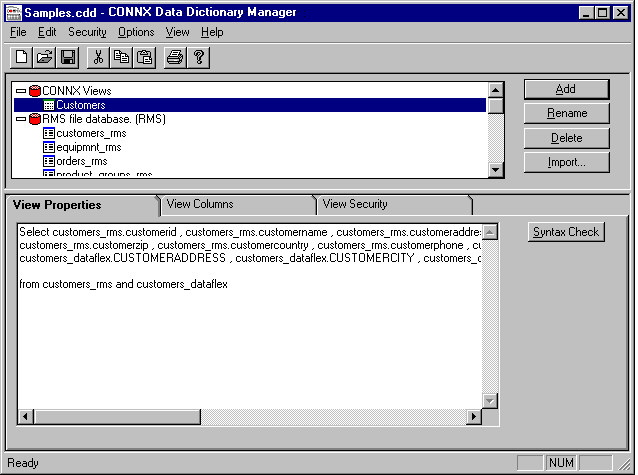
Select the View
Columns tab. The selected columns are listed along with their
SQL data type and column length.