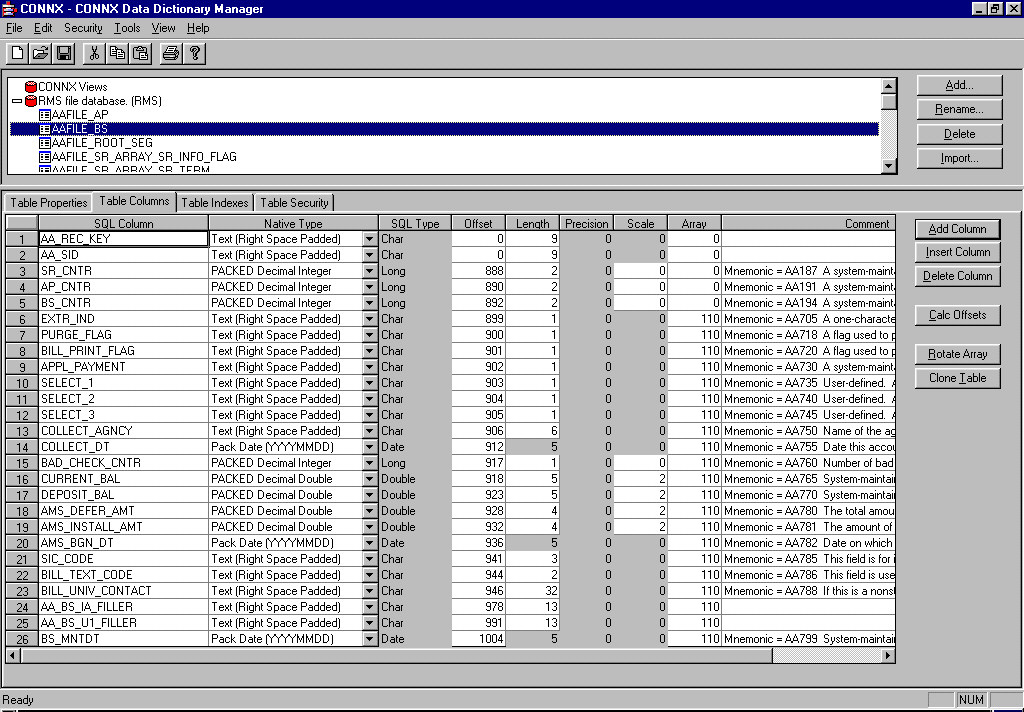Once imported, you can overlay existing COBOL field names with the field names in your DBD. You can also use this overlay feature to add comments that correlate to the help screens in your application. Additionally, the comments contain the SCT mnemonic for each field, making it easy to locate a desired field using the CONNX Find feature.
For more information, see Overlay Conventions.
Be sure you have a backup copy of your CDD before performing an overlay.
On the Tools menu in the CONNX Data Dictionary Manager window, select SCT DBD Overlay Import.
The SCT DBD Overlay Import dialog box appears. Select the check box in front of the modules you want to overlay. Select the Import Comments Only check box to add only the DBD comments currently in your CDD. Importing comments only adds the mnemonic file and field identifier
and any comments existing for each field in the DBD file.
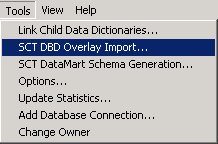
By default, CONNX searches for "DBD".DAT in the $data directory for the module being overlaid. If applicable, select the Specify an alternate location of the DBD file check box and then type the location in the text box below. Wildcard characters may be used in the file path.
Select the RMS database to overlay in the Database to Overlay text box.
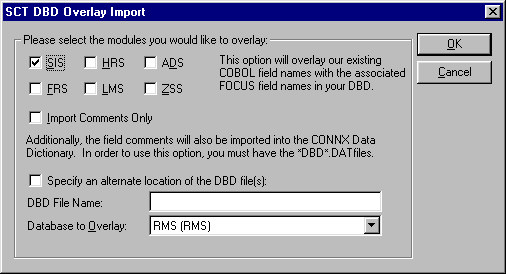
Click the OK button.
Type the server name or IP address, a user name, and password in the corresponding text boxes on the Logon Information tab.
Port 6500 is listed in the TCPIP Port text box by default. Any change made to the port setting in this text box becomes a permanent change to the port setting of the imported database. See "To Edit the OpenVMS Site-Specific Startup Command Procedure" in the CONNX Installation Guide for information about changing the port setting on the server.
Note that the SIS module is used for this example.
The conversion to DBD field names may take a few minutes, depending on the size of the database.
Once the tables are converted, select a table from the list in the upper pane. The COBOL field names in the selected modules
are converted to DBD field names. Note that comments containing a mnemonic code for each file and field are inserted, and
that the field names have changed.