The FTP process copies the text file import specification off the host.
Click the Import button in the CONNX Data Dictionary Manager window.
The Import CDD dialog box appears. Select VSAM text specification file in the Import Type list box.
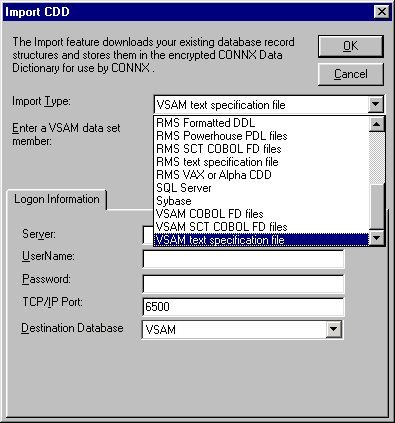
Type the full sequential or partitioned data set name for the text file you created and stored on the host in the Enter a VSAM data set member text box.
Type the server name or IP address, a user name, and password in the corresponding text boxes on the Logon Information tab.
Port 6500 is listed in the TCPIP Port text box by default. Any change made to the port setting in this text box becomes a permanent change to the port setting of the imported database.
Select a Destination Database for the imported tables. See Adding a Database Connection for more information.
From the list of available tables or views, select each imported table or view and follow these steps:
For tables, click the Table Indexes tab in the CONNX Data Dictionary Manager window.
For views, click the Syntax check button located under the View SQL tab.
Repeat steps a) and b) for each table or view for which there is imported metadata.
Save the CDD by selecting the File menu and then clicking Save.
Note: If CONNX detects more than one record layout when importing, multiple data dictionary entries are created.