Click the Import button in the CONNX Data Dictionary Manager window.
The Import CDD dialog box appears. Select DataFlex files from directory from the Import Type list box.
Type a DataFlex file directory name in the Enter a DataFlex file directory name text box. Specify the full path for the directory, local or network.
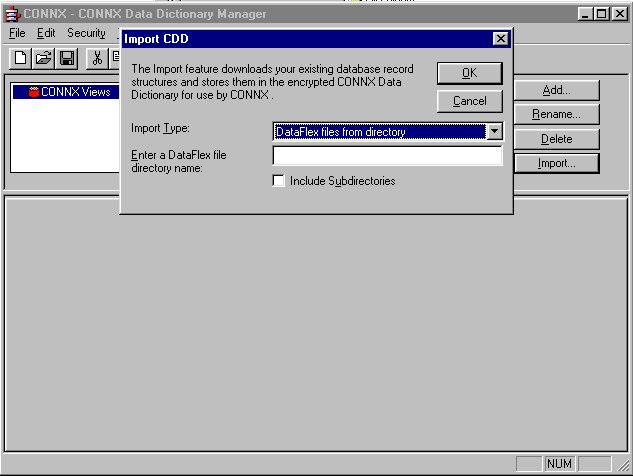
Select the Include Subdirectories check box to display the DataFlex subdirectories.
All of the record layouts in the specified DataFlex file are imported. No additional logon information is required.
Click the OK button. The CONNX Import Table Selection dialog box appears with a list of available table names. Click the Add or Add All button to move the tables to the Select Tables for Import pane.
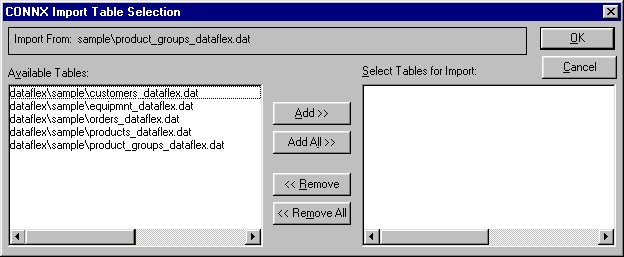
Click the OK button to import the selected tables into CONNX. The DataFlex database tables are added to the list of accessible objects
in the CONNX Data Dictionary Manager window.
Note: If CONNX detects more than one record layout when importing, multiple data dictionary entries are created.