|
Configuring replication and source database servers includes:
Configure the replication and source database servers if:
After you configure the replication and source database servers you will be able to:
|
Click Config Servers. The Configure Servers window appears.
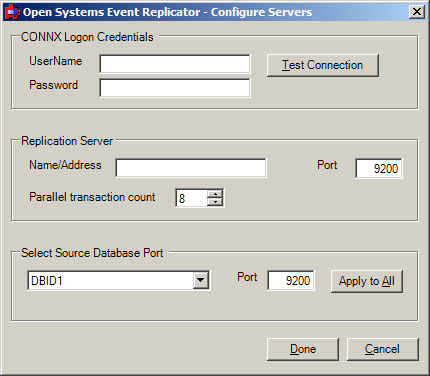
Enter your User Name and Password in CONNX Logon Credentials and click Test Connection. If the data is valid, the following message window appears:
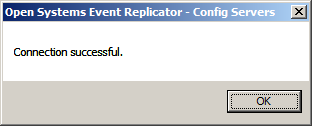
Click OK. The message window closes.
To
configure a replication server, enter the server name or IP address
of the Replication Server in Name/Address
and the server port number in Port.
Parallel transaction count specifies the number of transactions that
will be processed in parallel. For initial state processing,
this will be the number of simultaneous initial states that are running.
Although the optimum value for this field is dependent on the
available memory and speed of the server, a general guideline is to
set this value to 2x the number of processor cores.
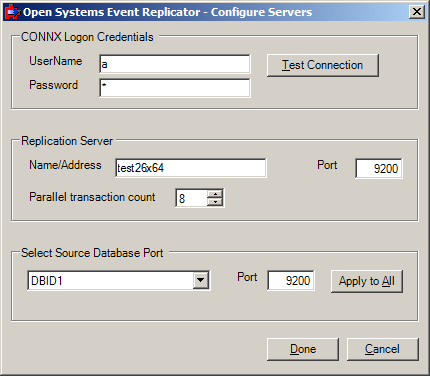
Note: The default port number is 9200.
To set the server port number on a single Source Database, select the Source Database from the list, enter the server port number in Port, and click Set Port.
Note: Do not click Apply to All if you only want to set the port number on a single Source Database.
To set the same server port number for all the databases, enter the server port number in Port, and click Apply to All. You do not have to select any Source Databases.
Note: You cannot add a Source Database here. To add a Source Database to the CONNX Data Dictionary, use the CONNX Data Dictionary Manager. For more information about the CONNX Data Dictionary Manager, see CONNX Basics - Working with CDDs in the CONNX User Reference Guide.
Click Done.