Click Start,
and then point to All Programs.
Point to CONNX Driver and
then click CONNX JDBC Sample Applet.
The Applet Frame window appears.
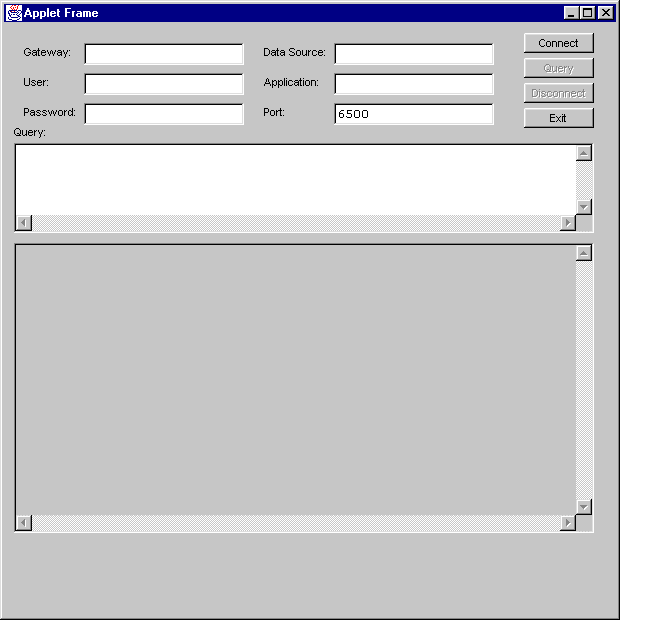
Type the server TCP/IP address or host name, for example, localhost, in the Gateway text box.
Type a CONNX user name in the User text box.
Type a CONNX password in the Password text box.
Type a CONNX Data Source Name registered in DSNRegistry, for example, ConnxSamples, in the Data Source text box.
If you are using a CONNX application, type the name in the Application text box.
Click the Connect
button to connect.
A message appears in the upper pane confirming connection.
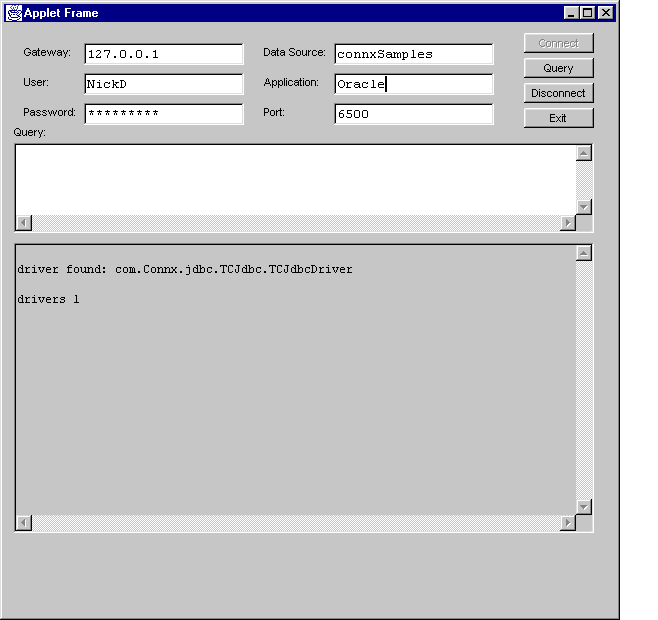
Type a query in the Query text box, for example,
Select * from customers_oracle.
Click the Query
button to run the query.
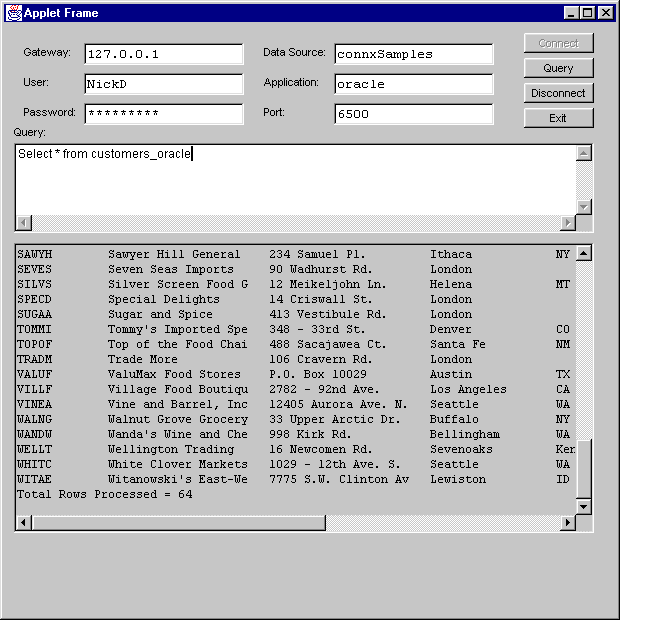
Click the Disconnect button to disconnect the applet.