Select the Two-parameter Query option in the Query Type group box.
Example:
Select * from customers_rms where customerid >= A and customerid <= F
Enter the query information in the Two-parameter Query group box.
Table name: The name of the table to be queried (customers_rms in the example).
Selected columns: The names of the columns in the answer set, separated by commas. Enter an asterisk (*) to retrieve all columns from the table.
Parameter column: The name of the column that contains the parameter (customerid in the example).
Low Value: The low parameter value that sets the lower bound of data (A in the example).
High Value: The high parameter value that sets the upper bound of data (F in the example).
Parameter Data Type (optional): The data type for the retrieved parameter column (may be different from its native data type). If a Parameter Data Type is not selected, the returned data defaults to String.
Click the Query button in the Two-parameter Query group box.
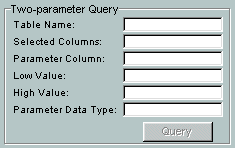
The result set from the query appears in the Data Grid.