Click the Start
button, and then point to All
Programs. Point to CONNX
Driver and then click Visual
Basic VMS OLE Example. The CONNX
OLE Test Drive Login dialog box appears.
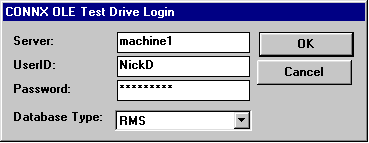
Enter a server, user name,
password, and then select a database type in the list box; for example,
Machine1, NickD, Password,
and RMS. Then click the OK button. The CONNX OLE RPC Shell
window appears.
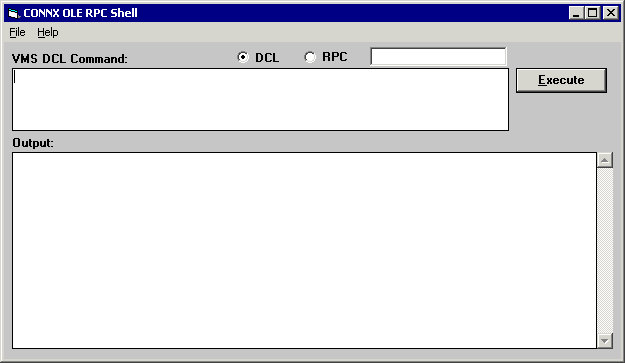
Type dir and then click the Execute button. The results of the directory command are displayed in the Output pane.
This completes the CONNX OpenVMS Installation Procedure.