Select a computer on which
the CONNX Server Installation component is installed. Click the Start button, and then point to
All Programs
and then to CONNX Driver and
then click Adabas SQL Gateway Embedded
SQL Setup.
If you selected the Adabas SQL Gateway or the Adabas Mainframe Server
Components, and the Adabas SQL Gateway Embedded SQL Setup option in
the Select Features dialog box during installation, the Adabas
SQL Gateway Embedded SQL Setup dialog box appears during installation.
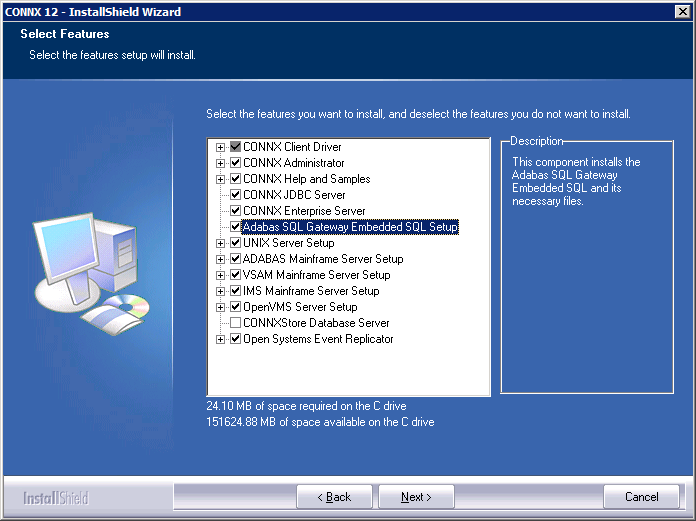
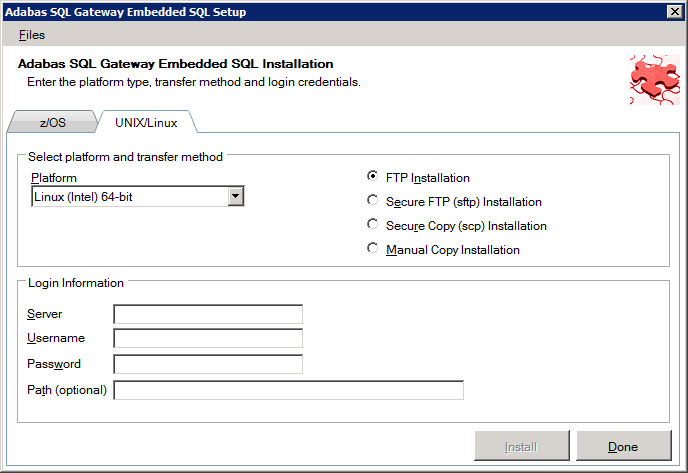
If the target system has
an FTP, SFTP or SCP server enabled, skip to step 4
If the target system does
not have an FTP, SFTP or SCP server enabled, select the Manual Copy
Installation option and click the Begin Client Installation button.
This option will create the necessary install files in the PRECOMPILER\UNIX\TEMPINST
subdirectory of the CONNX installation directory. Move these
files via an alternate copy method to the Unix server and then proceed
to step 11 below.
.
Select an operating system
from the Platform list box
and the desired transfer method (FTP, SFTP or SCP).
In the Login
area, enter the TCP/IP symbolic host
name or dotted numeric address for your system, a privileged
user account name, and a user account password in the login text boxes
(for example, Linux, CONNX,
and Password). The password
appears as ********.
Note: All fields are required.
In Path,
enter the directory location in which you want to install the files.
The location can either be a fully qualified path from the root of
the file system or a path relative to the default directory of the
same User ID you specified in the Login area. If the directory
information is left blank then the location will be the User ID default
home directory .
Click Install
. This action starts an FTP session and copies the selected CONNX
components from the client PC to the target host. Copying alert and
FTP windows are displayed.
Allow several minutes
for the file transfer process between the CONNX administrator computer
directory C:\CONNX32\Precompiler and the target host.
Click Done.
The Precompiler Setup dialog box closes.
Once the FTP successfully
completes, you are ready to install the selected Adabas SQL Gateway
Embedded components.
Log on to a terminal session
on the target system.
Change the directory to
the location specified in the Path
location.
Run the following command:
./installrci
If there are no error messages the installation was successful. The Precompiler Install Location contains a LibRCI_* directory with the following files:
|
File |
Purpose |
|
ACEINT |
Dynamic SQL utility |
|
ACEPCC |
C/C++ pre-compiler |
|
ACEPCCOB |
CCOBOL pre-compiler |
|
BOOK_ORDERS.ddl |
Dynamic Definition Language specification for sample files |
|
BOOK_ORDERS.fdt |
ADABAS FDT table structure definition file for samples |
|
BOOKS.ddl |
Dynamic Definition Language specification for sample files |
|
BOOKS.fdt |
ADABAS FDT table structure definition file for samples |
|
EMPLOYEES.ddl |
Dynamic Definition Language specification for sample files |
|
EMPLOYEES.fdt |
ADABAS FDT table structure definition file for samples |
|
librciclnt_32.so |
RCICLNT run-time library (this must be on the search path for pre-compiled executables and ACEAPI applications) |
|
Makefile |
Make file for samples |
|
precompile |
Pre-compiler helper script for samples |
|
_Employees.c |
Example C source with embedded SQL statements (single-threaded) |
|
_MultiThread.c |
Example C source with embedded SQL statements (multi-threaded) |