The Schedules Tab provides the ability to view, edit and manage schedules. Schedules provides the ability to run synchronization tasks on a schedule. Schedules can be defined to synchronize a single table, a single transformation or groups which are comprised of one or more tables and/or transformations.
Some functions on this screen use icons. The description of these icons will have a hyperlink to the Glossary of Icons which contains a picture of the icon and an explanation of its purpose.
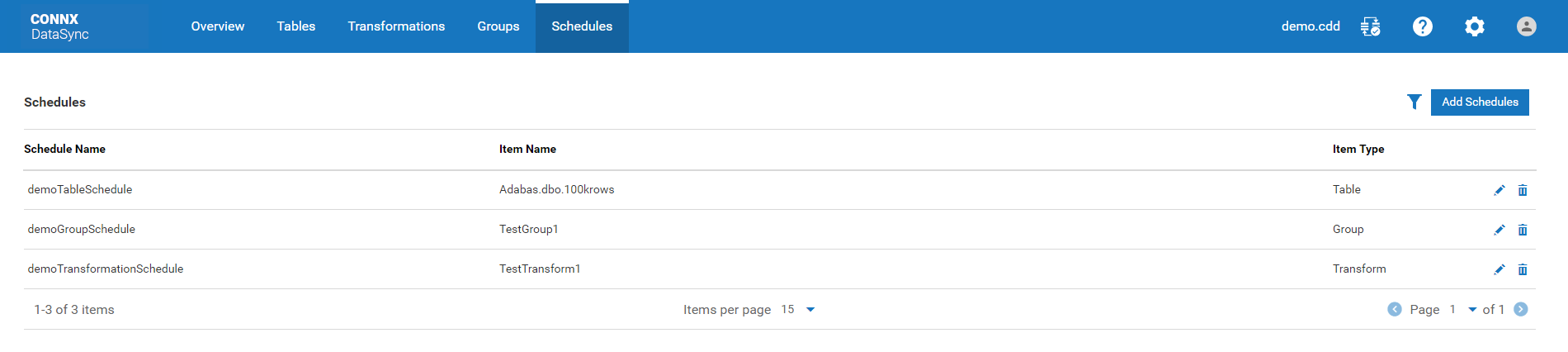
Schedules
List
The schedules list displays information about all the schedules available.
Below is a description of each column in the table:
Schedule
Name
This is the name of the schedule that was specified when the schedule
was created.
Item
Name
This is the name of the table, transformation or group that is
scheduled.
Item
Type
Specifies if the item being scheduled is a Table, Transformation
or Group.
Edit
Clicking this button will take you to the Schedule stepper. This
stepper takes you through all the steps of editing an existing
schedule. When accessed from the Edit button, the each step
will be populated with the values for the current schedule. See
Designing a Schedule
for more information.
Delete
Clicking the Delete button will remove
the schedule from the list of available schedules. Once removed,
the scheduled job will no longer run. It will not delete
the tables, transformations or groups that were in the schedule.
If a group is part of a schedule, the schedule must be deleted
before the group can be deleted.
Search
Filter
Pressing this button activates search fields for the Schedule Name
and Item Name fields. To filter the results in the list of schedules,
enter a value in one or more of these search fields. For example,
entering the word "test" in the Item
Name search box will cause only those schedules that have the
word "test" in the Item
Name to be displayed.
Add
Schedules button
Add Schedules will add a new schedule to the list of existing schedules
that can be synchronized. This button will take you to the Schedule
Stepper. This stepper takes you through all the steps of creating
a new schedule. See Designing
a Schedule for more information.