To connect to the DataSync Server, open a browser session in either Chrome or Firefox. Enter the URL HTTPS://<DataSync server name>:<port> where <DataSync server name> is the name of the server where the DataSync REST/Web Server is installed and <port> is the port number it is listening on. (The default port is 9500) Note: For best results, we recommend the browser be run in its maximized setting.

Enter a valid Windows User ID and password. The User ID can specify a domain in the form <DomainName>\<UserID> If no domain name is specified, the domain the DataSync server is on will be used. In the below example, the domain is DEV and the User ID is devadmin1.
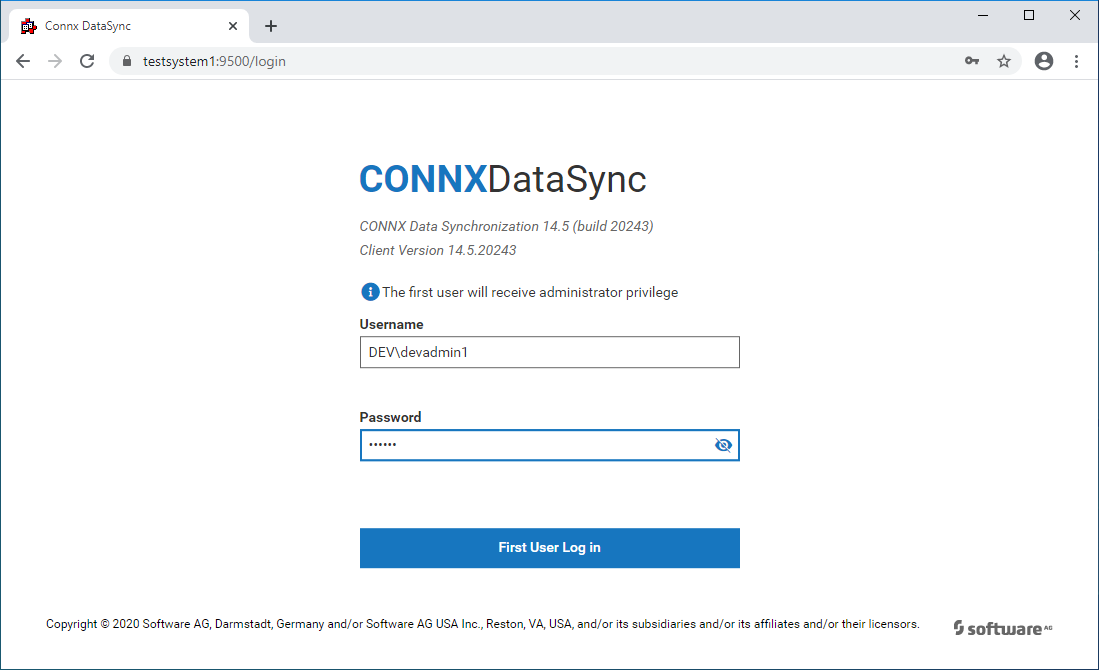
The first user to log on to a newly installed DataSync server will automatically become a member of the Administrators group. This user can then be used to manage additional users. Please see Managing Users for information on user management tasks.
When the first user logs into DataSync, a message may appear in the upper right corner informing the user that there is no CDD connection. If DataSync is being upgraded from a previously installed version, the CDD that was in use with the previous version will automatically be connected and this message will not appear. Please see Managing Connections for information on uploading and activating CDDs for use with DataSync. The first user login will be automatically taken to the Managing Users page. Subsequent logins will go to the Overview Summary Page.