The CONNX Enterprise Server Service technology simplifies the deployment
of CONNX in both small and large organizations. In cases where CONNX uses
the vendor's native database driver to access data (for example, in Oracle
or SQL Server databases), configuration and setup of those drivers takes
place on a single middle-tier server, instead of on each client PC. With
the Enterprise Server Service, CONNX seamlessly provides a single client-install
solution for data access needs throughout the enterprise.
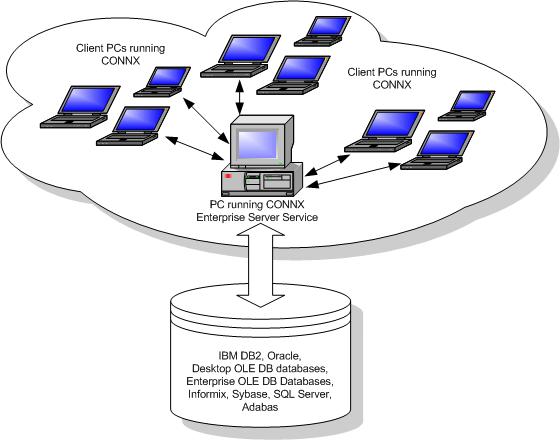
CONNX Enterprise Server Service
Note: To run the CONNX Enterprise Server Service, you must first have selected the Enterprise Server Service check box in the Select Components window during installation of CONNX.
In the CONNX Data Dictionary Manager window, select a database from the list in the upper pane.
The Database
Info tab appears.
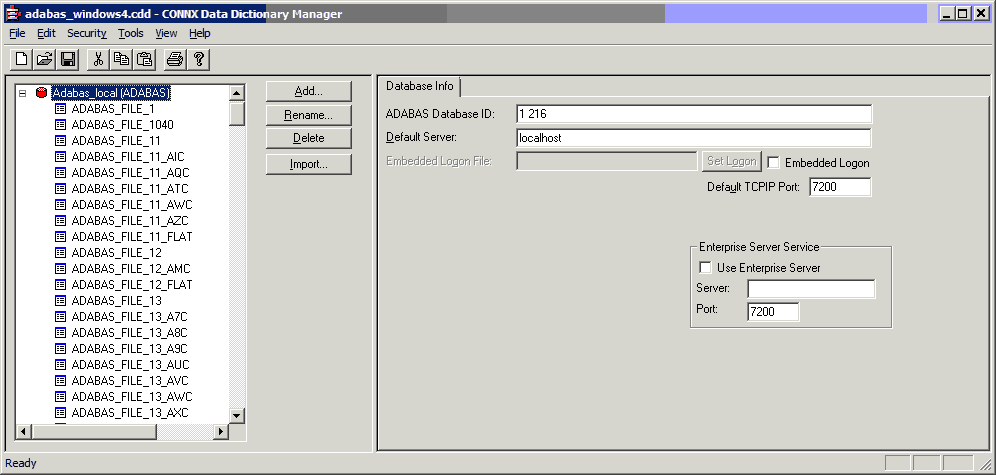
Check the Use
Enterprise Server check box in the Enterprise
Server Service group box. Enter the name or IP Address
of the computer running the CONNX Enterprise Server Service in the
Server text box. Specify the
port number for the server you intend to connect to in the Port
text box for the CONNX Enterprise Server Service (The default port
number for the client to connect to the server is 6500. See CONNX
Registry File Settings for information on how to change the server
port setting using the CNXRUNPORT variable. ).
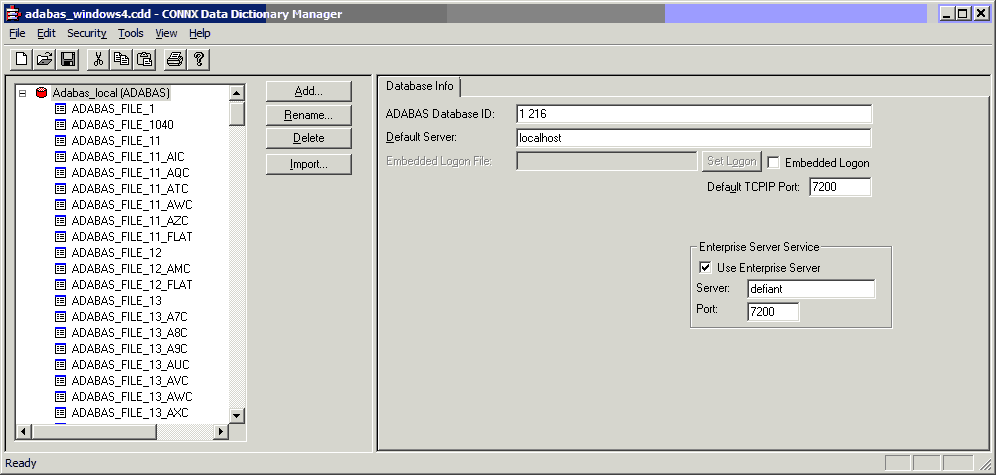
By selecting the Use Enterprise Server option for a given database,
CONNX performs all database access through that remote server. For
example, if using CONNX to access SQL Server and Oracle, by selecting
Use Remote Server, the SQL Server OLE DB Provider and Oracle Net*
Client only need installation on the single PC running the CONNX
Enterprise Server Service. This greatly simplifies deployment of CONNX
in very large organizations. All other PCs in the organization require
the CONNX driver only. Installation of a third-party driver or other
network components is not required.