Click the Start button, and then point to All Programs. Point to CONNX Driver and then click CONNX Data Dictionary.
The Open
dialog box appears. Select or browse to locate a CDD and then click
the Open button.
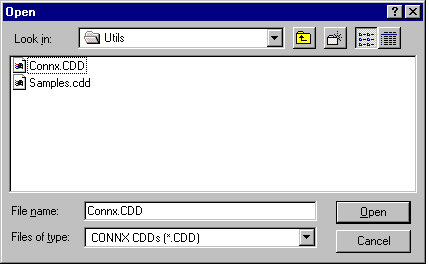
The CONNX Data Dictionary
Manager window appears.
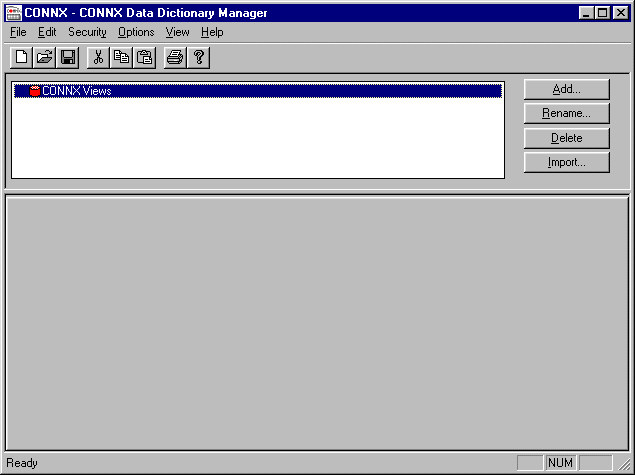
On the Edit
menu, click Find.
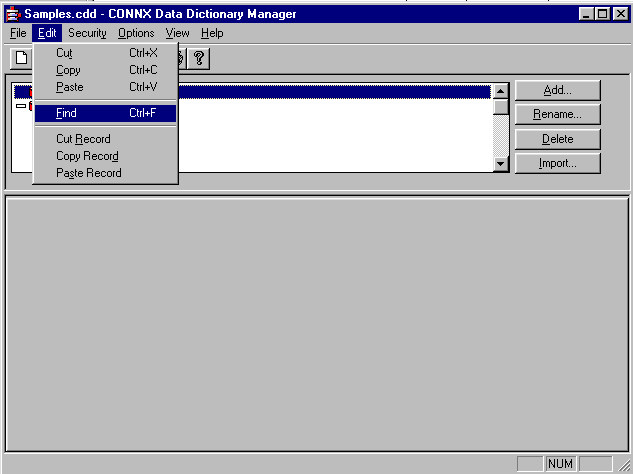
The Find
dialog box appears.
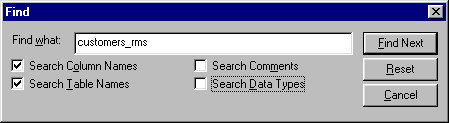
Enter the name of the item for which you are searching, and then select a search option.
Search Column Names: Select this check box when you are searching for specific column names in all databases included in the CDD.
Search Table Names: Select this check box when you are searching for specific table names among the databases included in the CDD.
Search Comments: Select this check box when you are searching for specific comments, for example, an entry date.
Search Data Types: Select this check box when you are searching for a specific data type, for example, Binary or Quadword Decimal.
Click the Find
Next button. The search results are displayed in the lower
pane of the CONNX Data Dictionary window.
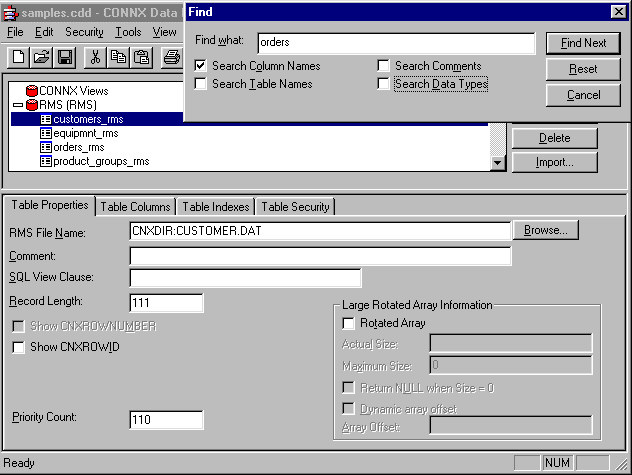
Click the Reset button to cancel the current search. Enter new search criteria in the Find What text box.
Click the Cancel button to return to the CONNX Data Dictionary Manager window.