Select Add Database Connection on the Tools menu in the CONNX Data Dictionary Manager window.
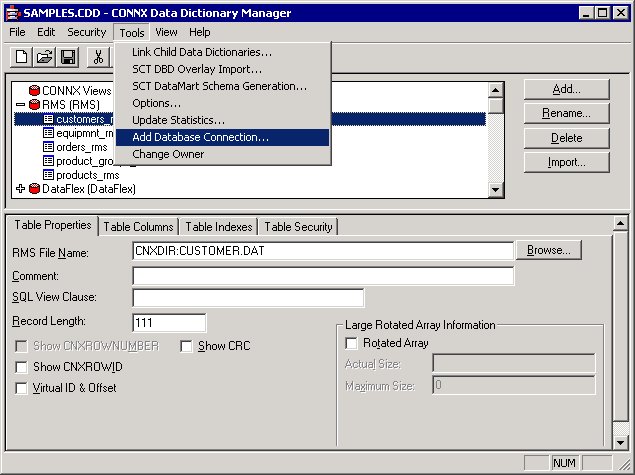
The Enter the logical name of the new database: dialog box appears.
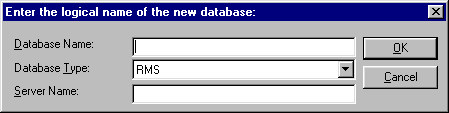
Type a name for the database in the Database Name text box.
Select RMS as the type of database to create in the Database Type text box.
Type the name or IP address of the server in which you intend to store the database in the Server text box. Click the OK button.
The CONNX Database Logon dialog box appears with the server name and TCPIP port number entered as defaults.
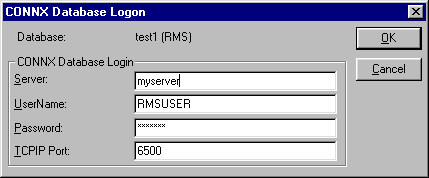
Type an RMS user name in the User Name text box.
Type an RMS password in the Password text box.
Click the OK button.
The new database is added to the list of available databases in the CONNX Data Dictionary Manager window. Each RMS database listed in the CONNX Data Dictionary Manager window can be associated with a different server.