Select the Tables tab in the CONNX Data Synchronization tool window.
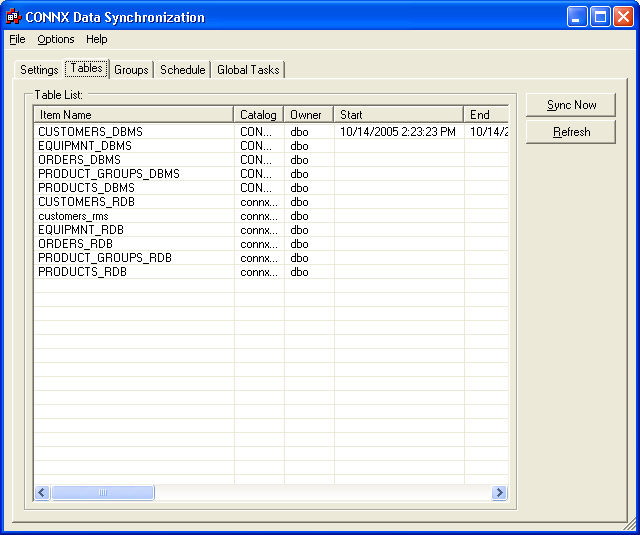
Select a table, and then click the Sync Now button to start the synchronization process.
The Synchronize dialog box appears.
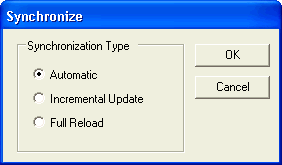
Select the synchronization type, Automatic, Incremental Update, or Full Reload, depending on what is required. The recommended synchronization for the select database is displayed. Note that an Incremental Update is only available if a full reload has already been performed.
Click the OK button to start the synchronization process.
The Processing Estimates screen appears.
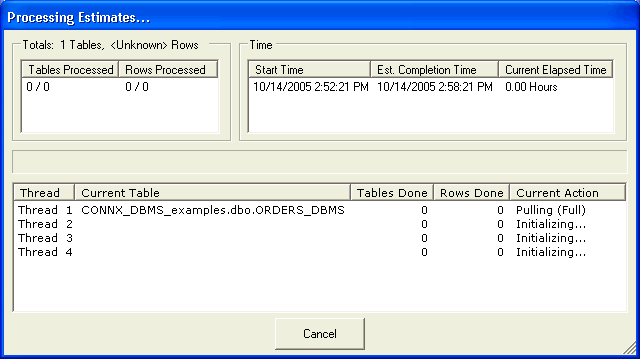
The top left pane in the Synchronizing screen displays the number of tables and rows that have been processed so far. The totals from a previous run (if any) appears as a text string below the pane.
The upper right pane displays the start time, estimated completion time, and time spent so far in synchronization. The estimated completion time and elapsed time change as synchronization progresses. The estimates improve over time as more and more synchronizations of the selected type are performed. The time estimate for the initial synchronization of any given type is a rough approximation.
The bottom pane displays the variety of thread tasks. The first column contains the number of threads being run, the second column contains the name of the table. The third column contains the number of tables completed. The fourth column contains the number of rows. The final column explains the active function of the currently running thread. When complete, the CONNX Data Synchronization window appears.
Once the synchronization is complete, the Tables tab reappears. Click the Refresh button to see the most recent changes.
Scroll to the right to view the results of the synchronization process. Several columns appear with data describing the results
of the process.
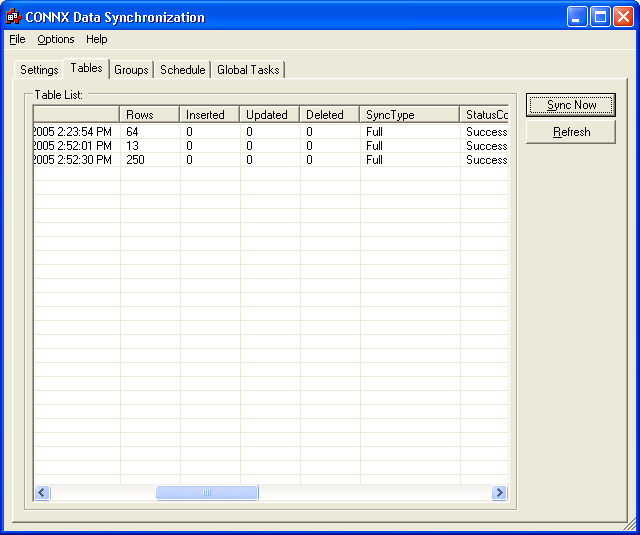
|
Column Name |
Description |
|
Start |
The date and time the last synchronization process was performed. |
|
End |
The date and time the last synchronization process ended. |
|
Count |
The number of rows in the target database at the end of the last synchronization process. |
|
Inserted |
The number of rows inserted in the target database before the last synchronization process was run. |
|
Updated |
The number of rows updated before the last synchronization process was run. |
|
Deleted |
The number of rows deleted before the last synchronization process was run. |
|
SyncType |
The type of synchronization process run, either automatic update, incremental, or full reload. |
|
StatusCode |
States whether the synchronization succeeded or failed. |
|
StatusDescription |
Comments included for last synchronization run. |
Click the Refresh button if a scheduled synchronization has occurred and you want to view the changes.