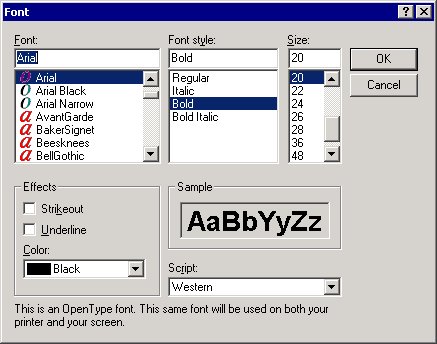Changing the Font Size of a Report Header

To change the font size of a report header:
1. Select the text box in the report header.
2. Click the Font Settings ( ) button on the Format tool bar.
) button on the Format tool bar. 3. Select a font, font style, and font size from the Font window (shown below) and click the OK button.
The header label is changed to the new font. If the text box is too small for the new label, drag one of the handles to the right or left (or up or down) to resize the box. The pointer arrow changes to a double-headed arrow when placed over a handle. Hold the cursor down and drag to resize the frame. Notice that the text automatically centers itself within the frame by default.
 ) button on the Format tool bar.
) button on the Format tool bar.