This document provides basic information about working with the Adabas Manager user interface. The following topics are covered:
The following shows a typical screen from Adabas Manager (in this case from Overview of Database).
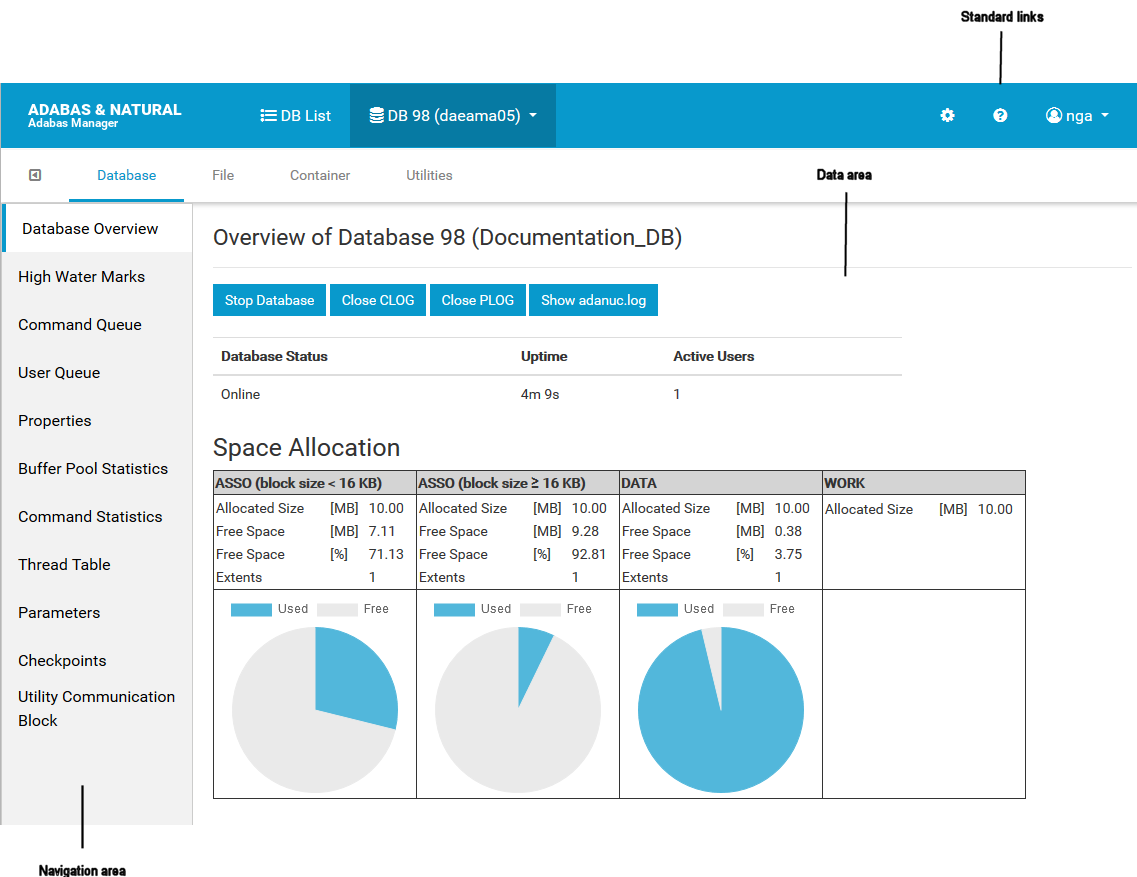
The data area is used to display data and dialogs.
The navigation area contains links to various Adabas Manager functions. It can be closed/opened by clicking on the left/right arrow above it.
The following section describes the various standard links in Adabas Manager. These links are available on the top right of the Adabas Manager home page.
If you click on the Settings link, you can add, delete and edit host connections..
Clicking on the Notifications link displays notifications from Adabas Manager that have been sent during the current session.
Clicking on the Help link displays the relevant section of the documentation for Adabas Manager. The documentation is displayed in a separate tab. The documentation can be displayed at any time while an Adabas Manager session is active.
Clicking on the Home link returns you from your current location to the Adabas Manager Home page.
Click on the User link to log out from the Adabas Manager.
The following section describes how to navigate in the Adabas Manager.
Links appear throughout Adabas Manager, especially in the navigation area, but also in the screen data itself.
The links for Database, File, Container, and Utilities are above the data area, and are always available if a database has been selected. The following example also shows the arrow for opening/closing the navigation area.
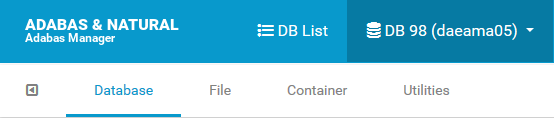
In the following example from the navigation area, the words Parameters, Checkpoints, and Utility Communication Block are all navigable links. Enabled links are shown in bold type. You can click on these links to see more information about database parameters, and the utility communication block (the checkpoints link is disabled).
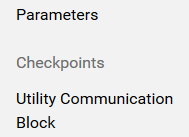
In the following example, the numbers 1, 2, 3 and 9, and the words CHECKPOINT-FILE, SECURITY-FILE, USER-DATA-FILE, and EMPLOYEES-NAT are all navigable links that appear in the screen data area. You can click on each of these links to see more information about specific files in the database. The example also shows the edit icon, the eraser icon, and the waste bin icon.
![]()
Adabas Manager makes extensive use of tooltips. These tooltips provide explanatory information about the object in question.
Some of the functions of the Adabas Manager may take a couple of
seconds to complete; when such functions (e.g starting/stopping a database) are
running in the background, a spinning wheel icon ( ) is displayed in the top left of the screen next
to the ADABAS & NATURAL logo.
) is displayed in the top left of the screen next
to the ADABAS & NATURAL logo.
Note:
The icon does not indicate how much of the function has been
completed.
Many of the display functions in Adabas Manager support the creation of simple reports. These reports can be viewed online and subsequently printed in PDF for archiving purposes. These online reports differ from the information shown on the screen in the following ways:
They do not contain any links;
Graphics are replaced by text;
Header and footer information is added to the report. This information includes (where appropriate) the database and file names and number, and the host names, as well as the time and date that the report was created;
Note:
A PDF reader such as the Adobe Reader must be installed on your
computer if you wish to view and print these files.