Scenario: I have a mainframe Adabas database and want to notify a user when a record is updated.
Solution: Use the Event Replicator for Adabas to send a message to the webMethods Integration Server via Direct RPC, and use Integration Server logic to send an email to the target user.
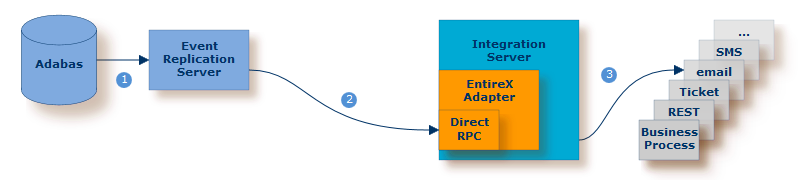
| Event Replicator for Adabas listens for specific actions on the database. | |
| Event Replicator for Adabas sends an XML message to Integration Server via Direct RPC of Integration Server | |
| The EntireX Adapter listens to the respective message queue and triggers an IS service to send the email. |
This scenario requires the following Software AG products:
Mainframe Adabas
Event Replicator for Adabas
webMethods Integration Server
EntireX Adapter
This scenario consists of the following steps:
This section covers the following topics:
Before you begin, ensure that the EntireX Adapter package is available on the webMethods Integration Server.
 To ensure that the EntireX Adapter package is available on the
webMethods Integration Server
To ensure that the EntireX Adapter package is available on the
webMethods Integration Server
In the webMethods Integration Server Administration interface, go to Packages > Management.
Click on WmEntireX for details. A screen similar to this should be displayed (extract):
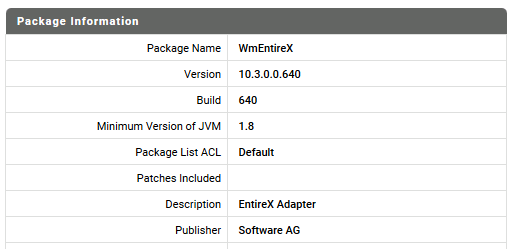
We recommended enable the autostart option of the EntireX Adapter in the webMethods Integration Server; the EntireX Adapter is then launched automatically when the Integration Server starts up.
 To enable the EntireX autostart option
To enable the EntireX autostart option
In the webMethods Integration Server Administration interface go to EntireX Adapter > Direct RPC Administration.
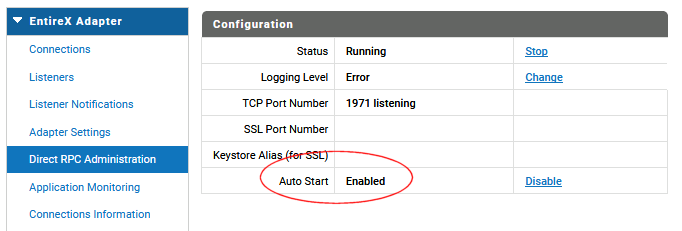
In the Configuration menu go to the Auto Start option and check whether it is set to Enabled. If it is not yet enabled, click on .
 To create an Adabas Replication Listener Connection
To create an Adabas Replication Listener Connection
In the EntireX Adapter menu go to Connections. Click on Adabas Replication Listener Connection to display the following screen:
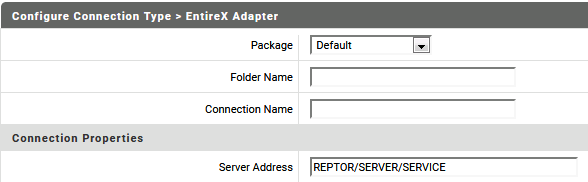
Add the name of the package where the connection is stored.
Add the name of the folder where the connection is stored.
Add the name of the connection.
Add the server address in the format
<class>/<server>/<service>.
Note:
All other parameters are optional. Normally you can use the
default values for these. All parameters are described
here.
Click on .
In the next step, create a listener for this connection, using the Adabas Replication Wizard.
 To generate a listener and all required objects for an existing
connection
To generate a listener and all required objects for an existing
connection
In the webMethods Integration Server, choose Adapters > EntireX Adapter > Listener and make sure the listener you created in the previous step is enabled.
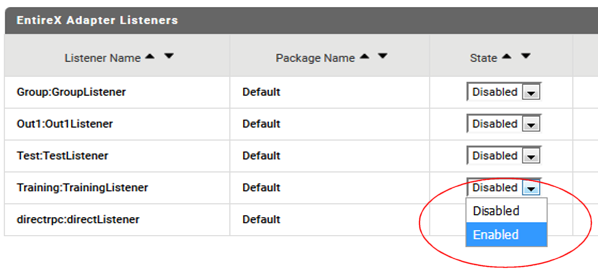
In the Integration Server, choose EntireX Adapter > Adabas Replication Wizard.
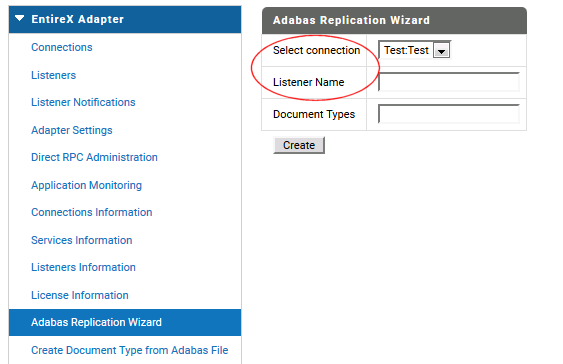
Select the connection you created previously.
Enter the name of the new listener.
Choose Create.
The listener will be stored in the same location as the connection.
Note:
Document types can be optionally created to restrict the scope of
the listening operation. See Create Document
Type from Adabas File.