How you start an Adabas Manager session depends on whether you are accessing the software locally or remotely.
Note:
For security reasons, your login credentials cannot be
saved.
After successfully logging on, the Adabas Manager application starts and the Adabas Manager home page is displayed.
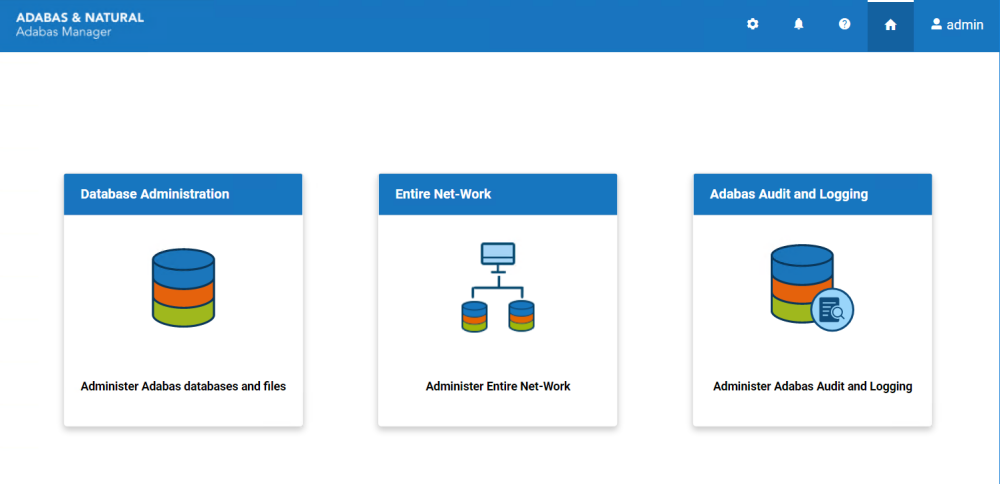
 To start a local Adabas Manager session on Windows
To start a local Adabas Manager session on Windows
From the Windows Start menu, choose All Programs > start menu group name > Administration > Adabas Manager n.n.
Note:
n.n stands for the current version
number. The start menu group name (by default, this
is "Software AG") can be changed during the
installation.
The Adabas Manager login page appears in your default browser.
Enter your login information (local or domain user ID and password) and click the Log In button.
After successfully logging in, the Adabas Manager application starts.
Note:
In order to log in remotely, you must know the port number
for the Adabas Manager application (in Tomcat). After logging in locally, click
on the link Configuration in the title bar - the port
number is displayed under "Application server port".
 To start a local Adabas Manager session on Linux
To start a local Adabas Manager session on Linux
Execute the script amn.sh located in <installdir>/AdabasManager/bin.
 To start a local or remote Adabas Manager session via a browser on
Linux or Windows
To start a local or remote Adabas Manager session via a browser on
Linux or Windows
Open a compatible internet browser such as Microsoft Internet Explorer, Firefox or Google Chrome and open the URL http://<hostname>:<port>/adabasmanager/, replacing <hostname> with the name of the host machine on which Adabas Manager is installed and <port> is the "Application port number" (see above).
Note:
The firewall of the remote machine on which Adabas Manager is
running must be configured to allow this remote access.
The Adabas Manager login page appears in your default browser.
Enter your login information (user ID and password for this machine) and click the Log In button.
Note:
In addition to the Windows or Linux user ID, the Adabas
Manager security user ID is also checked. For reasons of compatibility, the
systems user ID must adhere to the same naming conventions as the security user
ID (it can be up to 32 alphanumeric characters long and must not contain
blanks). The security user ID is automatically set to uppercase.
After successfully logging in, the Adabas Manager application starts.
An Adabas Manager session can be ended in a number of ways:
Choose Logout from the user profile on the top right corner in the Adabas Manager title bar. Logging out always terminates Adabas Manager. This is the recommended method because it allows Adabas Manager to save information and release used resources before the session terminates.
Alternatively, close the internet browser or close the browser tab in which Adabas Manager is running.