This installation documentation provides just a brief description on how to install Adabas Manager directly on the target machine using the Software AG Installer GUI. For detailed information on the Software AG Installer, see Using the Software AG Installer.
Important:
Make sure all ports you specify on panels or in response to
prompts are not already being used by other products on your machine. For a
list of default ports used by Software AG products, see "List of
Used TCP/IP Ports" in
Empower (go to Products &
Documentation > Download Components > TCP/IP
Ports).
 To install Adabas Manager
To install Adabas Manager
Start the Software AG Installer GUI as described in Using the Software AG Installer.
When the first page of the Software AG Installer GUI (the so-called Welcome panel) is shown, choose the button repeatedly (and specify all required information on the shown panels as described in Using the Software AG Installer) until the panel containing the product selection tree appears. This tree lists the products you have licensed and which can be installed on the operating system of the machine on which you are installing.
To install Adabas Manager, expand the Adabas Products node and select Adabas Manager.
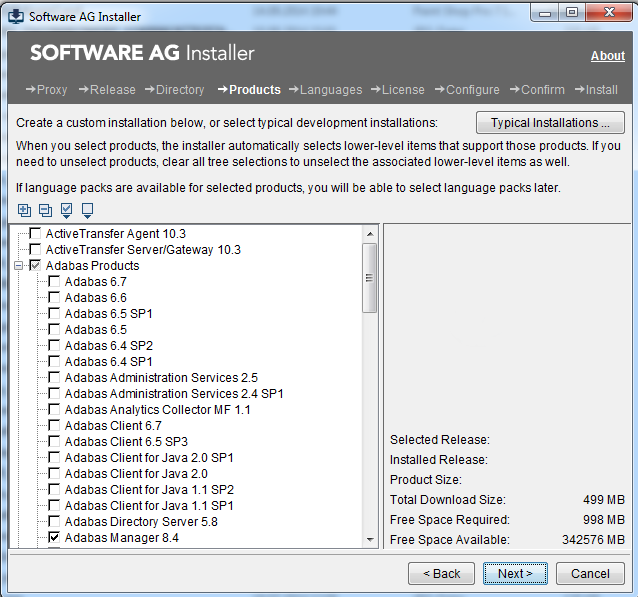
Note:
Products or product versions which are already installed in the
selected installation directory are shown as disabled.
Choose the button.
Read the license agreement, select the check box to agree to the terms of the license agreement, and choose the button.
Note:
If you are installing other products together with Adabas Manager,
several panels may appear that are not explained in this documentation. See the
documentation for these products for more information.
A panel to enter a sudo password appears (Unix/Linux). If you do not provide a sudo password, you must manually run the script afterInstallAsRoot.sh with sudo rights once the installation is complete.
A panel for Platform Manager appears.
Platform Manager is an agent that allows remote administration of one or more selected products in this installation from Command Central. Platform Manager is not supported by Adabas Manager; if you do not want to use it, deselect Plan to use Command Central.
Choose the button to proceed to the next panel.
On the last panel, review the list of products you have selected for installation. If the list is correct, choose the button to complete the installation process.
 To invoke Adabas Manager after installation (Windows platforms)
To invoke Adabas Manager after installation (Windows platforms)
Start Adabas Manager from the Windows Start menu:
All Programs > <start menu group> > Administration > Adabas Manager n.n, where n.n is the version number.
 To invoke Adabas Manager after installation (Unix/Linux platforms)
To invoke Adabas Manager after installation (Unix/Linux platforms)
Start Adabas Manager with the script amn.sh in <install-dir>/AdabasManager/bin.