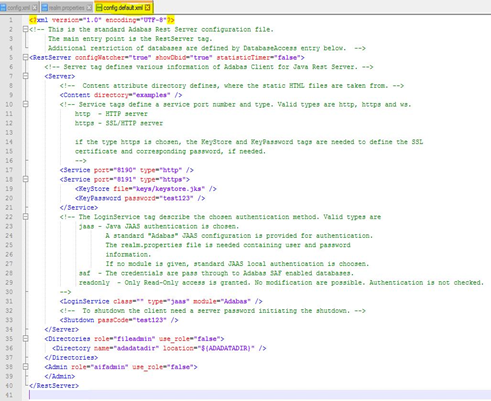This document covers the following topics:
Any user that has valid operating system (e.g. Windows) or LDAP login credentials.
Click on the host configuration icon
 on the top right corner of the
Adabas Manager screen.
on the top right corner of the
Adabas Manager screen.
Click on the button above Adabas Host Connections list.
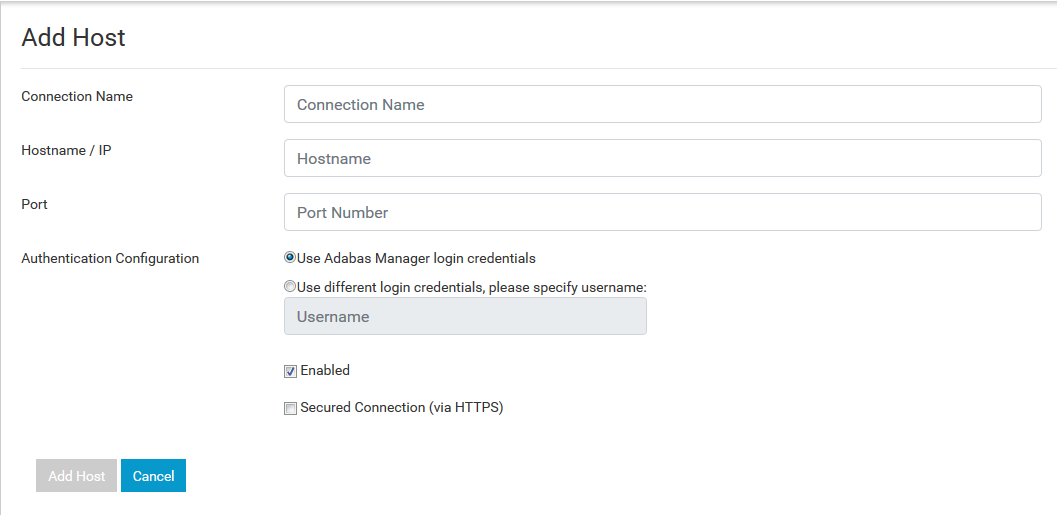
Enter the Connection Name, Host Name/IP and Port for the new connection. Then select the radio button.
Click on the button to add the new host connection.
Go to the installation directory of the REST server - for example, if your installation directory is C:\SoftwareAG_ADA then go to: C:\SoftwareAG_ADA\AdabasRestAdministration\configuration.
Open the file config.xml and search for the XML tag <LoginService...>.
Edit the value of module to module=windows
(for Windows) or module=unix (for Unix).
Save the edited version of config.xml.
Click on the host configuration icon
 on the top right corner of the
Adabas Manager screen.
on the top right corner of the
Adabas Manager screen.
Click on the button above Adabas Host Connections list.
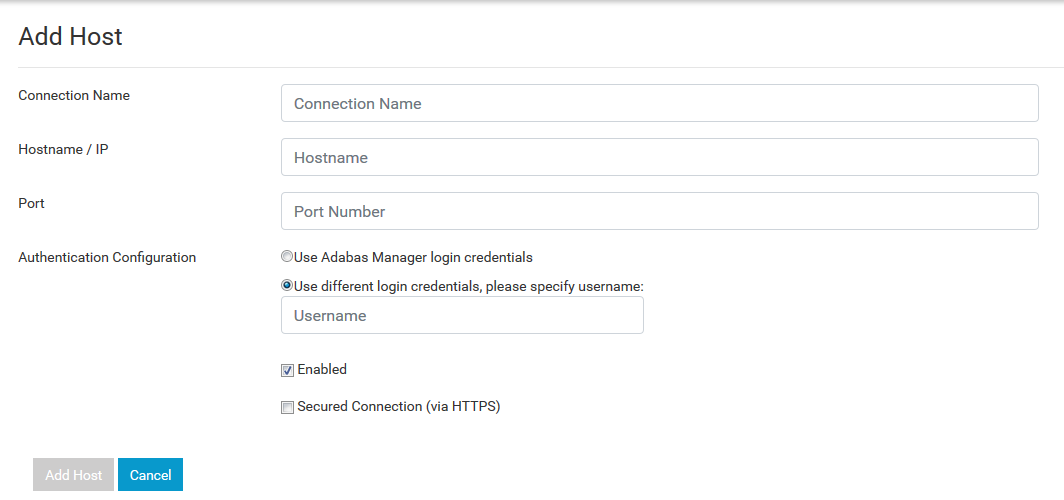
Select the radio button.
Click on the button to save the changes.
Go to the installation directory of the REST server (for example C:\SoftwareAG_ADA\AdabasRestAdministration\configuration) and rename the file realm.properties to an arbitrary name.
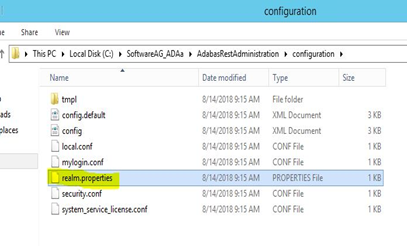
Stop the rest server if it is running.
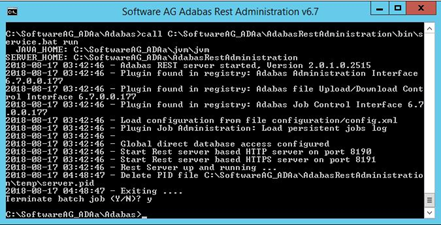
Run the command service.bat init from the Adabas command prompt (for example C:\SoftwareAG_ADAa\AdabasRestAdministration\bin\service.bat init). You will be prompted to Enter Administration user: enter the user name and password for that user.
The user name and password have now been set. Go back to the REST server installation directory and check for a new realm.properties file. Your user has been successfully added (see below). Run the command service.bat run to restart the REST server.
By default it is <LoginService class="" type="jaas"
module="Adabas" /> (see the file config.xml in
REST server installation directory).
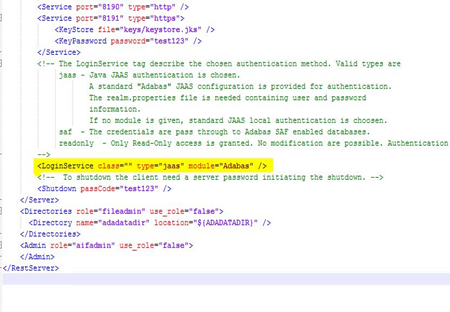
It can be changed to <LoginService class="" type="jaas"
module="Windows" /> in order to use Adabas Manager login credentials.
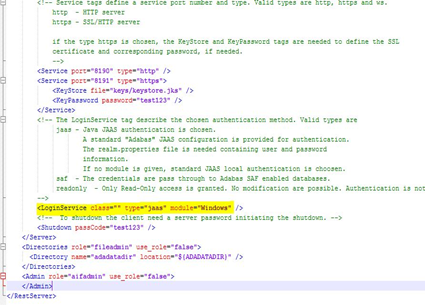
It can be changed by editing the file config.xml.
Use <LoginService class="" type="jaas" module="Windows" />
in order to use Adabas Manager login credentials. By default it is
<LoginService class="" type="jaas" module="Adabas" />.
Click on the host configuration icon
 on the top right corner of the
Adabas Manager screen.
on the top right corner of the
Adabas Manager screen.
Click on the button above Adabas Host
Connections list, or click on the edit icon
 in the Edit column next to the
connection that you want to secure.
in the Edit column next to the
connection that you want to secure.
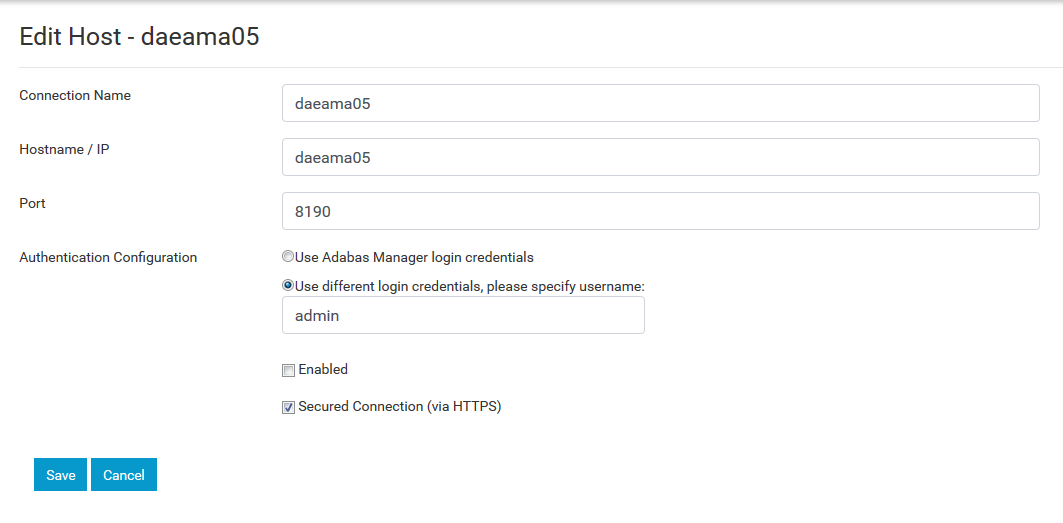
Select the check box.
Click on the button (or the button) to save the changes.
Set the environment from an Adabas command prompt by executing the command service.bat add_env.
You will be prompted with the directory location (for example C:\ProgramData\Software_AG\Adabas). Enter Y or N, depending on your choice of environment.
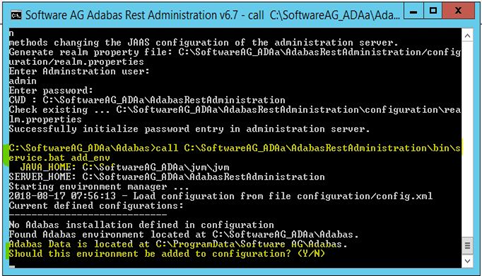
You can enable administration of different versions of Adabas by simply pointing to another directory location.
Use the REST server installed for Adabas Version 6.7, pointing to the directory of the eralier Adabas version.
Browsing directories can be included in the config.xml file (for example C:\SoftwareAG_ADAa\AdabasRestAdministration\configuration\config.xml). By default, the browsing directory is set to {ADADATADIR} .
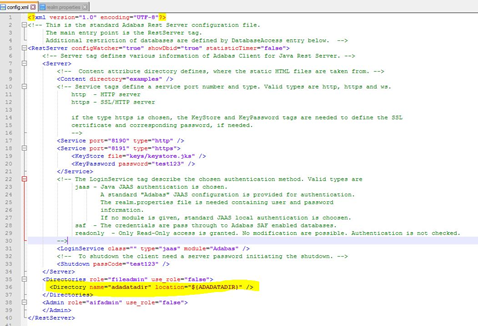
You can add local drives and mapped network drives to the config.xml file.
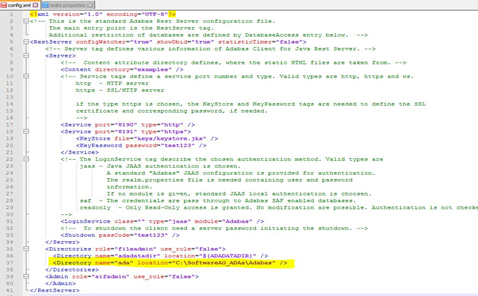
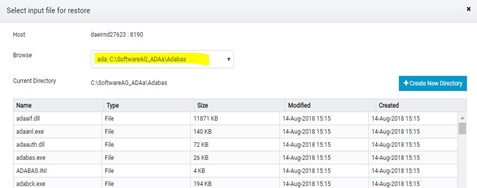
You can add the network drive directory to the config.xml file.
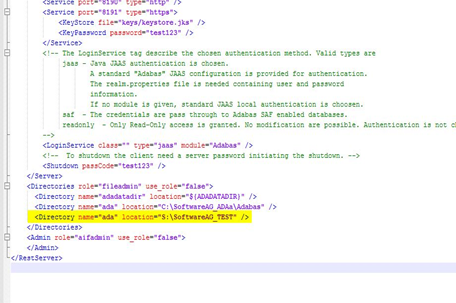
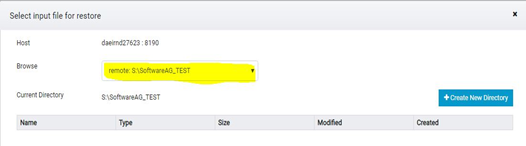
The default configuration of the REST server can be found in config.default.xml file.