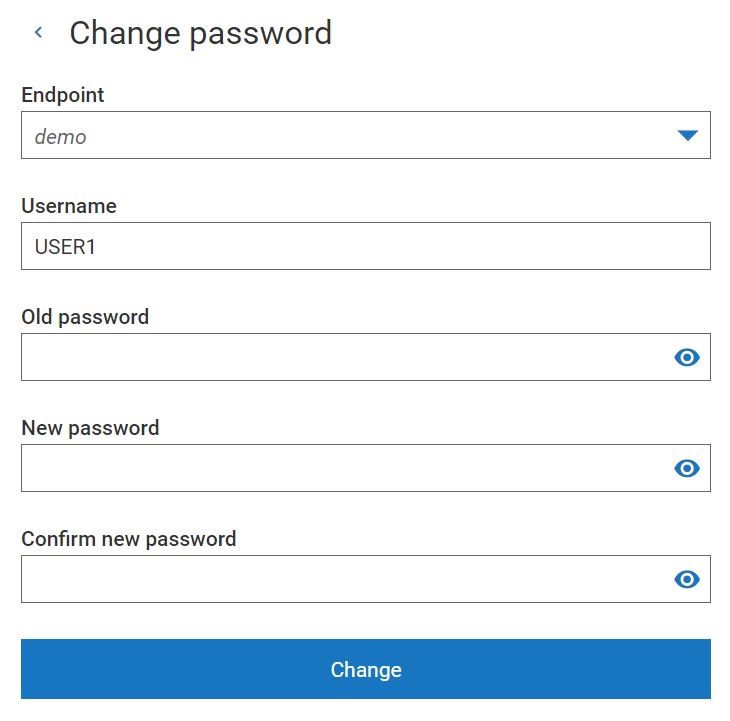To run AAV:
Enter the address of AAV in one of supported web browsers*. 2.AAV presents login screen: 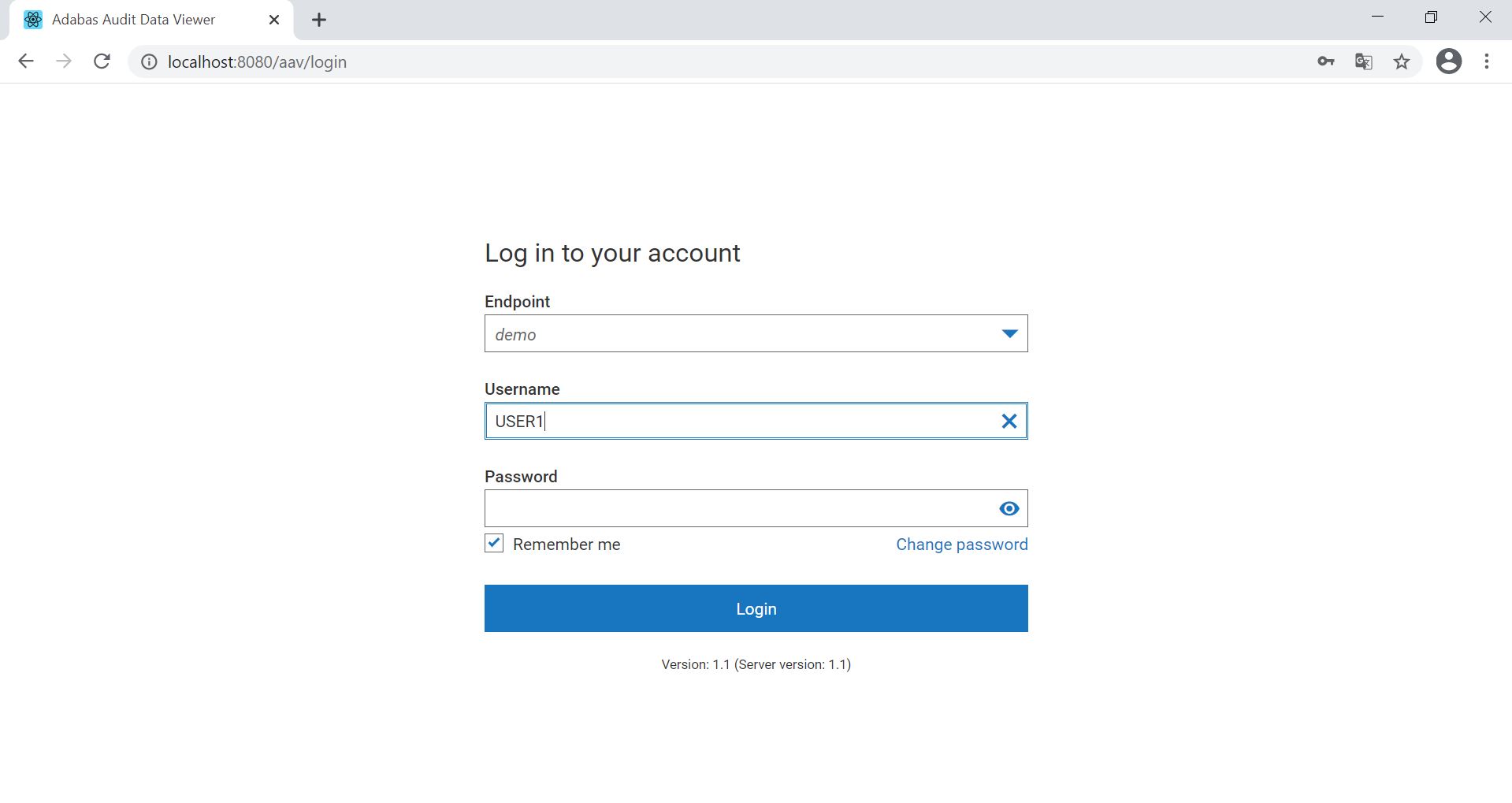
Fill the login form with the following data:
a. Endpoint,
b. Username (RACF* user account),
c. Password
and press Login button.
* RACF (Resource Access Control Facility) - the software which main features are related to access control management, like for example: identification and verification of the users by means of their RACF login and corresponding to its password, maintenance of access rights to protected resources, identification and management of protected resources.
If the login data was correct, then the application presents Main screen, where the user can trigger further actions (described in next chapters).
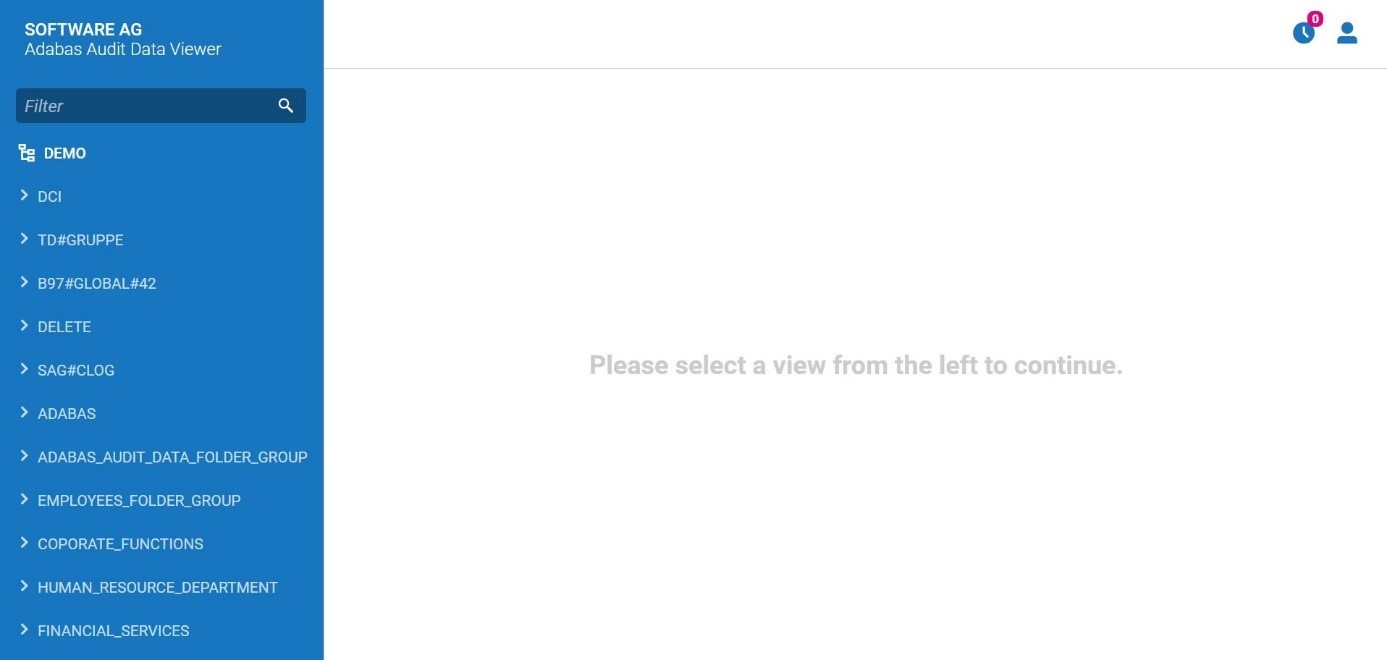
If the login data was not correct, then the application will present corresponding error screen:
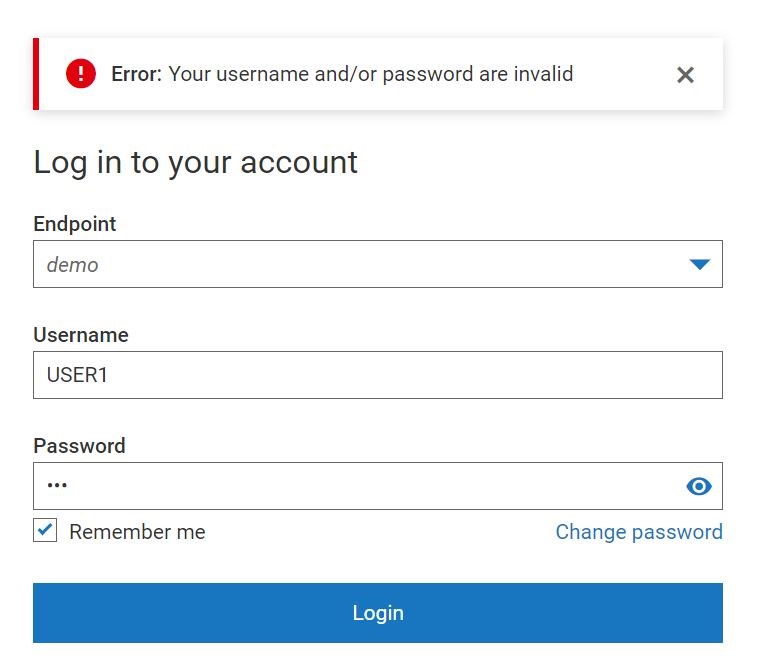
If the login attempt took place from a different network than server is running, then AAV will present corresponding error screen:
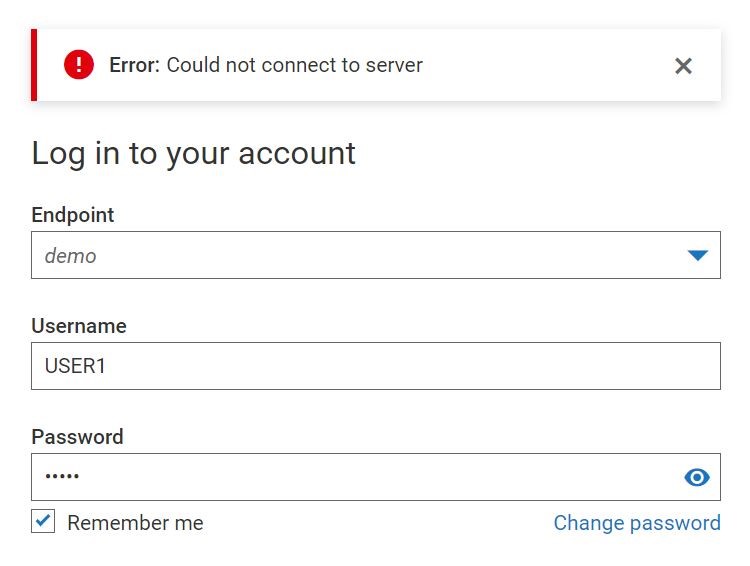
The user can change its password, by pressing the corresponding button.
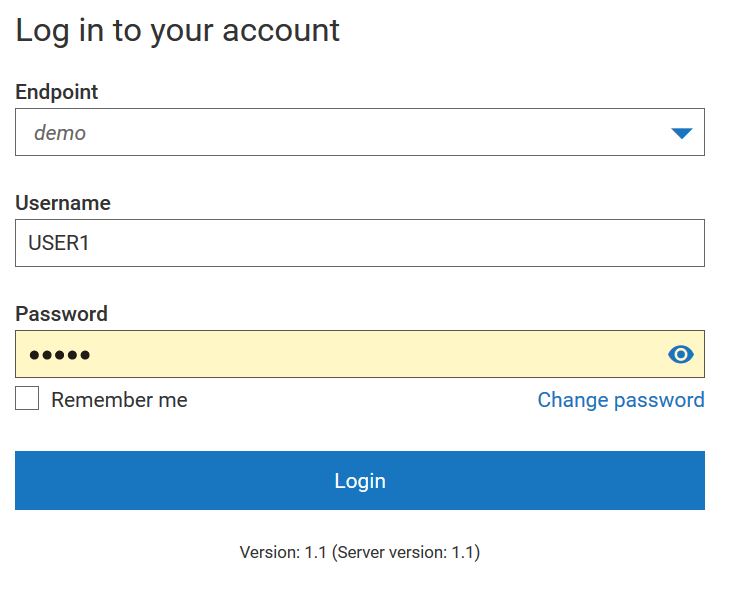
After pressing the Change password button, AAV asks for the following information:
To save the changes, the user shall press Change button.