You can use option P.1 to define display attributes for the various elements used in Beta product panels, such as colors, reverse video, and pad characters. These settings affect all your Beta Systems products.
From the "Primary Selection Menu", choose:
The "Colors and Effects" panel is displayed, where you can check or change your settings.
PEB0PRO1 --------------------------------------------------------------------- Command ===> _________________________________________________________________ Colors and Effects Color Effect Intens Pad Panel Header ................... ===> WHITE HIGH Panel Title .................... ===> PINK HIGH Section Header ................. ===> BLUE REVERSE HIGH Column Header .................. ===> GREEN REVERSE HIGH Selection Text ................. ===> BLUE HIGH Important Output................ ===> RED HIGH Normal Output .................. ===> BLUE LOW Action Explanations ............ ===> GREEN LOW Field Explanations ............. ===> BLUE LOW Input/Output Delimiter ......... ===> WHITE HIGH Optional Input ................. ===> TURQ LOW _ Required Input ................. ===> RED HIGH . Selection Input ................ ===> YELLOW USCORE LOW Colors are: WHITE RED BLUE GREEN PINK YELLOW TURQ Effects are: USCORE REVERSE BLINK Pads are: . ' " _ Press ENTER to update the values, or END to return to the previous menu. |
|
Display attribute |
Allowed values |
|---|---|
|
Color |
White |
|
Effect |
Reverse (reverse video) Effects are useful to indicate the length of input fields on the screen. If your screen or log mode does not support effects, you can also use padding characters instead. |
|
Intensity |
High |
|
Pad |
. (period) Pads are useful to indicate the length of input fields on the screen, for example, if your screen or log mode does not support effects. |
The following screens show which panel elements are affected by settings in the "Colors and Effects" panel. (Colors have been chosen for ease of identification of panel elements rather than ergonomic reasons.)
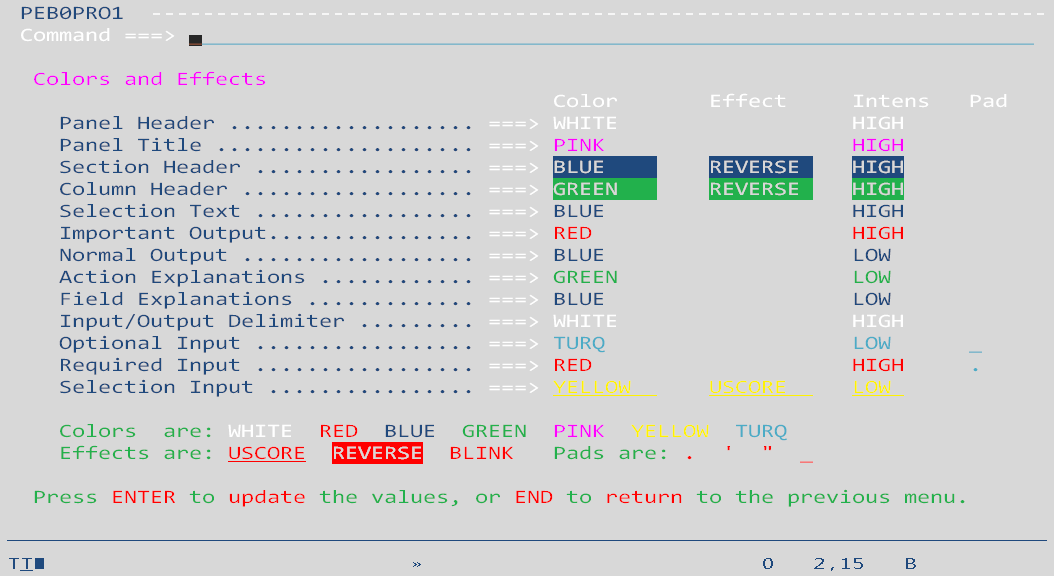
|
1 Panel header 2 Panel title 3 Section header 4 Column header 5 Important output 6 Normal output Selection Text is not used at present. |
7 Action explanations 8 Field explanations 9 Input/Output delimiter 10 Optional input 11 Required input 12 Selection input |