You can globally change the host setting of URLs in a target definition using the System Management Hub.
You can change the host setting for the URLs in a given:
Directory Server
partition within a Directory Server
target
Note:
If you want to change the host name in a specific qualified URL
definition, read Changing
Protocol, Host, and Port Values of the Qualified URL,
elsewhere in this document.
![]() To change the host setting for URLs in a Directory Server, partition, or
target definition:
To change the host setting for URLs in a Directory Server, partition, or
target definition:
Access the Directory Server administration area, as described in The Directory Server Administration Area.
Navigate to the administration area for the particular Directory Server, partition, or target containing the URLs you want to change. For example, if you want to change the host name for the URLs in a particular target, navigate through the SMH screens until you have selected that target in the tree-view frame.
Right-click on the name of the Directory Server, partition, or target and select on the resulting drop-down menu.
The Change Host panel appears in the detail-view frame.
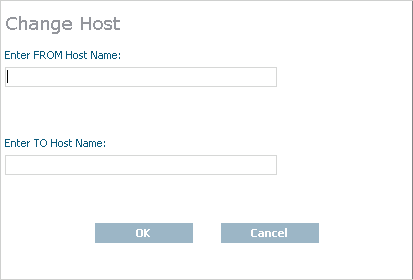
Specify the original host name in the Enter FROM Host Name field. Any URLs in the Directory Server, partition, or target with the host name specified in this field will be changed by this procedure.
Note:
Host names are case-sensitive in SMH.
Specify the new host name in the Enter TO Host Name field. The host names for any URLs in the Directory Server, partition, or target with the host name specified in the previous step will be changed to the name you specify in this step.
Note:
Host names are case-sensitive in SMH.
Click OK.
All URLs in the selected Directory Server, partition, or target with the host name specified in the Enter FROM Host Name field will be changed to use the host name specified in the Enter TO Host Name field.