This documentation provides you with the information necessary to set up and install Adabas on an OpenVMS platform.
The following topics are covered:
The installation package containing Software AG products is provided on a CD-ROM conforming to the ISO 9660 standard.
The following figure shows the general directory structure for Software AG products on the installation medium:
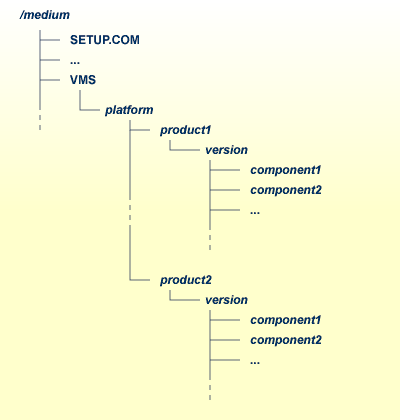
platform in the above graphic can stand for I64 or AXP, and component can stand for a suite file (*.SUI) or a product file (*.PCS).
A single product is saved in the product PCSI file <product><version>.PCS, for example ADA6310.PCS for an Adabas installation contained in the <version> directory.
A product suite contains several PCSI files for single products with the file extension PCS and an additional product suite file with the file extension SUI, for example ADA6310.SUI which is also contained in the <version> directory.
The SETUP.COM procedure invokes the installation.
A Software AG product is protected by a license key. Every time the Software AG product starts, the license key is read and the validity of the license key is checked.
Please note that the license key file is not contained on this installation medium. It is delivered separately in your product package. If this is not the case, it can be obtained from Software AG.
Before you start the product installation, you have to copy the license key file to the SYS$LOGIN directory of the installing user.
During the installation, the license key file will be copied from the SYS$LOGIN directory to the [LKEY] directory beside your product installation directory.
The license key file is provided as an XML document. This document can be viewed using a browsing tool or text editor. It contains text which represents the licensing information and a digital signature. It displays Software AG legal notices, copyright information etc. as well as the product license information.
| Warning: If the license key is modified in any way, the digital signature will become invalid and the license key check will fail. If the check fails, you will not be able to install or run the product. In the event of a check failure, please contact your Software AG Support representative. |
In the past, it was absolutely necessary to install the Software AG product Sagbase before you installed the main product (Adabas, Natural, ...). Sagbase was a prerequisite for all Software AG products. Starting with Adabas Version 6, Sagbase is no longer required. Nevertheless, you will find the Sagbase product (GBA 1.3.1) on the Adabas installation medium.
If you plan to install Adabas and Natural to work together, Software AG strongly recommends that you install Sagbase first. The files Install.pdf and Install.txt in the folder VMS/I64/GBA/version/ contain a detailed description how to install Sagbase. After the installation, you will have a logical name SAG$ROOT in the SYSTEM logical name table.
| Warning: Please note that Adabas can only be installed on an ODS-5 volume. Also, in order to access the current version of Adabas, UIC rights are set to (RWED,RWED,,) during the installation. |
Before you start installing Adabas, make sure that you meet the prerequisites for your environment as described below.
Note:
The RAM size given in the hardware prerequisites for each platform
only applies if you do not intend to use LOBs. For LOB processing, you need at
least four times the size of the LOB data concurrently accessed. However, it
may happen also with this memory size that large LOBs cannot be processed
because of memory fragmentation.
For the installation of Adabas, the following hardware requirements apply:
| Hardware Prerequisites for OpenVMS | |
|---|---|
| Processor: | Itanium |
| RAM: | 1GB |
| Disk space: |
Installing the optimized version of Adabas requires approximately 36MB. An additional 10MB are required if you install the trace version of Adabas. These figures do not include disk space requirements for other databases that you will create. |
| CD-ROM drive: | A CD-ROM drive to install the software. |
For the installation of Adabas, the following software requirements apply:
| Software Prerequisites for OpenVMS | |
|---|---|
| Operating System: |
OpenVMS 8.4. It is recommended to install the latest patch bundle, at least VMS84I_UPDATE-V0600 is required. |
Note:
The minimum number of available global sections should be equal to the
number of databases multiplied by the value of either the NU or NCL parameter
(which ever is the largest).
We suggest that you install all of the manufacturer's recommended patches before you start the installation.
You can now proceed with the Adabas installation as described in the following sections.
![]() To mount the installation medium
To mount the installation medium
Log in to the OpenVMS system manager's account or equivalent account.
Mount the installation medium using the following command:
MOUNT/OVERRIDE=ID/MEDIA=CD/UNDEF=VAR:CR <device-name>
The /OVERRIDE=ID qualifier is necessary because the volume label may differ from installation medium to installation medium.
Start the installation using the command procedure SETUP.COM, which is located on the installation medium, to install Adabas in the OpenVMS environment.
SETUP.COM copies the Adabas PCSI file from the installation medium to the SYS$COMMON:[SAGKITS] directory and (optionally) starts the Adabas installation of the Polycenter Software Installation utility (PCSI). During the installation procedure, a number of general information messages are displayed: read all messages carefully and follow any advice they may provide.
If you interrupted the SETUP.COM procedure after it copied the product kits from the installation medium to the [SAGKITS] directory, you can also start the Adabas installation by entering the following:
product install ADA_631_O, ACL_631nn /destin=device:[directory] /OPTIONS=NOVALIDATE
where device:[directory] is the target location where Adabas will reside after installation.
After the Adabas installation is started, you will be informed:
The following product has been selected: SAG I64VMS ACL_631nn V6.3 Layered Product SAG I64VMS ADA_631 V6.3 Layered Product Do you want to continue? [YES]
Enter "YES" to continue the installation.
Configuration phase starting ... ... SAG I64VMS ACL_631nn V6.3: ACL for OpenVMS/Itanium Do you want the defaults for all options? [YES] Enable this Adabas environment as default during system startup? [NO]
If you want to set the Adabas environment during system startup, enter “NO” to the first question and “YES” to the second question. Now you will be asked to provide the license file for Adabas.
Configuring SAG I64VMS ADA_631 V6.3: ADABAS for OpenVMS/Itanium You need a license file to install ADABAS. Accept the > default < or enter a different file. If you choose not to install ADABAS, press Ctrl-C. License file > SYS$LOGIN:ADA63.XML <:
If your license file is in the SYS$LOGIN directory, you can accept the default, otherwise enter the path to the license file.
After a successful installation, the PCSI utility displays the message:
The following products have been installed:
SAG I64VMS ACL_631nn V6.3 Layered Product
SAG I64VMS ADA_631 V6.3 Layered Product
Your installation is now complete.
To set your Adabas environment enter:
SET DEFAULT device:[<install-directory>.ADABAS] @LOGIN
You can now start using Adabas.
Starting with Adabas Version 6.3, the arrangement of Adabas and Adabas Client (ACL) logical names has changed. Most Adabas and ACL logical names are now defined in the special product logical name tables sag$adabas _v<version> and sag$acl_v<version>. These tables are in turn defined in the logical name table lnm$sag_table.
In particular, those logical names that point to the shared images (see graphic below) that are used by user-written Adabas applications, are defined in the new product tables. There are, however, still some logical names kept in LNM$PROCESS_TABLE and LNM$SYSTEM_TABLE.
If the administrator chooses the installation option to set the Adabas environment during system startup, the product tables and the lnm$sag_table will be created in the LNM$SYSTEM_DIRECTORY. TheLNM$SAG_TABLE will be added to the LNM$FILE_DEV in LNM$SYSTEM_DIRECTORY.
Also, appropriate files will be created in SYS$STARTUP and registered in the system database STARTUP$STARTUP_LAYERED.
| Phase | Mode | File |
|---|---|---|
| LPBETA | DIRECT | ADAENV_STARTUP.COM |
| LPBETA | DIRECT | ADA_IMAGES.COM |
| LPBETA | DIRECT | ACLENV_STARTUP.COM |
| LPBETA | DIRECT | ACL_IMAGES.COM |
Executing ADA_IMAGES.COM and ACL_IMAGES.COM ensures the permanent installation of Adabas and ACL shared images during system startup, which in some cases, this could cause a performance improvement, if, for example, Adabas or ACL shared images are concurrently mapped by different processes. But the Adabas and ACL shared images are installed during the installation process.
The DCL scripts SYS$STARTUP:ADAENV_STARTUP.COM and SYS$STARTUP:ACLENV_STARTUP.COM call the appropriate LOGICALS.COM to define the Adabas and ACL logical names.
In order to use the Adabas utilities, the administrator has to execute the script ADABAS$MAIN:LOGIN.COM. This executes ACL$MAIN:LOGIN.COM automatically, after which the product tables and the lnm$sag_table are created in the LNM$PROCESS_DIRECTORY. The lnm$sag_table will be added to the logical name LNM$PROCESS. Currently the product tables within the LNM$SYSTEM_DIRECTORY are hidden by the product tables in the LNM$PROCESS_DIRECTORY. Appropriate DCL symbols required to execute the Adabas utilities and ACL tools are set by ADABAS$VERSION:SYMBOLS.COM and ACL$VERSION:SYMBOLS.COM, which are also executed during the LOGIN.COM process.
To create a database enter:
@ADABAS$VERSION:DBGEN
You will be guided through all of the necessary steps. Once you have created a database, you can start it with:
@ADABAS$VERSION:START_ADANUC<dbid>
where dbid is the number of your database.
Starting with Adabas Version 6.1, all Software AG products (except for Natural) use the Access Control Lists (ACL) protection mechanism on OpenVMS.
This provides a more refined level of protection than that which is available with UIC-based protection. ACLs can be used to grant or deny access rights for individual users or groups of users.
Software AG products differentiate between administrators, users and non-users. An administrator has full access to all Software AG products. Users have access to all non-critical functionality of all Software AG products. Non-users cannot use Software AG products. Please note that this concept does not distinguish between different Software AG products - a defined administrator or user for Adabas is also a defined administrator or user for Net-Work or other Software AG products.
This concept is based on the two rights identifiers sag$admin and sag$user. The sag$admin identifier allows RWED access and is included in the ACL of each file or directory. The sag$user identifier allows R or RE access and is included in the ACL for just some files but for most of the directories. An administrator account has the identifier sag$admin in the UAF record. A user account has the identifier sag$user in the UAF record.
The following example shows the security settings of the Adabas utilities ADATST and ADAOPR:
$ DIR/SEC ADATST, ADAOPR
Directory RDS1C$USER:[SAG.ADABAS.V618]
ADATST.EXE;1 [SYSTEM] (RWED,RWED,RE,)
(IDENTIFIER=SAG$ADMIN,ACCESS=READ+WRITE+EXECUTE+DELETE)
(IDENTIFIER=SAG$USER,ACCESS=READ+EXECUTE)
ADAOPR.EXE;1 [SYSTEM] (RWED,RWED,RE,)
(IDENTIFIER=SAG$ADMIN,ACCESS=READ+WRITE+EXECUTE+DELETE)
Both utilities are fully-accessible from an administrator account, but a user account can only access the ADATST utility.
Software AG provides a DCL procedure USERADMIN.COM to define which accounts are administrators or users. The procedure is in the directory [.SAGCOMMON] which belongs to your product directory (e.g. [.ADABAS]).
The following example shows the main menu:
$ @[.SAGCOMMON]USERADMIN
S o f t w a r e A G - U s e r M a i n t e n a n c e
requesting parameter input
--------------------------------------------------------------------------------
*********************************************************
* This procedure enables and disables accounts *
* to use Software AG products. *
* *
* Version: 1.3 Feb 2010 *
*********************************************************
1 Add User
2 Add Administrator
3 Delete User
4 Delete Administrator
5 Show Users
6 Show Administrators
9 Exit
Enter number:
In addition to adding both identifiers to the accounts, the procedure also provides each administrator or account with the identifier VMS$MEM_RESIDENT_USER. This allows access to the memory-resident global sections. Furthermore, each administrator or user account is assigned to the privileges GRPNAM, PRMGBL, SYSGBL, SYSLCK, SYSNAM and PRMMBX.
Important:
The procedure cannot work correctly if you use different accounts
with the same UIC - doing so may also cause additional problems on your machine
(not related to Software AG products).
None of the accounts that are not defined as an Administrator or a user are able to use Adabas or any other Software AG product (except for Natural). However, the SYSTEM account or other accounts with appropriate privileges can bypass this restriction.
Accounts which are defined as a user can access most of the files in the example directory and the following Adabas utilities:
ADAERR.EXE
ADAMON.EXE
ADAREP.EXE
ADASHOW.EXE
ADATST.EXE
ADAVFY.EXE
You can uninstall products delivered with a product suite by calling the PCSI uninstallation of the product suite.
If you want to uninstall a Software AG product from your OpenVMS machine enter:
PRODUCT REMOVE <name>_<version>O