This document covers the following topics:
This installation documentation provides just a brief description on how to install Adabas Client for Java directly on the target machine using the Software AG Installer GUI. For detailed information on the Software AG Installer, see Using the Software AG Installer.
 To install Adabas Client for Java
To install Adabas Client for Java
Start the Software AG Installer GUI as described in Using the Software AG Installer.
When the first page of the Software AG Installer GUI (the so-called Welcome panel) is shown, choose the button repeatedly (and specify all required information on the shown panels as described in Using the Software AG Installer) until the panel containing the installation directory appears.
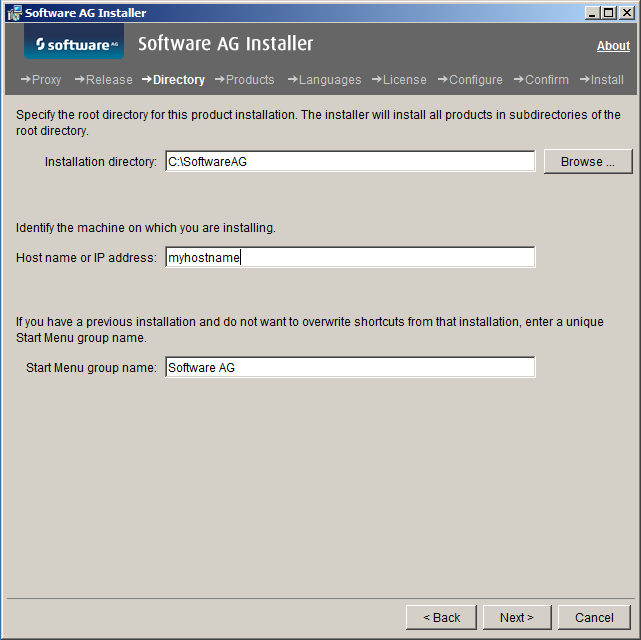
Specify the installation/root directory, host name or IP address (optional) and the Start Menu group name (Windows only).
Choose the button.
The panel containing the product selection tree appears. This tree lists the products for which you have valid credentials and which can be installed on the operating system of the machine on which you are installing.
Note:
The panel shown below is an example of a possible product
selection. In this example, Adabas Version 6.4 SP1, Adabas Administration
Services Version 2.1 SP1 and Adabas Client Version 6.5 SP1, as well as the
corresponding infrastructure have already been installed in the selected
installation directory. Therefore, these products are shown as disabled.
Depending on your credentials, you may see (and can select or deselect) further
entries in the Adabas Products node. Please refer to the separate documentation
of the individual product(s) for a detailed description of the required
installation steps.
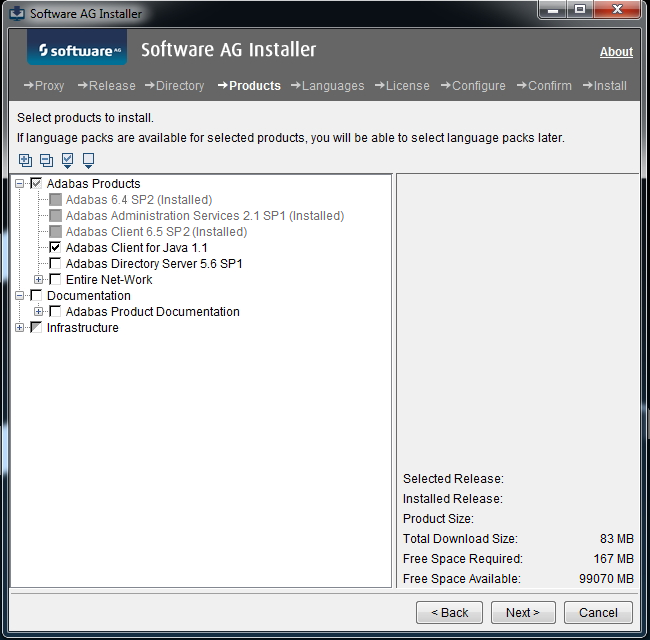
Select Adabas Client for Java 1.1 to install it.
There are two possible ways to use Adabas Client for Java:
In order to access local databases, the Adabas Server (including the Adabas Client) must be installed. Refer to the documentation Installing Adabas for details.
In order to access remote databases, the Entire Net-Work Client (including the Adabas Client) must be installed. Refer to the documentation Installing and Uninstalling Entire Net-Work Client for details.
Note:
The Infrastructure tree must be (partly) selected for all Software
AG products; it provides the necessary Java runtime environment for the
Software AG Installer that is also used for the Adabas Client for Java.
Choose the button.
Read the license agreement, select the check box to agree to the terms of the license agreement, and choose the button.
On the last panel, review the list of products and items you have selected for installation. If the list is correct, choose the button to start the installation process.