The System Management Hub (SMH) is a Web-based graphical user interface (GUI) you can use to perform administrative tasks for some Software AG products, including Adabas Directory Server, Adabas Administration Services, and Entire Net-Work. It runs in a standard Web browser.
Before you start using the System Management Hub, you must set up an administrative user for the product. To do so, consult the Add Administrator section of the System Management Hub documentation, available on Empower.
This document provides a high-level overview of the System Management Hub. It covers the following topics:
![]() To access the System Management Hub:
To access the System Management Hub:
Type the following URL into your Web browser:
http://smh-mil-node:smh-mil-http-port/smh/login.htm
where smh-mil-node is the name of the machine where the System Management Hub (SMH) is running (normally this is "localhost") and smh-mil-http-port is the port number (the default is 49981) for the SMH MIL (Management Independent Layer) server.
Note:
If SMH has been installed on an Apache Web server, replace
smh-mil-http-port with the port number of the Apache
Web server (the default is 80) rather than the SMH MIL server.
Or:
Select on the
Start Programs submenu (Windows
only) and then select on the resulting
submenu.
The login screen for the System Management Hub (SMH) appears.
Login to the System Management Hub, as described in the section entitled Internal HTTP Server under System Management Hub Web Interface in the System Management Hub documentation.
The System Management Hub main panel appears on the System Management tab.
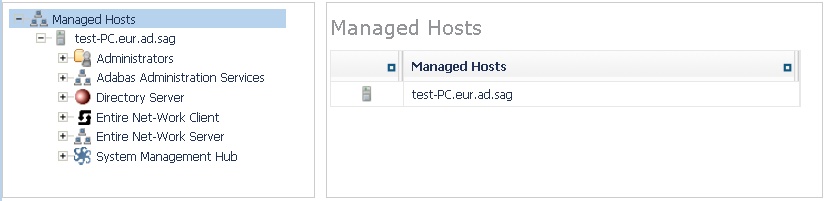
![]() To leave the System Management Hub:
To leave the System Management Hub:
Click the Log Off command at the top of the
screen.
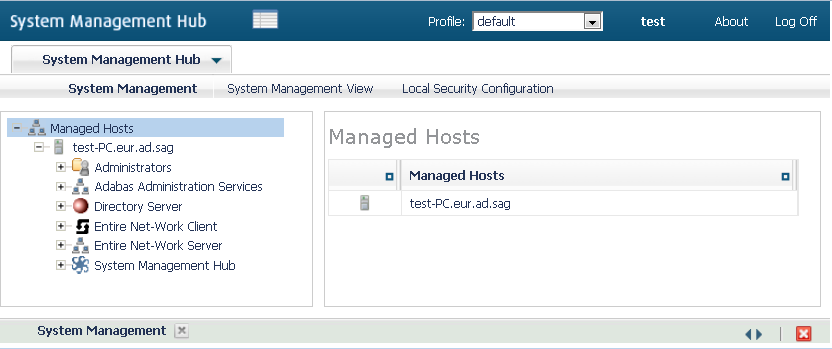
Or:
Close the Browser window.
The System Management Hub window is closed.
buttons appear in the command frame of the System Management Hub for many panels. Use the button to update the values of items listed in the detail-view frame.
![]() To get help on an detail-view frame:
To get help on an detail-view frame:
If it is available, click the button in the detail-view frame of the System Management Hub screen.
The documentation pertaining to that System Management Hub view appears.
For complete information about the System Management Hub, read its documentation, available on Empower.