Adabas Administration Services is installed using the Software AG Installer. It does not require a license key.
One instance of Adabas Administration Services is required for each Adabas LUW installation to be managed. Adabas Administration Services will be automatically selected for installation when Adabas LUW is selected in the Software AG Installer tree. The service is installed and configured when the Adabas installation is activated.
You can download the Software AG Installer from the Software AG Empower website at https://empower.softwareag.com/.
This document provides product-specific instructions for installing Adabas Administration Services. It is intended for use with Using the Software AG Installer, which explains how to prepare your machine to use the Software AG Installer and how to use the Software AG Installer and Software AG Uninstaller to install and uninstall your products. The most up-to-date version of Using the Software AG Installer is always available in the webMethods product documentation located on the Software AG Empower website (https://empower.softwareag.com/).
This document covers the following topics:
This product is installed using the Software AG Installer, which you can download from the Software AG Empower website at https://empower.softwareag.com/.
The Software AG Installer offers typical development installations of Software AG products. When you select a typical development installation, the installer automatically groups and selects the Software AG products and components that make up that installation. The following are some typical installation configuration groupings of Adabas LUW (Linux/UNIX/Windows) and Entire Net-Work LUW products available in the Software AG Installer:
The Adabas Directory Server can be installed without installing any other Software AG products; it is not grouped with any other product. However, a Directory Server must already be installed before you attempt any other Adabas family product installations; the Directory Server installation location is requested during the installation of many Adabas family products.
If you have a Directory Server already installed at your site from an earlier release of Software AG products, you do not need to install it again; you can use the existing installation instead.
The Directory Server must be installed on a machine in your network that can be accessed by all machines where Entire Net-Work will be installed (both Entire Net-Work Server and Entire Net-Work Client). It should be installed on a dedicated system that is operational 24 hours a day, with a UPS.
We recommend that you install one Directory Server for use with all the Software AG products that require it.
The Adabas Administration Services installation is paired (grouped) with the installation of Adabas LUW. One Adabas Administration Services instance should be installed in each suite (root) where Adabas version 6.4 or later is installed, to allow administration of that Adabas instance by Adabas Manager.
If you are planning to use Adabas Manager to administer an existing version 6.3 of Adabas, install Adabas Administration Services in a root without Adabas version 6.4 installed. By default, if no Adabas is found in this suite, Adabas Administration Services configures itself during installation to administer the existing Adabas 6.3 version.
Adabas Administration Services requires the use of the Adabas Directory Server; so be sure to have already installed the Directory Server before attempting an Adabas Administration Services installation or install the Directory Server at the same time as Adabas Administration Services.
The Infrastructure entry in the Software AG Installer includes the installation of the System Management Hub (SMH). SMH should be installed on a machine in your network that can be accessed by all machines where the Adabas Directory Server will be installed. It should be installed on a dedicated system that is operational 24 hours a day, with a UPS.
You cannot ungroup installations that have been paired or grouped. However, you can select multiple installation configurations for installation at the same time. To configure your installation of these products and create effective production environments, work with your system administrators and Software AG Global Consulting Services.
This section describes the system requirements of Adabas Administration Services.
Software AG generally provides support for the operating system platform versions supported by their respective manufacturers; when an operating system platform provider stops supporting a version of an operating system, Software AG will stop supporting that version.
For information regarding Software AG product compatibility with IBM platforms and any IBM requirements for Software AG products, please review the Product Compatibility for IBM Platforms web page.
Before attempting to install this product, ensure that your host operating system is at the minimum required level. For information on the operating system platform versions supported by Software AG products, complete the following steps.
Access Software AG's Empower web site at https://empower.softwareag.com.
Log into Empower. Once you have logged in, you can expand in the left menu of the web page and select to access the Product Version Availability screen.
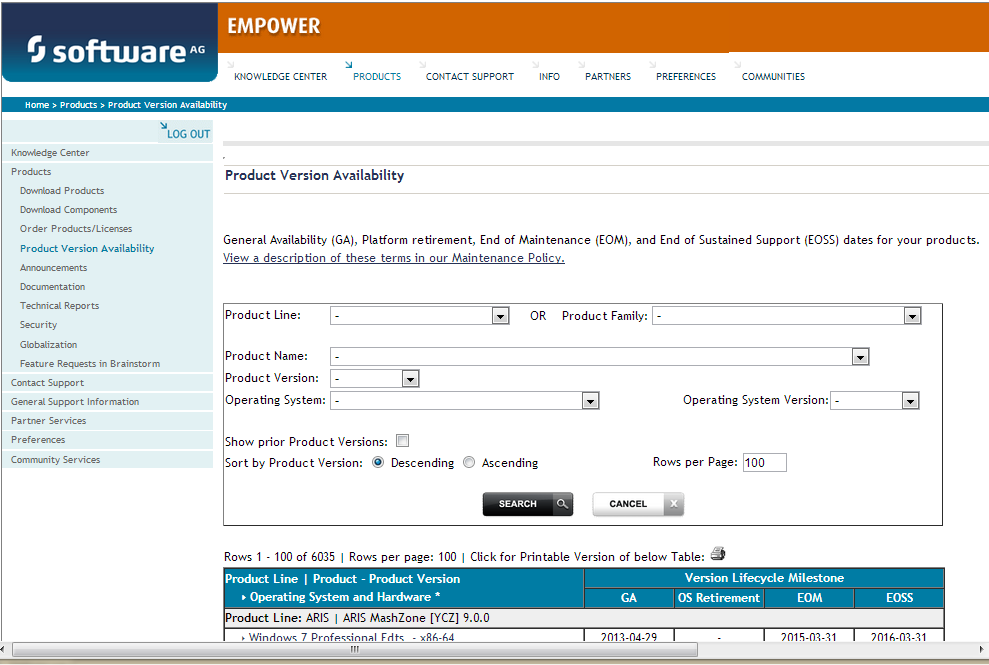
Use the fields on this top of this screen to filter its results for your Software AG product. When you click the button, the supported Software AG products that meet the filter criteria are listed in the table below the filter criteria.
This list provides, by supported operating system platform:
the Software AG general availability (GA) date of the Software AG product;
the date the operating system platform is scheduled for retirement (OS Retirement);
the Software AG end-of-maintenance (EOM) date for the product; and
the Software AG end-of-sustained-support (EOSS) date for the product.
Note:
Although it may be technically possible to run a new version of your
Software AG product on an older operating system, Software AG cannot continue
to support operating system versions that are no longer supported by the
system’s provider. If you have questions about support, or if you plan to
install this product on a release, version, or type of operating system other
than one listed on the Product Version Availability screen described above,
consult Software AG technical support to determine whether support is possible,
and under what circumstances.
For general information regarding Software AG product compatibility with other platforms and their requirements for Software AG products, visit Software AG's Hardware Supported web page.
The System Management Hub requires an Internet browser. For information on supported browsers, see the webMethods System Requirements documentation on the Empower web site.
The following table displays the minimum disk space requirements on Windows and UNIX systems for various Adabas LUW and Entire Net-Work LUW products, including the Adabas Directory Server:
| Product | Space Requirement |
|---|---|
| Entire Net-Work Administration LUW | 5 MB |
| Entire Net-Work Client | 25 MB |
| Entire Net-Work Server | 30 MB |
| Adabas Directory Server | 20 MB |
In Windows environments, be sure to install Microsoft Visual Studio 2008 Redistributable Package.
If you attempt to install and use this software in a system with a firewall in place, be sure that your system administrator has set up the firewall so that the component applications can access the ports they need (including the Adabas Directory Server port and any ports Entire Net-Work dynamically assigns during its own processing). For more information about port usage, read the Port Number Reference found elsewhere in this documentation.
This section describes configuration issues you should consider before you install Adabas Administration Services.
Adabas Administration Services requires the use of the Adabas Directory Server; so be sure to have already installed the Directory Server before attempting an Adabas Administration Services installation or install the Directory Server at the same time as Adabas Administration Services.
One Adabas Administration Services instance should be installed in each suite (root) where Adabas version 6.4 or later is installed, to allow administration of that Adabas instance by Adabas Manager.
If you are planning to use Adabas Manager to administer an existing version 6.3 of Adabas LUW, install Adabas Administration Services in a root without Adabas version 6.4 installed. By default, if no Adabas is found in this suite, Adabas Administration Services configures itself during installation to administer the existing Adabas 6.3 version.
An Adabas Administration Services instance should be installed in the suite (root) where Adabas version 6.4 or later is installed.
Before you begin installing this product, ensure that the following prerequisites have been met:
Software AG strongly recommends that you create an installation image of your existing Software products and store the image on your internal network. You should create an image for each operating system on which you plan to run the installation (for example, 32-bit, 64-bit, or both). This will help you reduce WAN traffic and speed up installation and will ensure consistency across installations over time, since the Software AG Installer provides only the latest release of each product.
Close (stop) all open applications, especially those applications interacting with or depending on your Adabas databases. This includes Natural, Adabas Manager, the Adabas DBA Workbench, and prior releases of any other Adabas products. To be on the safe side, also shut down all Software AG services.
Important:
For some Software AG products, the Software AG Uninstaller will
not be able to remove key files that are locked by the operating system if the
associated Software AG products are not shut down.
Disable any antivirus software.
Ensure the target computer is connected to the network.
If this product requires a license key file, verify the license key file is copied somewhere in your environment . Products requiring license key files will not run without valid license keys. For more information, read The License Key, elsewhere in this section.
Verify your environment supports the system requirements for this product, as described in System Requirements, elsewhere in this section.
Adabas Administration Services is installed using the Software AG Installer. This installation documentation provides a brief description on how to install the Adabas Administration Services directly on the target machine using the installer wizard. For detailed information on the installer wizard, read Using the Software AG Installer.
Note:
Read Using the Software AG Installer also if you
want to use console mode, or if you want to install using an installation
script or installation image.
![]() To install Adabas Administration Services, complete the following steps:
To install Adabas Administration Services, complete the following steps:
Start the Software AG Installer as described in Using the Software AG Installer.
When the first page of the Software AG Installer wizard (the Welcome panel) appears, choose the button repeatedly, specifying all required information on the displayed panels, until the panel containing the product selection tree appears.
All Adabas-related products (including Adabas Directory Server) can be selected for installation within the Adabas Family product selection tree.
In addition to the Adabas Family product selection tree, two other trees, Event-Driven Architecture and Infrastructure (which includes the System Management Hub installation) are available for installation. The Infrastructure tree must be selected for all Software AG products; it provides the necessary Java runtime environment for the Software AG Installer.
To install Adabas Administration Services, select (check) the Adabas Administration Services entry from the Adabas Family product selection tree.
Note:
When you select Adabas Administration Services, Adabas Client is also selected unless an Adabas Client is
already installed on the machine. You can opt to install other Software AG
products from this list at the same time. This section just describes the
installation of Adabas Administration Services.
On the License panel, read the license agreement and select the check box to agree to the terms of the license agreement and then click to continue. If you do not accept the license agreement, the installation will stop.
When the Configure panel appears, specify the URL and port number for the Directory Server that should be used for this installation. The default is tcpip://localhost:4952. For complete information on the port used by the Directory Server, read Port Number Reference.
In addition, select the radio button indicating whether Adabas Administration Services should be installed as an application or a service. You can only select one. By default, it is installed as a service.
Click to continue.
On the last panel, review the items you have selected for installation. If the list is correct, choose the button to start the installation process.
After Adabas Administration Services has been installed, it will start automatically if it has been started as a system service. You can start and stop it as you would any system service.
If you have the default Microsoft Windows personal firewall enabled on a PC and you would like to install and run Adabas and Entire Net-Work components on that PC, you will need to allow communications through the firewall on certain ports. You can do this in one of two ways: you can allow ports for a specific executable program or you can open specific ports. This section covers the following topics:
Note:
If you attempt to install Adabas or Entire Net-Work in a system with a
firewall in place, be sure that your system administrator has opened the
firewall for the Adabas Directory Server port or the installation may not complete
successfully.
You can allow a specific executable program to open a port. To do so, issue the following command:
C:\>netsh firewall add allowedprogram program="<path and file name>" name="<component-name>" profile=ALL
where <path and file name> is the path and file name of the file you want to allow and <component-name> is a user-specified name to identify the file you are allowing. The following table lists the common Adabas and Entire Net-Work component files that might need to be allowed if Windows personal firewall is enabled:
| Component Name | Path and File Name |
|---|---|
| Entire Net-Work Client Service | <your-installation-location>\EntireNetWorkClient\bin\wclservice.exe |
| Entire Net-Work Kernel program | <your-installation-location>\EntireNetWorkServer\bin\wcpkernel.exe |
| Entire Net-Work Server Service | <your-installation-location>\EntireNetWorkServer\bin\wcpservice.exe |
| Adabas Directory Server Service | <your-installation-location>\SoftwareAG\SoftwareAgDirectoryServer\bin\xtsdssvcadi.exe |
| System Management Hub (SMH) CSLayer Service | <your-installation-location>\InstanceManager\bin\argsrv.exe |
| System Management Hub (SMH) EventLayer Service | <your-installation-location>\InstanceManager\bin\argevsrv.exe |
To remove the Adabas or Entire Net-Work component as an allowed program, issue the following command:
C:\>netsh firewall delete allowedprogram program="<path and file name>" profile=ALL
where <path and file name> is the path and file name of the file you want to disallow.
To open a specific port for use by an Adabas or Entire Net-Work component in the firewall, issue the following command:
C:\>netsh firewall add portopening protocol=TCP port=nnnn name="<component-name>" profile=ALL
where nnnn is the port number you want to open and <component-name> is a user-specified name to identify the port you are allowing.
To avoid port number conflicts, read Port Number Reference for a general list of the ports used by Software AG products.
To close a specific port in the firewall, issue the following command:
C:\>netsh firewall delete portopening protocol=TCP port=nnnn profile=ALL
where nnnn is the port number you want to close.
You uninstall this product using the Software AG Uninstaller. For information on how to use the uninstaller, read the Using the Software AG Installer guide.