Select Products to Install
The installer lists all products you can download.
Important:
The installer does not distinguish among versions (Windows) or flavors (UNIX) of an operating system. Make sure you install products only on the supported versions or flavors listed in the products’ system requirements.
The highest level in the product tree shows product names and releases, while the lower levels show the items that make up or can be used with the product. If you have already installed a product or item in the specified installation directory, the item name is followed by the text (Installed) and the item name and its check box are grayed out.
You can select products using these methods:

Select typical development installations from the
Typical Installations list. The installer automatically selects the products that make up those installations.

Select every product in the tree by clicking

.

Select individual products in the tree. If a selected product requires other products on the same machine, the installer does the following:

If you are installing from
Empower, the installer automatically selects the required products.
Note:
If you later unselect products, the installer does not automatically unselect the required products. To clear all automatically selected required products, clear all selections on the tree and make your product selections again.

If you are creating an image, the installer lists the required products and asks whether to download them into the image. If the required products are not in the target installation directories, you must include them in the image. If you do not, when you try to install from the image, installation will fail.
Note:
If a selected product requires other products but those products can be installed on a different machine, the installer does not automatically select or list those products.
When you are done, click Next.
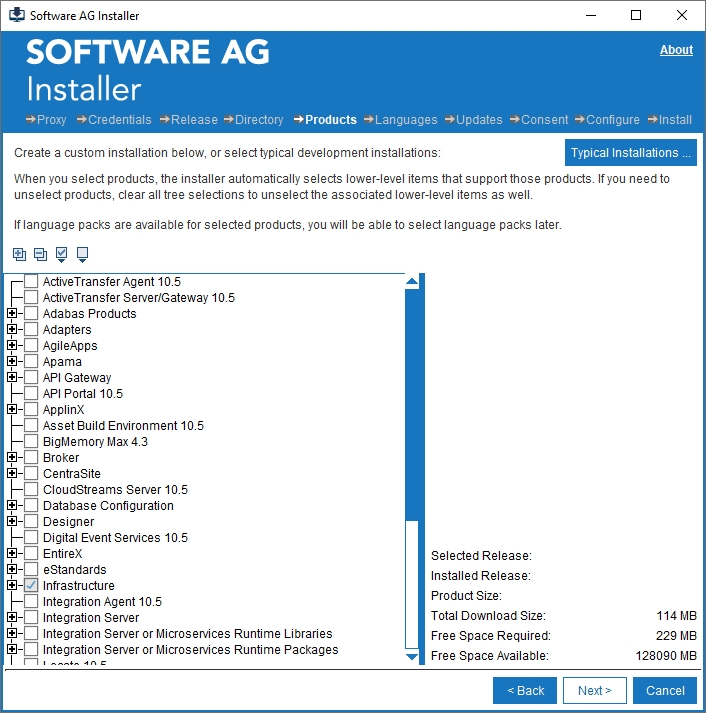
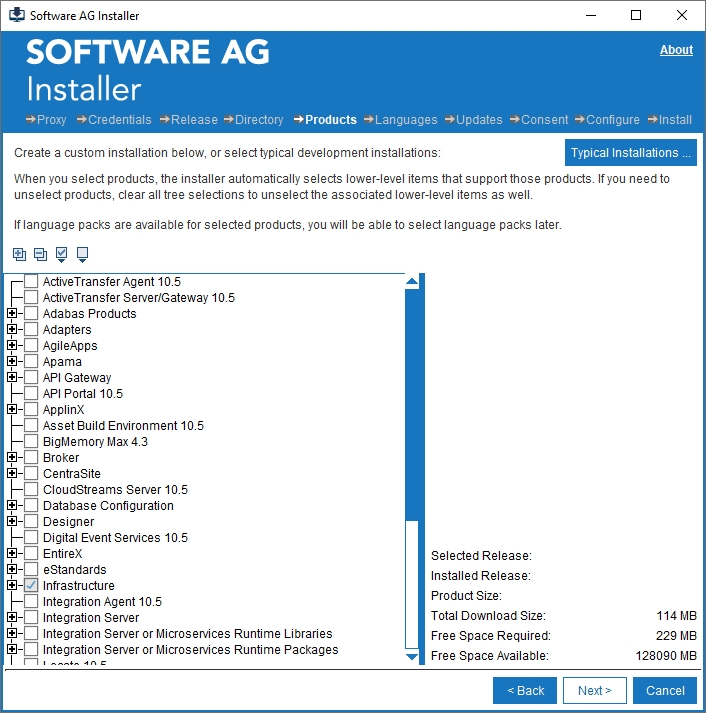
 .
.